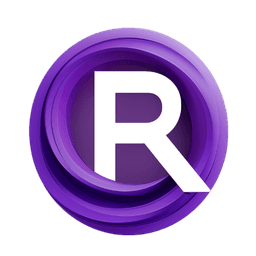ComfyUI Node: Attention Couple
AttentionCouple
CategoryA8R8
ramyma (Account age: 3501days) Extension
A8R8 ComfyUI Nodes Latest Updated
2024-12-09 Github Stars
0.06K
How to Install A8R8 ComfyUI Nodes
Install this extension via the ComfyUI Manager by searching for A8R8 ComfyUI Nodes- 1. Click the Manager button in the main menu
- 2. Select Custom Nodes Manager button
- 3. Enter A8R8 ComfyUI Nodes in the search bar
Visit ComfyUI Online for ready-to-use ComfyUI environment
- Free trial available
- 16GB VRAM to 80GB VRAM GPU machines
- 400+ preloaded models/nodes
- Freedom to upload custom models/nodes
- 200+ ready-to-run workflows
- 100% private workspace with up to 200GB storage
- Dedicated Support
Attention Couple Description
Enhances attention mechanism for AI image tasks with region-specific weights for precise model focus and detailed outputs.
Attention Couple:
The AttentionCouple node is designed to enhance the attention mechanism in AI models, particularly for tasks involving image generation and manipulation. This node allows you to apply different attention weights to various regions of an image, enabling more precise control over how the model focuses on different parts of the input. By leveraging this node, you can achieve more detailed and contextually accurate outputs, as it facilitates the fine-tuning of attention across multiple regions. This is particularly beneficial for complex image generation tasks where certain areas require more focus than others, ensuring that the generated images meet specific artistic or functional requirements.
Attention Couple Input Parameters:
model
This parameter represents the AI model that will be used for the attention coupling process. It is essential for defining the architecture and capabilities of the model that will process the input data.
global_prompt_weight
This parameter sets the overall weight for the global prompt, influencing how strongly the global context affects the attention mechanism. The value should be a float, typically ranging from 0.01 to 1.0, with a default value of 1.0. Adjusting this weight can help balance the influence of the global prompt against the specific regional prompts.
base_prompt
The base prompt is a textual description that provides the initial context or guidance for the model. This prompt helps in setting the overall theme or subject matter that the model should focus on during the attention process.
height
This parameter specifies the height of the input image in pixels. It is crucial for defining the dimensions of the image that the model will process, ensuring that the attention mechanism is applied correctly across the entire image.
width
Similar to the height parameter, this specifies the width of the input image in pixels. It helps in defining the overall size of the image, which is necessary for accurate attention application.
regions
The regions parameter is a list of specific areas within the image that require distinct attention weights. Each region is defined by a mask and a weight, allowing for precise control over how much focus each part of the image receives. This parameter is essential for tasks that require differentiated attention across various parts of the image.
Attention Couple Output Parameters:
regions
The output parameter regions is a list of regions with their respective attention weights applied. This output provides a detailed map of how the attention mechanism has been distributed across different parts of the image, allowing you to understand and visualize the focus areas within the generated or manipulated image.
Attention Couple Usage Tips:
- To achieve the best results, carefully define the regions that require different attention weights. Use masks to accurately specify these areas.
- Adjust the
global_prompt_weightto balance the influence of the global context with the specific regional prompts. This can help in fine-tuning the overall output. - Ensure that the height and width parameters match the dimensions of the input image to avoid any discrepancies in the attention application.
Attention Couple Common Errors and Solutions:
"Regions has to be a list of regions, a single item was passed to regions."
- Explanation: This error occurs when the
regionsparameter is not provided as a list. - Solution: Ensure that you pass the
regionsparameter as a list, even if it contains only one region.
"Image dimensions do not match the specified height and width."
- Explanation: This error happens when the dimensions of the input image do not match the specified height and width parameters.
- Solution: Verify that the height and width parameters accurately reflect the dimensions of the input image.
"Invalid global_prompt_weight value."
- Explanation: This error occurs when the
global_prompt_weightis set outside the acceptable range. - Solution: Ensure that the
global_prompt_weightis a float value between 0.01 and 1.0.
Attention Couple Related Nodes
RunComfy is the premier ComfyUI platform, offering ComfyUI online environment and services, along with ComfyUI workflows featuring stunning visuals. RunComfy also provides AI Models, enabling artists to harness the latest AI tools to create incredible art.