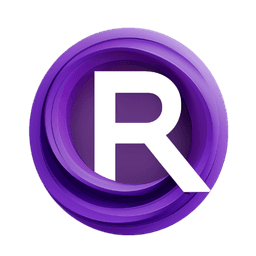ComfyUI Node: 🔶 Lora +add_lora
chaosaiart_lora
Category🔶Chaosaiart/lora
chaosaiart (Account age: 618days) Extension
Chaosaiart-Nodes Latest Updated
2025-01-31 Github Stars
0.1K
How to Install Chaosaiart-Nodes
Install this extension via the ComfyUI Manager by searching for Chaosaiart-Nodes- 1. Click the Manager button in the main menu
- 2. Select Custom Nodes Manager button
- 3. Enter Chaosaiart-Nodes in the search bar
Visit ComfyUI Online for ready-to-use ComfyUI environment
- Free trial available
- 16GB VRAM to 80GB VRAM GPU machines
- 400+ preloaded models/nodes
- Freedom to upload custom models/nodes
- 200+ ready-to-run workflows
- 100% private workspace with up to 200GB storage
- Dedicated Support
🔶 Lora +add_lora Description
Enhance AI art generation with LoRA models for nuanced artistic control.
🔶 Lora +add_lora:
The chaosaiart_lora node is designed to enhance your AI art generation by integrating LoRA (Low-Rank Adaptation) models into your workflow. This node allows you to load and apply LoRA models to both positive and negative prompts, providing fine-tuned control over the influence of these models on your generated art. By adjusting the strength of the LoRA models for both the main model and the CLIP (Contrastive Language-Image Pre-Training) model, you can achieve more nuanced and precise artistic outputs. This node is particularly useful for artists looking to experiment with different styles and influences in their AI-generated art, offering a flexible and powerful tool to customize the creative process.
🔶 Lora +add_lora Input Parameters:
model
This parameter represents the main AI model that will be used for generating art. It is a required input and should be a pre-trained model compatible with the LoRA models you intend to use.
positiv_txt
This is a required string input where you can provide the positive prompt text. The text should describe the elements or style you want to emphasize in the generated art. This input supports multiline text and forces input to ensure that a positive prompt is always provided.
negativ_txt
This is a required string input where you can provide the negative prompt text. The text should describe the elements or style you want to minimize or avoid in the generated art. This input also supports multiline text and forces input to ensure that a negative prompt is always provided.
clip
This parameter represents the CLIP model used for encoding the text prompts. It is a required input and should be compatible with the main model and the LoRA models.
lora
This parameter represents the LoRA models to be applied. It is a required input and should be a list of LoRA models that you want to integrate into your workflow. Each LoRA model in the list should include details such as lora_name, lora_type, strength_model, and strength_clip.
🔶 Lora +add_lora Output Parameters:
MODEL
This output represents the modified AI model after applying the specified LoRA models. It can be used for further art generation tasks, incorporating the influences of the LoRA models as specified by the input parameters.
POSITIV
This output represents the conditioning applied to the positive prompt text using the CLIP model. It is used to guide the AI model in emphasizing the elements described in the positive prompt.
NEGATIV
This output represents the conditioning applied to the negative prompt text using the CLIP model. It is used to guide the AI model in minimizing or avoiding the elements described in the negative prompt.
🔶 Lora +add_lora Usage Tips:
- Experiment with different
strength_modelandstrength_clipvalues to find the optimal balance for your specific artistic goals. - Use clear and descriptive text for both
positiv_txtandnegativ_txtto ensure the AI model accurately captures your intended style and elements. - Combine multiple LoRA models by adding them to the
loralist to create unique and complex influences on your generated art.
🔶 Lora +add_lora Common Errors and Solutions:
Error, can't Load Lora: <lora_name>
- Explanation: This error occurs when the specified LoRA model cannot be loaded.
- Solution: Ensure that the LoRA model exists and is compatible with the base model. Verify that the LoRA model's name is correctly specified and that it is located in the appropriate directory.
Chaosaiart-Load Lora: no Lora
- Explanation: This error indicates that no LoRA models were provided in the
lorainput. - Solution: Make sure to include at least one LoRA model in the
lorainput parameter.
Chaosaiart-Load Lora: Loading Lora...
- Explanation: This message indicates that the node is in the process of loading the specified LoRA models.
- Solution: If the loading process takes too long or fails, check the compatibility and integrity of the LoRA models. Ensure that your system has sufficient resources to load and apply the models.
🔶 Lora +add_lora Related Nodes
RunComfy is the premier ComfyUI platform, offering ComfyUI online environment and services, along with ComfyUI workflows featuring stunning visuals. RunComfy also provides AI Playground, enabling artists to harness the latest AI tools to create incredible art.