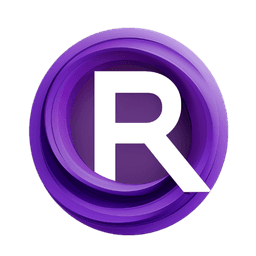ComfyUI Node: ImageSimpleResize
ImageSimpleResize
CategoryChibi-Nodes/Image
chibiace (Account age: 3134days) Extension
ComfyUI-Chibi-Nodes Latest Updated
2025-03-18 Github Stars
0.07K
How to Install ComfyUI-Chibi-Nodes
Install this extension via the ComfyUI Manager by searching for ComfyUI-Chibi-Nodes- 1. Click the Manager button in the main menu
- 2. Select Custom Nodes Manager button
- 3. Enter ComfyUI-Chibi-Nodes in the search bar
Visit ComfyUI Online for ready-to-use ComfyUI environment
- Free trial available
- 16GB VRAM to 80GB VRAM GPU machines
- 400+ preloaded models/nodes
- Freedom to upload custom models/nodes
- 200+ ready-to-run workflows
- 100% private workspace with up to 200GB storage
- Dedicated Support
ImageSimpleResize Description
Efficiently resize images with specific dimensions, maintaining aspect ratio and visual fidelity for various applications.
ImageSimpleResize:
The ImageSimpleResize node is designed to provide a straightforward and efficient way to resize images based on specific dimensions or constraints. This node is particularly useful for AI artists who need to adjust the size of their images to fit certain criteria without delving into complex resizing algorithms. It offers flexibility in resizing by allowing you to specify the target size and the edge to be resized, ensuring that the aspect ratio is maintained or adjusted as needed. The node leverages high-quality resizing methods to ensure that the resized images retain their visual fidelity, making it an essential tool for preparing images for various applications, such as web publishing, printing, or further image processing.
ImageSimpleResize Input Parameters:
image
This parameter represents the input image that you want to resize. The image should be provided in a format that the node can process, typically as a tensor or array. The quality and resolution of the input image will directly affect the output, so it is important to use high-quality images for the best results.
size
The size parameter specifies the target size for the resizing operation. This value determines the new dimension of the image based on the edge parameter. The size should be a positive integer, and it will be used to calculate the new width or height of the image while maintaining the aspect ratio as specified by the edge parameter.
edge
The edge parameter defines which dimension of the image should be resized to match the size parameter. It can take values such as "smallest", "largest", "width", "height", or "all". This parameter helps in maintaining the aspect ratio by resizing the specified edge and adjusting the other dimension accordingly. For example, if edge is set to "width", the width of the image will be resized to the specified size, and the height will be adjusted to maintain the aspect ratio.
size_override
The size_override parameter allows you to override the size parameter with a different value. This can be useful when you need to dynamically adjust the target size based on certain conditions. If provided, this value will be used instead of the size parameter for the resizing operation.
vae
The vae parameter is optional and can be used to specify a Variational Autoencoder (VAE) model for additional image processing. This parameter is typically used in advanced image processing workflows where VAE models are applied to enhance or modify the image during the resizing process.
ImageSimpleResize Output Parameters:
image
The output parameter image represents the resized image. This image will have the new dimensions as specified by the input parameters, and it will be processed to maintain the highest possible quality. The resized image can be used for various purposes, such as further processing, display, or saving to a file.
ImageSimpleResize Usage Tips:
- To maintain the aspect ratio of your image while resizing, choose the appropriate
edgeparameter value based on whether you want to resize the width, height, or the smallest/largest dimension. - Use the
size_overrideparameter when you need to dynamically adjust the target size based on specific conditions or requirements. - Ensure that your input image is of high quality to achieve the best results after resizing.
ImageSimpleResize Common Errors and Solutions:
"Invalid image format"
- Explanation: The input image is not in a format that the node can process.
- Solution: Ensure that the input image is provided as a tensor or array in a supported format.
"Size parameter must be a positive integer"
- Explanation: The
sizeparameter is not a positive integer. - Solution: Provide a positive integer value for the
sizeparameter to specify the target size for resizing.
"Unsupported edge value"
- Explanation: The
edgeparameter has an invalid value. - Solution: Use one of the supported values for the
edgeparameter, such as "smallest", "largest", "width", "height", or "all".
"Size override must be a positive integer"
- Explanation: The
size_overrideparameter is not a positive integer. - Solution: Ensure that the
size_overrideparameter, if used, is a positive integer value.
ImageSimpleResize Related Nodes
RunComfy is the premier ComfyUI platform, offering ComfyUI online environment and services, along with ComfyUI workflows featuring stunning visuals. RunComfy also provides AI Models, enabling artists to harness the latest AI tools to create incredible art.