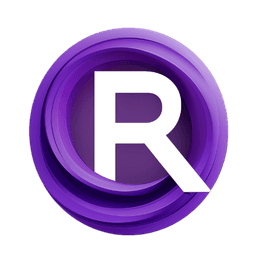ComfyUI Node: Chrome Ball to Envmap
chrome_ball_to_envmap
CategoryDiffusionLight
kijai (Account age: 2467days) Extension
DiffusionLight implementation for ComfyUI Latest Updated
2024-05-21 Github Stars
0.07K
How to Install DiffusionLight implementation for ComfyUI
Install this extension via the ComfyUI Manager by searching for DiffusionLight implementation for ComfyUI- 1. Click the Manager button in the main menu
- 2. Select Custom Nodes Manager button
- 3. Enter DiffusionLight implementation for ComfyUI in the search bar
Visit ComfyUI Online for ready-to-use ComfyUI environment
- Free trial available
- 16GB VRAM to 80GB VRAM GPU machines
- 400+ preloaded models/nodes
- Freedom to upload custom models/nodes
- 200+ ready-to-run workflows
- 100% private workspace with up to 200GB storage
- Dedicated Support
Chrome Ball to Envmap Description
Convert chrome ball images to environment maps for realistic lighting and reflections in 3D scenes.
Chrome Ball to Envmap:
The chrome_ball_to_envmap node is designed to convert images of chrome balls into environment maps, which are essential for creating realistic lighting and reflections in 3D scenes. This node leverages the reflective properties of chrome balls to generate a comprehensive environment map that can be used in various rendering applications. By transforming the spherical reflections captured in chrome ball images into a flat, rectangular environment map, this node allows you to simulate complex lighting scenarios with ease. The primary goal of this node is to facilitate the creation of high-quality environment maps from simple chrome ball photographs, making it a valuable tool for AI artists and 3D designers looking to enhance the realism of their scenes.
Chrome Ball to Envmap Input Parameters:
ball_images
This parameter represents the input images of chrome balls. These images are used to extract the reflective information necessary to create the environment map. The quality and resolution of these images directly impact the accuracy and detail of the resulting environment map. Ensure that the chrome ball images are clear and well-lit for the best results.
envmap_height
This parameter specifies the height of the resulting environment map. It determines the vertical resolution of the environment map, with higher values leading to more detailed maps. The minimum value is 1, and there is no strict maximum, but very high values may require more computational resources. The default value is typically set based on the desired level of detail for the environment map.
scale
This parameter controls the scaling factor applied to the environment map grid. It affects the overall size and resolution of the environment map. A higher scale value results in a larger and more detailed environment map, while a lower scale value produces a smaller and less detailed map. The default value is usually set to 1, but it can be adjusted based on the specific requirements of your project.
Chrome Ball to Envmap Output Parameters:
env_maps_out
This output parameter represents the generated environment maps. These maps are created by transforming the input chrome ball images into a flat, rectangular format that can be used in 3D rendering applications. The environment maps contain detailed lighting and reflection information, making them ideal for enhancing the realism of 3D scenes. The output is typically a tensor containing the environment maps, ready for use in various rendering engines.
Chrome Ball to Envmap Usage Tips:
- Ensure that the input chrome ball images are of high quality and well-lit to achieve the best results in the environment maps.
- Adjust the
envmap_heightparameter to control the level of detail in the environment map. Higher values provide more detail but require more computational resources. - Use the
scaleparameter to fine-tune the size and resolution of the environment map based on your specific needs.
Chrome Ball to Envmap Common Errors and Solutions:
"Input image dimensions are incorrect"
- Explanation: This error occurs when the input chrome ball images do not have the expected dimensions or format.
- Solution: Ensure that the input images are correctly formatted and have the appropriate dimensions. Check that the images are clear and well-lit.
"Insufficient memory for processing"
- Explanation: This error indicates that the system does not have enough memory to process the input images and generate the environment map.
- Solution: Reduce the
envmap_heightorscaleparameters to lower the computational load. Alternatively, try processing smaller batches of images.
"Invalid scale value"
- Explanation: This error occurs when the
scaleparameter is set to an invalid value. - Solution: Ensure that the
scaleparameter is set to a positive value. Adjust the scale to a reasonable range based on your project requirements.
Chrome Ball to Envmap Related Nodes
RunComfy is the premier ComfyUI platform, offering ComfyUI online environment and services, along with ComfyUI workflows featuring stunning visuals. RunComfy also provides AI Models, enabling artists to harness the latest AI tools to create incredible art.