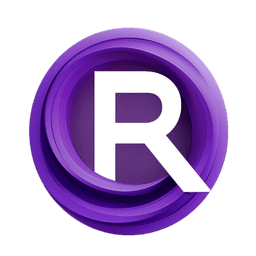ComfyUI Node: XY Inputs: Sampler/Scheduler //EasyUse
easy XYInputs: Sampler_Scheduler
CategoryEasyUse/XY Inputs
yolain (Account age: 1625days) Extension
ComfyUI Easy Use Latest Updated
2025-03-30 Github Stars
1.46K
How to Install ComfyUI Easy Use
Install this extension via the ComfyUI Manager by searching for ComfyUI Easy Use- 1. Click the Manager button in the main menu
- 2. Select Custom Nodes Manager button
- 3. Enter ComfyUI Easy Use in the search bar
Visit ComfyUI Online for ready-to-use ComfyUI environment
- Free trial available
- 16GB VRAM to 80GB VRAM GPU machines
- 400+ preloaded models/nodes
- Freedom to upload custom models/nodes
- 200+ ready-to-run workflows
- 100% private workspace with up to 200GB storage
- Dedicated Support
XY Inputs: Sampler/Scheduler //EasyUse Description
Facilitates scheduling and managing sampling steps in AI art generation workflows with configurable parameters for high-quality image generation.
XY Inputs: Sampler/Scheduler //EasyUse:
The easy XYInputs: Sampler_Scheduler node is designed to facilitate the process of scheduling and managing sampling steps in AI art generation workflows. This node allows you to configure various parameters that control the behavior of the sampling process, ensuring that you can fine-tune the output to meet your artistic needs. By leveraging different scheduling algorithms, the node helps in generating high-quality images by controlling the noise levels and the progression of the sampling steps. This node is particularly useful for artists who want to experiment with different sampling techniques and achieve optimal results without delving into complex technical details.
XY Inputs: Sampler/Scheduler //EasyUse Input Parameters:
steps
The steps parameter defines the number of sampling steps to be performed. It controls the granularity of the sampling process, with a higher number of steps generally leading to more refined and detailed outputs. The minimum value is 1, the maximum is 10000, and the default is 20.
sigma_max
The sigma_max parameter sets the maximum noise level for the sampling process. It influences the initial noise level from which the sampling starts. The minimum value is 0.0, the maximum is 5000.0, and the default is 14.614642. Adjusting this parameter can help in controlling the overall noise in the generated image.
sigma_min
The sigma_min parameter sets the minimum noise level for the sampling process. It determines the final noise level at which the sampling ends. The minimum value is 0.0, the maximum is 5000.0, and the default is 0.0291675. This parameter is crucial for achieving a clean and noise-free final image.
rho
The rho parameter is used to control the rate of change of the noise level during the sampling process. It affects how quickly the noise level decreases from sigma_max to sigma_min. The minimum value is 0.0, the maximum is 100.0, and the default is 7.0. Fine-tuning this parameter can help in achieving a balance between detail and smoothness in the output.
XY Inputs: Sampler/Scheduler //EasyUse Output Parameters:
SIGMAS
The SIGMAS output parameter provides a sequence of noise levels (sigmas) that are used during the sampling process. This sequence is crucial for guiding the sampling steps and ensuring that the noise levels are adjusted appropriately to generate high-quality images. The output is a list of sigma values that represent the noise levels at each step of the sampling process.
XY Inputs: Sampler/Scheduler //EasyUse Usage Tips:
- Experiment with different
stepsvalues to find the optimal balance between processing time and image quality. More steps generally lead to better quality but take longer to process. - Adjust
sigma_maxandsigma_minto control the initial and final noise levels. Highersigma_maxvalues can introduce more initial noise, which might be useful for certain artistic effects. - Use the
rhoparameter to fine-tune the rate of noise reduction. A higherrhovalue will result in a faster reduction of noise, which can be useful for achieving smoother transitions.
XY Inputs: Sampler/Scheduler //EasyUse Common Errors and Solutions:
"Invalid steps value"
- Explanation: The
stepsparameter is set to a value outside the allowed range. - Solution: Ensure that the
stepsvalue is between 1 and 10000.
"Invalid sigma_max value"
- Explanation: The
sigma_maxparameter is set to a value outside the allowed range. - Solution: Ensure that the
sigma_maxvalue is between 0.0 and 5000.0.
"Invalid sigma_min value"
- Explanation: The
sigma_minparameter is set to a value outside the allowed range. - Solution: Ensure that the
sigma_minvalue is between 0.0 and 5000.0.
"Invalid rho value"
- Explanation: The
rhoparameter is set to a value outside the allowed range. - Solution: Ensure that the
rhovalue is between 0.0 and 100.0.
XY Inputs: Sampler/Scheduler //EasyUse Related Nodes
- Description
- XY Inputs: Sampler/Scheduler //EasyUse:
- XY Inputs: Sampler/Scheduler //EasyUse Input Parameters:
- XY Inputs: Sampler/Scheduler //EasyUse Output Parameters:
- XY Inputs: Sampler/Scheduler //EasyUse Usage Tips:
- XY Inputs: Sampler/Scheduler //EasyUse Common Errors and Solutions:
- Related Nodes
RunComfy is the premier ComfyUI platform, offering ComfyUI online environment and services, along with ComfyUI workflows featuring stunning visuals. RunComfy also provides AI Models, enabling artists to harness the latest AI tools to create incredible art.