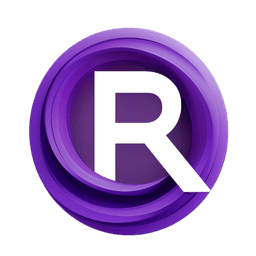ComfyUI Node: Easy Apply InstantID (Advanced)
easy instantIDApplyADV
CategoryEasyUse/Adapter
yolain (Account age: 1625days) Extension
ComfyUI Easy Use Latest Updated
2025-03-30 Github Stars
1.46K
How to Install ComfyUI Easy Use
Install this extension via the ComfyUI Manager by searching for ComfyUI Easy Use- 1. Click the Manager button in the main menu
- 2. Select Custom Nodes Manager button
- 3. Enter ComfyUI Easy Use in the search bar
Visit ComfyUI Online for ready-to-use ComfyUI environment
- Free trial available
- 16GB VRAM to 80GB VRAM GPU machines
- 400+ preloaded models/nodes
- Freedom to upload custom models/nodes
- 200+ ready-to-run workflows
- 100% private workspace with up to 200GB storage
- Dedicated Support
Easy Apply InstantID (Advanced) Description
Enhanced image processing with advanced InstantID model integration for precise transformations and customization.
Easy Apply InstantID (Advanced):
The easy instantIDApplyADV node is designed to provide advanced capabilities for applying InstantID models to images within a pipeline. This node leverages the power of InstantID and InsightFace models to enhance image processing tasks, offering a sophisticated approach to integrating control networks and conditioning parameters. By using this node, you can achieve more precise and controlled image transformations, making it an essential tool for AI artists looking to refine their workflows. The advanced version of this node allows for greater customization and fine-tuning, ensuring that you can achieve the desired results with higher accuracy and flexibility.
Easy Apply InstantID (Advanced) Input Parameters:
pipe
This parameter represents the pipeline that the node will operate within. It is essential for maintaining the flow of data and operations throughout the image processing task.
image
The image parameter is the input image that you want to process using the InstantID model. This image will undergo transformations based on the specified parameters and models.
instantid_file
This parameter specifies the file containing the InstantID model. The model is used to apply specific transformations to the input image. The file should be selected from the available list of InstantID files.
insightface
The insightface parameter indicates the specific InsightFace model to be used. This model aids in face analysis and enhances the accuracy of the transformations applied to the image.
control_net_name
This parameter specifies the name of the control network to be used. Control networks help in guiding the transformations applied to the image, ensuring more controlled and precise results.
cn_strength
The cn_strength parameter determines the strength of the control network's influence on the image transformation. It ranges from 0.0 to 10.0, with a default value of 1.0. Adjusting this value can help fine-tune the impact of the control network.
cn_soft_weights
This parameter sets the soft weights for the control network, ranging from 0.0 to 1.0, with a default value of 1.0. Soft weights allow for smoother transitions and more subtle effects in the image transformation.
weight
The weight parameter influences the overall impact of the InstantID model on the image. It ranges from 0.0 to 5.0, with a default value of 0.8. Adjusting this value can help balance the transformation effects.
start_at
This parameter defines the starting point of the transformation process, ranging from 0.0 to 1.0, with a default value of 0.0. It allows for partial application of the transformation, starting at a specific point in the image.
end_at
The end_at parameter sets the endpoint of the transformation process, ranging from 0.0 to 1.0, with a default value of 1.0. It allows for partial application of the transformation, ending at a specific point in the image.
noise
This parameter introduces noise into the transformation process, ranging from 0.0 to 1.0, with a default value of 0.35. Adding noise can help achieve more natural and varied results.
image_kps (optional)
The image_kps parameter allows you to provide keypoints for the image, which can be used to guide the transformation process more precisely.
mask (optional)
The mask parameter allows you to provide a mask for the image, which can be used to selectively apply transformations to specific areas of the image.
control_net (optional)
This parameter allows you to provide a custom control network for the transformation process, offering more flexibility and control over the results.
positive (optional)
The positive parameter allows you to provide positive conditioning for the transformation process, enhancing specific features or aspects of the image.
negative (optional)
The negative parameter allows you to provide negative conditioning for the transformation process, suppressing specific features or aspects of the image.
prompt (hidden)
This hidden parameter is used internally to provide prompts for the transformation process.
extra_pnginfo (hidden)
This hidden parameter is used internally to provide additional PNG information for the transformation process.
my_unique_id (hidden)
This hidden parameter is used internally to provide a unique identifier for the transformation process.
Easy Apply InstantID (Advanced) Output Parameters:
pipe
The pipe output parameter represents the updated pipeline after the transformation process. It maintains the flow of data and operations for subsequent nodes.
model
The model output parameter provides the InstantID model used in the transformation process. This can be useful for further analysis or reuse in other nodes.
positive
The positive output parameter provides the positive conditioning used in the transformation process. This can be useful for further analysis or reuse in other nodes.
negative
The negative output parameter provides the negative conditioning used in the transformation process. This can be useful for further analysis or reuse in other nodes.
Easy Apply InstantID (Advanced) Usage Tips:
- Adjust the
cn_strengthandcn_soft_weightsparameters to fine-tune the influence of the control network on the image transformation for more precise results. - Use the
start_atandend_atparameters to apply transformations to specific portions of the image, allowing for more targeted effects. - Experiment with the
noiseparameter to introduce variability and achieve more natural-looking transformations.
Easy Apply InstantID (Advanced) Common Errors and Solutions:
[ERROR] To use instantIDApply, you need to install 'ComfyUI_InstantID'
- Explanation: This error occurs when the required
ComfyUI_InstantIDpackage is not installed. - Solution: Install the
ComfyUI_InstantIDpackage to resolve this error and ensure the node can function correctly.
Missing or invalid input parameters
- Explanation: This error occurs when one or more required input parameters are missing or invalid.
- Solution: Ensure all required input parameters are provided and valid. Double-check the parameter values and types.
Model or control network not found
- Explanation: This error occurs when the specified InstantID model or control network cannot be found.
- Solution: Verify that the correct model and control network names are provided and that they exist in the specified locations.
Easy Apply InstantID (Advanced) Related Nodes
RunComfy is the premier ComfyUI platform, offering ComfyUI online environment and services, along with ComfyUI workflows featuring stunning visuals. RunComfy also provides AI Models, enabling artists to harness the latest AI tools to create incredible art.