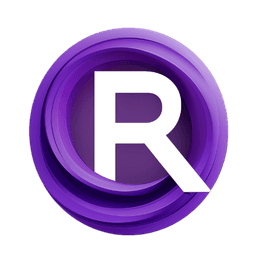ComfyUI Node: ES Guides 7
ES_Guides7
CategoryEbSynth
Fuou Marinas (Account age: 1966days) Extension
ComfyUI-EbSynth Latest Updated
2025-03-30 Github Stars
0.09K
How to Install ComfyUI-EbSynth
Install this extension via the ComfyUI Manager by searching for ComfyUI-EbSynth- 1. Click the Manager button in the main menu
- 2. Select Custom Nodes Manager button
- 3. Enter ComfyUI-EbSynth in the search bar
Visit ComfyUI Online for ready-to-use ComfyUI environment
- Free trial available
- 16GB VRAM to 80GB VRAM GPU machines
- 400+ preloaded models/nodes
- Freedom to upload custom models/nodes
- 200+ ready-to-run workflows
- 100% private workspace with up to 200GB storage
- Dedicated Support
ES Guides 7 Description
Facilitates image synthesis guidance with multiple sources, targets, and weights for style blending and transfer.
ES Guides 7:
The ES_Guides7 node is designed to facilitate the process of guiding image synthesis using multiple source and target images along with their corresponding weights. This node is particularly useful in scenarios where you need to blend or transfer styles between images while maintaining control over the influence of each guide. By leveraging up to seven guides, you can achieve complex and nuanced transformations, making it a powerful tool for AI artists looking to create sophisticated visual effects. The node processes the input images and weights, concatenates them into tensors, and serializes the weights for further processing, ensuring a seamless and efficient workflow.
ES Guides 7 Input Parameters:
src_img_0, src_img_1, ..., src_img_6
These parameters represent the source images that will be used as guides for the synthesis process. Each source image should be provided as an individual input, and you can use up to seven source images. The source images are crucial as they provide the visual information that will be transferred to the target images. Ensure that the resolution and channels of the source images match the requirements of your project.
tgt_img_0, tgt_img_1, ..., tgt_img_6
These parameters represent the target images that will receive the style or content from the corresponding source images. Each target image should be provided as an individual input, and you can use up to seven target images. The target images are essential as they define the final output of the synthesis process. Make sure that the resolution and channels of the target images are consistent with the source images.
weight_0, weight_1, ..., weight_6
These parameters represent the weights associated with each pair of source and target images. The weights determine the influence of each guide on the final output. Each weight should be a float value, and you can specify up to seven weights. The weights allow you to control the blending of styles and content between the source and target images, providing flexibility in achieving the desired visual effect.
ES Guides 7 Output Parameters:
src_imgs
This output parameter is a tensor that contains the concatenated source images. The tensor is created by combining all the provided source images along the specified dimension. This tensor is used in the synthesis process to apply the styles or content from the source images to the target images.
tgt_imgs
This output parameter is a tensor that contains the concatenated target images. The tensor is created by combining all the provided target images along the specified dimension. This tensor is used in the synthesis process to receive the styles or content from the source images.
wgts
This output parameter is a serialized string that contains the weights associated with each pair of source and target images. The weights are serialized into a string format for efficient processing and are used to control the influence of each guide on the final output.
ES Guides 7 Usage Tips:
- Ensure that the resolution and channels of the source and target images match to avoid errors during the synthesis process.
- Experiment with different weights to achieve the desired blending of styles and content between the source and target images.
- Use high-quality images as guides to ensure the best possible results in the synthesis process.
ES Guides 7 Common Errors and Solutions:
"guide source and style resolution must match style resolution."
- Explanation: This error occurs when the resolution of the source guide does not match the resolution of the style image.
- Solution: Ensure that the source guide and style image have the same resolution before running the node.
"guides target resolutions must be equal"
- Explanation: This error occurs when the resolutions of the target guides are not consistent.
- Solution: Verify that all target guides have the same resolution before running the node.
"guide source and target channels must match exactly."
- Explanation: This error occurs when the number of channels in the source guide does not match the number of channels in the target guide.
- Solution: Ensure that the source and target guides have the same number of channels before running the node.
"at least one guide must be specified"
- Explanation: This error occurs when no guides are provided for the synthesis process.
- Solution: Provide at least one pair of source and target guides to run the node successfully.
ES Guides 7 Related Nodes
RunComfy is the premier ComfyUI platform, offering ComfyUI online environment and services, along with ComfyUI workflows featuring stunning visuals. RunComfy also provides AI Models, enabling artists to harness the latest AI tools to create incredible art.