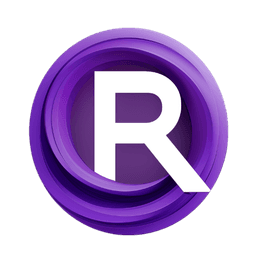ComfyUI Node: GMFSS Fortuna VFI
GMFSS Fortuna VFI
CategoryComfyUI-Frame-Interpolation/VFI
Fannovel16 (Account age: 3416days) Extension
ComfyUI Frame Interpolation Latest Updated
2025-04-03 Github Stars
0.65K
How to Install ComfyUI Frame Interpolation
Install this extension via the ComfyUI Manager by searching for ComfyUI Frame Interpolation- 1. Click the Manager button in the main menu
- 2. Select Custom Nodes Manager button
- 3. Enter ComfyUI Frame Interpolation in the search bar
Visit ComfyUI Online for ready-to-use ComfyUI environment
- Free trial available
- 16GB VRAM to 80GB VRAM GPU machines
- 400+ preloaded models/nodes
- Freedom to upload custom models/nodes
- 200+ ready-to-run workflows
- 100% private workspace with up to 200GB storage
- Dedicated Support
GMFSS Fortuna VFI Description
Facilitates frame interpolation in videos using advanced machine learning for smooth transitions and enhanced visual fluidity.
GMFSS Fortuna VFI:
The GMFSS Fortuna VFI node is designed to facilitate frame interpolation in video sequences, enabling the generation of intermediate frames between two input images. This node leverages advanced machine learning models to predict the motion and appearance of the intermediate frame, providing smooth and realistic transitions. By using this node, you can enhance the visual fluidity of animations or video content, making it particularly useful for AI artists looking to create high-quality interpolated frames without manual intervention. The node operates efficiently by utilizing GPU acceleration, ensuring quick and accurate frame generation.
GMFSS Fortuna VFI Input Parameters:
I0
This parameter represents the first input image in the sequence. It is one of the two images between which the intermediate frame will be generated. The quality and resolution of this image directly impact the accuracy and visual quality of the interpolated frame.
I1
This parameter represents the second input image in the sequence. Similar to I0, the quality and resolution of this image are crucial for generating a high-quality intermediate frame. The node uses both I0 and I1 to understand the motion and changes between the frames.
timestep
This parameter defines the specific point in time for which the intermediate frame is to be generated. It is a floating-point value between 0 and 1, where 0 corresponds to the first input image (I0) and 1 corresponds to the second input image (I1). A value of 0.5, for example, would generate a frame exactly halfway between I0 and I1. Adjusting this parameter allows for fine control over the interpolation process.
GMFSS Fortuna VFI Output Parameters:
middle
This output parameter is the generated intermediate frame. It is the result of the interpolation process between the two input images (I0 and I1) at the specified timestep. The quality of this frame depends on the input images and the accuracy of the model's predictions. This frame can be used directly in video sequences or further processed as needed.
GMFSS Fortuna VFI Usage Tips:
- Ensure that the input images (I0 and I1) are of high quality and have consistent resolution to achieve the best interpolation results.
- Experiment with different timestep values to understand how the interpolation behaves at various points between the input images.
- Utilize GPU acceleration to speed up the frame generation process, especially when working with high-resolution images or multiple frames.
GMFSS Fortuna VFI Common Errors and Solutions:
"CUDA out of memory"
- Explanation: This error occurs when the GPU does not have enough memory to process the input images and generate the intermediate frame.
- Solution: Reduce the resolution of the input images or close other applications that may be using GPU resources. Alternatively, consider using a GPU with more memory.
"Invalid timestep value"
- Explanation: This error occurs when the timestep parameter is set to a value outside the valid range of 0 to 1. - Solution: Ensure that the timestep value is a floating-point number between 0 and 1.
"Model inference failed"
- Explanation: This error indicates that the model encountered an issue during the inference process, possibly due to incompatible input images or internal errors.
- Solution: Verify that the input images are correctly formatted and compatible with the model. Check for any updates or patches for the model that might address internal issues.
GMFSS Fortuna VFI Related Nodes
RunComfy is the premier ComfyUI platform, offering ComfyUI online environment and services, along with ComfyUI workflows featuring stunning visuals. RunComfy also provides AI Models, enabling artists to harness the latest AI tools to create incredible art.