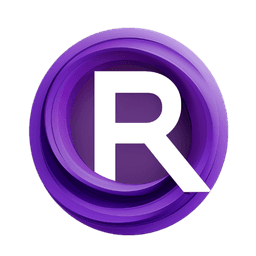ComfyUI Node: UnTonemap
UnTonemap
Categoryimage/filters
spacepxl (Account age: 579days) Extension
ComfyUI-Image-Filters Latest Updated
2025-03-26 Github Stars
0.2K
How to Install ComfyUI-Image-Filters
Install this extension via the ComfyUI Manager by searching for ComfyUI-Image-Filters- 1. Click the Manager button in the main menu
- 2. Select Custom Nodes Manager button
- 3. Enter ComfyUI-Image-Filters in the search bar
Visit ComfyUI Online for ready-to-use ComfyUI environment
- Free trial available
- 16GB VRAM to 80GB VRAM GPU machines
- 400+ preloaded models/nodes
- Freedom to upload custom models/nodes
- 200+ ready-to-run workflows
- 100% private workspace with up to 200GB storage
- Dedicated Support
UnTonemap Description
Reverse tonemapping process to restore images to original linear color space for accurate and consistent results.
UnTonemap:
The UnTonemap node is designed to reverse the tonemapping process applied to images, effectively restoring them to their original linear color space. This is particularly useful when you need to perform further image processing or analysis on images that have been tonemapped for display purposes. By converting the images back to their linear form, you can ensure that any subsequent operations are based on the true color values, leading to more accurate and consistent results. The node supports both sRGB and linear input modes and can output the images in either sRGB or linear format, providing flexibility depending on your workflow requirements.
UnTonemap Input Parameters:
images
This parameter accepts the input images that you want to untonemap. The images should be in a format that the node can process, typically a tensor of image data.
input_mode
This parameter specifies the color space of the input images. It can be set to either sRGB or linear. If the images are in sRGB format, they will be converted to linear color space before the untonemapping process. This ensures that the untonemapping is applied correctly based on the true color values of the images.
output_mode
This parameter determines the color space of the output images. It can be set to either linear or sRGB. After the untonemapping process, the images can be converted back to sRGB if needed for display purposes, or kept in linear format for further processing.
tonemap_scale
This parameter controls the scale used during the untonemapping process. It is a floating-point value with a default of 1, a minimum of 0.1, and a maximum of 10, with a step size of 0.01. Adjusting this scale can help fine-tune the untonemapping to match the original tonemapping scale applied to the images.
UnTonemap Output Parameters:
IMAGE
The output of the UnTonemap node is the processed image tensor. This tensor contains the images that have been converted back to their linear color space, with the option to be in either sRGB or linear format based on the output_mode parameter. These images are now ready for further processing or analysis with accurate color values.
UnTonemap Usage Tips:
- When working with images that have been tonemapped for display, use the UnTonemap node to revert them to their original linear color space before performing any further image processing tasks.
- Adjust the
tonemap_scaleparameter to match the scale used during the original tonemapping process for more accurate results. - Use the
input_modeandoutput_modeparameters to ensure the images are in the correct color space for your specific workflow needs.
UnTonemap Common Errors and Solutions:
Error: Input images must be in a valid format
- Explanation: This error occurs if the input images are not in a format that the node can process.
- Solution: Ensure that the input images are provided as a tensor of image data.
Error: Invalid input_mode or output_mode value
- Explanation: This error occurs if the
input_modeoroutput_modeparameters are set to values other thansRGBorlinear. - Solution: Verify that the
input_modeandoutput_modeparameters are set to eithersRGBorlinear.
Error: Tonemap scale out of range
- Explanation: This error occurs if the
tonemap_scaleparameter is set to a value outside the allowed range of 0.1 to 10. - Solution: Adjust the
tonemap_scaleparameter to a value within the range of 0.1 to 10.
UnTonemap Related Nodes
RunComfy is the premier ComfyUI platform, offering ComfyUI online environment and services, along with ComfyUI workflows featuring stunning visuals. RunComfy also provides AI Models, enabling artists to harness the latest AI tools to create incredible art.