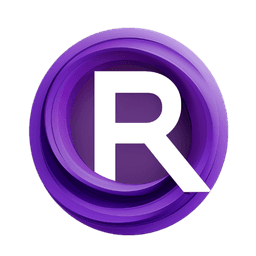ComfyUI Node: SAMDetector (segmented)
SAMDetectorSegmented
CategoryImpactPack/Detector
Dr.Lt.Data (Account age: 747days) Extension
ComfyUI Impact Pack Latest Updated
2025-03-23 Github Stars
2.28K
How to Install ComfyUI Impact Pack
Install this extension via the ComfyUI Manager by searching for ComfyUI Impact Pack- 1. Click the Manager button in the main menu
- 2. Select Custom Nodes Manager button
- 3. Enter ComfyUI Impact Pack in the search bar
Visit ComfyUI Online for ready-to-use ComfyUI environment
- Free trial available
- 16GB VRAM to 80GB VRAM GPU machines
- 400+ preloaded models/nodes
- Freedom to upload custom models/nodes
- 200+ ready-to-run workflows
- 100% private workspace with up to 200GB storage
- Dedicated Support
SAMDetector (segmented) Description
Facilitates advanced image segmentation using SAM framework for precise masks in AI art tasks.
SAMDetector (segmented):
The SAMDetectorSegmented node is designed to facilitate advanced image segmentation by leveraging the capabilities of the SAM (Segment Anything Model) framework. This node is particularly useful for AI artists who need to extract precise and detailed segments from images for further processing or artistic manipulation. By combining segmentation hints and various parameters, the node can generate highly accurate masks that delineate specific areas of interest within an image. This functionality is essential for tasks that require fine-grained control over image regions, such as object detection, background removal, and complex compositing.
SAMDetector (segmented) Input Parameters:
sam_model
This parameter specifies the SAM model to be used for segmentation. The SAM model is a pre-trained neural network designed to perform high-quality segmentation tasks. Selecting the appropriate model can significantly impact the accuracy and quality of the segmentation results.
segs
This parameter represents the initial segments or regions of interest within the image. These segments serve as the starting point for the SAM model to refine and generate the final masks. Providing accurate initial segments can enhance the performance of the node.
image
This parameter is the input image on which the segmentation will be performed. The image should be in a compatible format and resolution that the SAM model can process effectively.
detection_hint
This parameter provides hints to the SAM model about the type of detection to perform. Options include "center-1", "horizontal-2", "vertical-2", "rect-4", "diamond-4", "mask-area", "mask-points", "mask-point-bbox", and "none". These hints guide the model in focusing on specific areas or patterns within the image, improving the segmentation accuracy.
dilation
This parameter controls the dilation applied to the segments. Dilation can expand or contract the segments, affecting the final mask's boundaries. The value ranges from -512 to 512, with a default of 0. Adjusting this parameter can help in fine-tuning the mask edges.
threshold
This parameter sets the confidence threshold for the segmentation. The value ranges from 0.0 to 1.0, with a default of 0.93. A higher threshold results in more confident but potentially fewer segments, while a lower threshold may include more segments with lower confidence.
bbox_expansion
This parameter determines the expansion of the bounding boxes around the segments. The value ranges from 0 to 1000, with a default of 0. Expanding the bounding boxes can help in capturing more context around the segments, which can be useful for certain types of segmentation tasks.
mask_hint_threshold
This parameter sets the threshold for using mask hints. The value ranges from 0.0 to 1.0, with a default of 0.7. Mask hints guide the SAM model in refining the segments, and adjusting this threshold can influence the model's sensitivity to these hints.
mask_hint_use_negative
This parameter specifies whether to use negative mask hints. Options include "False", "Small", and "Outter". Negative mask hints can help in excluding certain areas from the segments, providing more control over the final mask.
SAMDetector (segmented) Output Parameters:
combined_mask
This output parameter is the combined mask generated by the SAM model. The combined mask represents the final segmentation result, incorporating all the input parameters and hints provided. It is a binary mask where the segmented areas are highlighted.
batch_masks
This output parameter contains the batch of masks generated during the segmentation process. Each mask in the batch corresponds to a specific segment or region within the image. These masks can be used individually or combined for further processing.
SAMDetector (segmented) Usage Tips:
- Experiment with different
detection_hintoptions to see which one provides the best segmentation results for your specific image. - Adjust the
thresholdparameter to balance between the number of segments and their confidence levels. A higher threshold may yield fewer but more accurate segments. - Use the
dilationparameter to fine-tune the edges of the segments. Positive values expand the segments, while negative values contract them. - Utilize the
mask_hint_use_negativeoption to exclude unwanted areas from the segmentation, especially when dealing with complex images.
SAMDetector (segmented) Common Errors and Solutions:
"Invalid SAM model"
- Explanation: The specified SAM model is not recognized or is incompatible with the node.
- Solution: Ensure that you are using a valid and compatible SAM model. Check the model's documentation for compatibility details.
"Image format not supported"
- Explanation: The input image is in a format that the SAM model cannot process.
- Solution: Convert the image to a supported format, such as PNG or JPEG, and ensure it meets the resolution requirements of the SAM model.
"Segmentation threshold out of range"
- Explanation: The
thresholdparameter is set outside the allowable range of 0.0 to 1.0. - Solution: Adjust the
thresholdparameter to a value within the specified range.
"Dilation value out of range"
- Explanation: The
dilationparameter is set outside the allowable range of -512 to 512. - Solution: Adjust the
dilationparameter to a value within the specified range.
SAMDetector (segmented) Related Nodes
RunComfy is the premier ComfyUI platform, offering ComfyUI online environment and services, along with ComfyUI workflows featuring stunning visuals. RunComfy also provides AI Models, enabling artists to harness the latest AI tools to create incredible art.