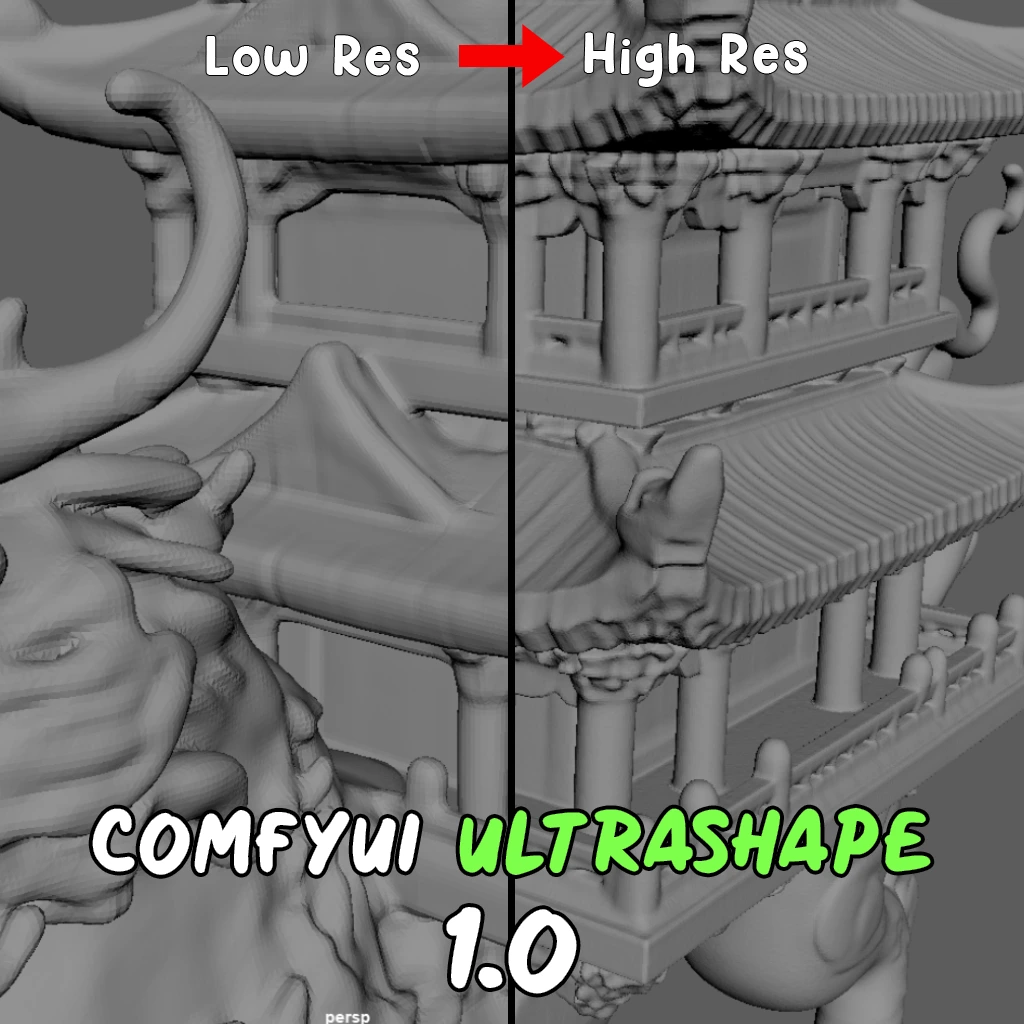ComfyUI Node: Save Image With Output
JNodes_SaveImageWithOutput
Categoryimage
JaredTherriault (Account age: 3856days) Extension
ComfyUI-JNodes Latest Updated
2025-03-31 Github Stars
0.06K
How to Install ComfyUI-JNodes
Install this extension via the ComfyUI Manager by searching for ComfyUI-JNodes- 1. Click the Manager button in the main menu
- 2. Select Custom Nodes Manager button
- 3. Enter ComfyUI-JNodes in the search bar
Visit ComfyUI Online for ready-to-use ComfyUI environment
- Free trial available
- 16GB VRAM to 80GB VRAM GPU machines
- 400+ preloaded models/nodes
- Freedom to upload custom models/nodes
- 200+ ready-to-run workflows
- 100% private workspace with up to 200GB storage
- Dedicated Support
Save Image With Output Description
Save generated images with options for output directory selection and permanency control in ComfyUI.
Save Image With Output:
The JNodes_SaveImageWithOutput node is designed to save images generated within the ComfyUI framework, providing an option to save these images to a specified output directory or a temporary directory. This node extends the functionality of the SaveImage class, adding the capability to control whether the images are saved permanently or temporarily. It is particularly useful for AI artists who need to manage their image outputs efficiently, allowing them to specify a filename prefix and decide if the images should be saved to the final output directory or a temporary location. This flexibility helps in organizing and managing generated images, especially during iterative creative processes.
Save Image With Output Input Parameters:
images
This parameter accepts the images that you want to save. The images should be in the format expected by the ComfyUI framework, typically as tensors or arrays. This parameter is essential as it provides the actual content that will be saved by the node.
save_to_output
This is a boolean parameter that determines whether the images should be saved to the final output directory or a temporary directory. If set to True, the images will be saved to the output directory specified by the ComfyUI framework. If set to False, the images will be saved to a temporary directory. The default value is False.
filename_prefix
This parameter allows you to specify a prefix for the filenames of the saved images. This can be useful for organizing and identifying images, especially when generating multiple sets of images. The default value is "ComfyUI".
prompt
This hidden parameter can be used to include a prompt in the metadata of the saved images. It is not required for the basic operation of the node but can be useful for keeping track of the prompts used to generate the images.
extra_pnginfo
This hidden parameter allows you to include additional metadata in the saved images. It accepts a dictionary of key-value pairs that will be embedded in the image files. This can be useful for storing extra information about the images, such as generation settings or other relevant data.
Save Image With Output Output Parameters:
IMAGE
The output of this node is the saved image(s). The images are returned in the same format as they were input, allowing for further processing or display within the ComfyUI framework. This output is essential for verifying that the images have been saved correctly and for any subsequent operations that need to be performed on the images.
Save Image With Output Usage Tips:
- To ensure your images are saved in an organized manner, use the
filename_prefixparameter to categorize different sets of images. - If you are experimenting and do not need to keep all generated images, set
save_to_outputtoFalseto save images temporarily and avoid cluttering your output directory. - Utilize the
promptandextra_pnginfoparameters to embed useful metadata in your images, which can help in tracking the generation process and settings used.
Save Image With Output Common Errors and Solutions:
"Invalid image format"
- Explanation: This error occurs if the images provided are not in the expected format.
- Solution: Ensure that the images are in the correct format, typically as tensors or arrays compatible with the ComfyUI framework.
"Failed to save image"
- Explanation: This error can occur if there is an issue with the file path or permissions.
- Solution: Check the file path and ensure that the directory exists and you have write permissions. If saving to the output directory, ensure it is correctly configured in the ComfyUI settings.
"Metadata save error"
- Explanation: This error occurs if there is an issue embedding the metadata in the image files.
- Solution: Verify that the
promptandextra_pnginfoparameters are correctly formatted and contain valid data. Ensure that the metadata does not exceed any size limits imposed by the image format.
Save Image With Output Related Nodes
RunComfy is the premier ComfyUI platform, offering ComfyUI online environment and services, along with ComfyUI workflows featuring stunning visuals. RunComfy also provides AI Models, enabling artists to harness the latest AI tools to create incredible art.