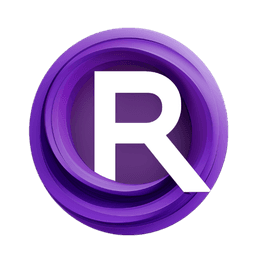ComfyUI Node: ImageStorageReset
ImageStorageReset
CategoryLoopchain/storage
Fannovel16 (Account age: 3331days) Extension
ComfyUI Loopchain Latest Updated
2023-12-15 Github Stars
0.03K
How to Install ComfyUI Loopchain
Install this extension via the ComfyUI Manager by searching for ComfyUI Loopchain- 1. Click the Manager button in the main menu
- 2. Select Custom Nodes Manager button
- 3. Enter ComfyUI Loopchain in the search bar
Visit ComfyUI Online for ready-to-use ComfyUI environment
- Free trial available
- 16GB VRAM to 80GB VRAM GPU machines
- 400+ preloaded models/nodes
- Freedom to upload custom models/nodes
- 200+ ready-to-run workflows
- 100% private workspace with up to 200GB storage
- Dedicated Support
ImageStorageReset Description
Manage and clear images in global storage efficiently with selective or bulk deletion using ImageStorageReset node.
ImageStorageReset:
The ImageStorageReset node is designed to help you manage and maintain your image storage by providing a straightforward way to clear specific images or all images from the global image storage. This node is particularly useful when you need to reset your workspace or remove unnecessary images to free up memory and resources. By specifying a list of keys, you can selectively delete images associated with those keys, or you can use a wildcard to clear all images at once. This functionality ensures that your image storage remains organized and efficient, allowing you to focus on your creative tasks without worrying about clutter or performance issues.
ImageStorageReset Input Parameters:
key_list
The key_list parameter allows you to specify which images to remove from the global image storage. You can provide a comma-separated list of keys, where each key corresponds to a specific image or set of images. If you want to clear all images, you can use the wildcard character *. This parameter supports multiline input, making it easy to manage multiple keys. The default value is *, which means all images will be cleared if no specific keys are provided.
pipeline
The pipeline parameter is optional and allows you to specify a LOOPCHAIN_PIPELINE. This can be useful if you are working within a specific pipeline and want to ensure that the image storage reset operation is integrated seamlessly into your workflow.
ImageStorageReset Output Parameters:
None
This node does not produce any output parameters. Its primary function is to modify the global image storage by removing specified images, and it does not return any values.
ImageStorageReset Usage Tips:
- Use the
key_listparameter to selectively clear images that are no longer needed, helping to keep your workspace organized. - Utilize the wildcard
*in thekey_listparameter to quickly clear all images from the global storage when starting a new project or when you need to free up memory. - Integrate the
ImageStorageResetnode into your pipeline to ensure that image storage is managed efficiently as part of your overall workflow.
ImageStorageReset Common Errors and Solutions:
KeyError: 'key'
- Explanation: This error occurs when the specified key in the
key_listdoes not exist in the global image storage. - Solution: Ensure that the keys you provide in the
key_listparameter are correct and exist in the global image storage. Double-check for any typos or incorrect key names.
ValueError: 'Invalid key_list format'
- Explanation: This error occurs when the
key_listparameter is not formatted correctly, such as missing commas between keys. - Solution: Make sure that the
key_listparameter is a properly formatted comma-separated list of keys. Each key should be separated by a comma, and there should be no extra spaces or invalid characters.
MemoryError: 'Insufficient memory to clear storage'
- Explanation: This error occurs when there is not enough memory available to perform the storage reset operation.
- Solution: Try closing other applications or processes that are consuming memory. If the problem persists, consider clearing the storage in smaller batches by specifying fewer keys at a time.
ImageStorageReset Related Nodes
RunComfy is the premier ComfyUI platform, offering ComfyUI online environment and services, along with ComfyUI workflows featuring stunning visuals. RunComfy also provides AI Models, enabling artists to harness the latest AI tools to create incredible art.