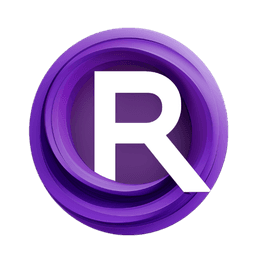ComfyUI Node: BreakFrames
BreakFrames
CategoryFrames
LonicaMewinsky (Account age: 1260days) Extension
ComfyBreakAnim Latest Updated
2024-05-22 Github Stars
0.03K
How to Install ComfyBreakAnim
Install this extension via the ComfyUI Manager by searching for ComfyBreakAnim- 1. Click the Manager button in the main menu
- 2. Select Custom Nodes Manager button
- 3. Enter ComfyBreakAnim in the search bar
Visit ComfyUI Online for ready-to-use ComfyUI environment
- Free trial available
- 16GB VRAM to 80GB VRAM GPU machines
- 400+ preloaded models/nodes
- Freedom to upload custom models/nodes
- 200+ ready-to-run workflows
- 100% private workspace with up to 200GB storage
- Dedicated Support
BreakFrames Description
Extract individual frames from video files for AI artists to work with specific frames for animations, motion analysis, and frame-by-frame artwork.
BreakFrames:
The BreakFrames node is designed to extract individual frames from a video file, converting them into a format that can be used for further processing or analysis. This node is particularly useful for AI artists who need to work with specific frames from a video, whether for creating animations, analyzing motion, or generating frame-by-frame artwork. By breaking down a video into its constituent frames, you can gain granular control over each frame, allowing for detailed editing and manipulation. The node ensures that each frame is converted into a tensor format, making it compatible with various AI and machine learning workflows.
BreakFrames Input Parameters:
file_input
The file_input parameter specifies the path to the video file from which frames will be extracted. This parameter is crucial as it directs the node to the correct video file. The path should be a string, and it is recommended to use an absolute path to avoid any file not found errors. The default value is set to "C:/Videos/video.mp4", but you can change it to point to any video file on your system. Ensure that the file path is correct and that the video file exists at the specified location to avoid errors during execution.
BreakFrames Output Parameters:
Frames
The Frames output parameter contains the extracted frames from the video file, converted into tensor format. This output is essential for further processing, as it provides a sequence of frames that can be used for various applications such as animation, motion analysis, or frame-by-frame editing. Each frame is converted to RGB format and then to a tensor, ensuring compatibility with AI and machine learning models. The frames are concatenated into a single tensor, making it easy to handle and process in subsequent steps.
BreakFrames Usage Tips:
- Ensure that the video file path specified in the
file_inputparameter is correct and that the file exists to avoid file not found errors. - Use absolute paths for the
file_inputparameter to prevent issues related to relative paths and working directories. - If you encounter performance issues, consider using a shorter video or reducing the resolution of the video to speed up the frame extraction process.
BreakFrames Common Errors and Solutions:
FileNotFoundError: File 'file_input' cannot be found.
- Explanation: This error occurs when the specified video file cannot be found at the given path.
- Solution: Verify that the file path is correct and that the video file exists at the specified location. Use an absolute path to avoid issues with relative paths.
Error: Could not open video file file_input.
- Explanation: This error indicates that the video file could not be opened, possibly due to an unsupported format or a corrupted file.
- Solution: Ensure that the video file is in a supported format and is not corrupted. Try opening the video file with a standard video player to check its integrity.
Error: Could not read frames from video file file_input.
- Explanation: This error occurs when the node is unable to read frames from the video file, which could be due to an issue with the video codec or file format.
- Solution: Convert the video file to a different format using a video conversion tool and try again. Ensure that the video codec is supported by the node.
BreakFrames Related Nodes
RunComfy is the premier ComfyUI platform, offering ComfyUI online environment and services, along with ComfyUI workflows featuring stunning visuals. RunComfy also provides AI Models, enabling artists to harness the latest AI tools to create incredible art.