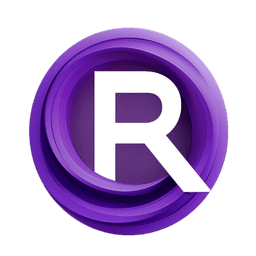ComfyUI Node: 🎩SegMoE Generation
SMoE_Generation_Zho
Category🎩SegMoE
ZHO-ZHO-ZHO (Account age: 624days) Extension
ComfyUI SegMoE Latest Updated
2024-05-22 Github Stars
0.08K
How to Install ComfyUI SegMoE
Install this extension via the ComfyUI Manager by searching for ComfyUI SegMoE- 1. Click the Manager button in the main menu
- 2. Select Custom Nodes Manager button
- 3. Enter ComfyUI SegMoE in the search bar
Visit ComfyUI Online for ready-to-use ComfyUI environment
- Free trial available
- 16GB VRAM to 80GB VRAM GPU machines
- 400+ preloaded models/nodes
- Freedom to upload custom models/nodes
- 200+ ready-to-run workflows
- 100% private workspace with up to 200GB storage
- Dedicated Support
🎩SegMoE Generation Description
Facilitates image generation with SegMoE model for AI artists, enabling customization and high-quality results.
🎩SegMoE Generation:
The SMoE_Generation_Zho node is designed to facilitate the generation of images using the SegMoE (Segmented Mixture of Experts) model. This node leverages advanced machine learning techniques to produce high-quality images based on specified parameters. It is particularly useful for AI artists who want to create detailed and customized images by manipulating various input settings. The node integrates seamlessly with the SegMoE pipeline, ensuring efficient and effective image generation. By using this node, you can harness the power of the SegMoE model to produce visually appealing and contextually relevant images, making it an essential tool for creative projects.
🎩SegMoE Generation Input Parameters:
pipe
This parameter represents the SegMoE pipeline model that will be used for image generation. It is essential to load a pre-trained model into this parameter to ensure the node functions correctly. The model should be compatible with the SegMoE framework and loaded onto the appropriate device (CPU or GPU).
positive
This parameter allows you to specify positive prompts or conditions that guide the image generation process. These prompts help the model understand what elements or features should be emphasized in the generated image. The input should be a string describing the desired attributes.
negative
This parameter allows you to specify negative prompts or conditions that the model should avoid during image generation. These prompts help in refining the output by excluding unwanted features or elements. The input should be a string describing the attributes to be avoided.
steps
This parameter determines the number of steps the model will take during the image generation process. More steps generally lead to higher quality images but will require more computational resources and time. The value should be an integer, with a typical range being from 50 to 1000 steps.
guidance_scale
This parameter controls the influence of the guidance (positive and negative prompts) on the image generation process. A higher guidance scale will make the model adhere more strictly to the prompts, while a lower scale will allow for more creative freedom. The value should be a float, typically ranging from 1.0 to 20.0.
seed
This parameter sets the random seed for the image generation process, ensuring reproducibility of results. By using the same seed, you can generate identical images across different runs. The value should be an integer.
width
This parameter specifies the width of the generated image in pixels. It allows you to control the horizontal dimension of the output image. The value should be an integer, typically ranging from 256 to 1024 pixels.
height
This parameter specifies the height of the generated image in pixels. It allows you to control the vertical dimension of the output image. The value should be an integer, typically ranging from 256 to 1024 pixels.
🎩SegMoE Generation Output Parameters:
image
This output parameter represents the generated image. The image is produced based on the input parameters and the SegMoE model's capabilities. It is typically returned as a PIL Image object, which can be further processed or saved as needed. The generated image reflects the specified prompts, guidance scale, and other input settings, providing a visual representation of the model's interpretation.
🎩SegMoE Generation Usage Tips:
- Ensure that the
pipeparameter is loaded with a compatible SegMoE model to avoid errors during image generation. - Experiment with different
positiveandnegativeprompts to fine-tune the generated images according to your creative vision. - Adjust the
stepsparameter to balance between image quality and computational efficiency. More steps generally yield better results but require more time. - Use the
guidance_scaleparameter to control the strictness of the model's adherence to the prompts. Higher values result in more precise adherence, while lower values allow for more creative freedom. - Set the
seedparameter to ensure reproducibility of results, especially when you need to generate identical images across different runs.
🎩SegMoE Generation Common Errors and Solutions:
"Model not loaded"
- Explanation: This error occurs when the
pipeparameter is not loaded with a valid SegMoE model. - Solution: Ensure that you have loaded a compatible SegMoE model into the
pipeparameter before running the node.
"Invalid prompt format"
- Explanation: This error occurs when the
positiveornegativeprompts are not provided in the correct format. - Solution: Ensure that the prompts are provided as strings describing the desired or undesired attributes.
"Steps out of range"
- Explanation: This error occurs when the
stepsparameter is set to a value outside the acceptable range. - Solution: Set the
stepsparameter to an integer value within the typical range of 50 to 1000 steps.
"Guidance scale out of range"
- Explanation: This error occurs when the
guidance_scaleparameter is set to a value outside the acceptable range. - Solution: Set the
guidance_scaleparameter to a float value within the typical range of 1.0 to 20.0.
"Invalid image dimensions"
- Explanation: This error occurs when the
widthorheightparameters are set to values outside the acceptable range. - Solution: Ensure that the
widthandheightparameters are set to integer values within the typical range of 256 to 1024 pixels.
🎩SegMoE Generation Related Nodes
RunComfy is the premier ComfyUI platform, offering ComfyUI online environment and services, along with ComfyUI workflows featuring stunning visuals. RunComfy also provides AI Models, enabling artists to harness the latest AI tools to create incredible art.