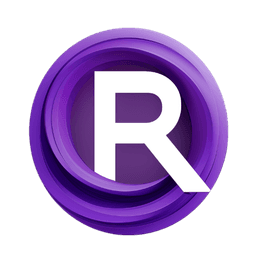ComfyUI Node: SonarPowerFilterNoise
SonarPowerFilterNoise
Categoryadvanced/noise
blepping (Account age: 438days) Extension
ComfyUI-sonar Latest Updated
2025-03-06 Github Stars
0.04K
How to Install ComfyUI-sonar
Install this extension via the ComfyUI Manager by searching for ComfyUI-sonar- 1. Click the Manager button in the main menu
- 2. Select Custom Nodes Manager button
- 3. Enter ComfyUI-sonar in the search bar
Visit ComfyUI Online for ready-to-use ComfyUI environment
- Free trial available
- 16GB VRAM to 80GB VRAM GPU machines
- 400+ preloaded models/nodes
- Freedom to upload custom models/nodes
- 200+ ready-to-run workflows
- 100% private workspace with up to 200GB storage
- Dedicated Support
SonarPowerFilterNoise Description
Enhance noise patterns for AI art with versatile filtering capabilities.
SonarPowerFilterNoise:
The SonarPowerFilterNoise node is designed to enhance and manipulate noise patterns in your AI-generated artwork, providing a powerful tool for creating unique textures and effects. This node combines the functionalities of power noise generation and normalization, allowing you to apply sophisticated noise filtering techniques to your projects. By leveraging this node, you can achieve a higher level of control over the noise characteristics, resulting in more refined and visually appealing outputs. The primary goal of the SonarPowerFilterNoise node is to offer a versatile and efficient way to integrate complex noise patterns into your creative workflow, enhancing the overall quality and uniqueness of your AI-generated art.
SonarPowerFilterNoise Input Parameters:
sonar_custom_noise_dst
This parameter represents the destination noise input for the node. It is used as the base noise pattern that will be modified by the filtering process. The quality and characteristics of this noise will significantly impact the final output.
sonar_custom_noise_src
This parameter represents the source noise input for the node. It is used as the reference noise pattern that influences the filtering process applied to the destination noise. The interaction between the source and destination noises determines the complexity and texture of the final noise pattern.
normalize_dst
This parameter controls the normalization of the destination noise. It can take values such as "default", "forced", or "disabled". Normalization adjusts the noise values to a standard range, ensuring consistency and preventing extreme variations in the noise pattern.
normalize_src
This parameter controls the normalization of the source noise. Similar to normalize_dst, it can take values like "default", "forced", or "disabled". Proper normalization of the source noise ensures that it effectively influences the destination noise without introducing unwanted artifacts.
normalize_result
This parameter determines the normalization of the final noise output. It can be set to "default", "forced", or "disabled". Normalizing the result ensures that the final noise pattern maintains a balanced range of values, enhancing its visual appeal and usability.
mask
This parameter allows you to apply a mask to the noise filtering process. The mask defines areas where the filtering effect should be applied or excluded, providing additional control over the final noise pattern. This can be particularly useful for creating complex textures with specific regions of interest.
SonarPowerFilterNoise Output Parameters:
filtered_noise
The primary output of the SonarPowerFilterNoise node is the filtered noise pattern. This output represents the result of applying the power noise filtering process to the destination noise, influenced by the source noise and controlled by the normalization parameters. The filtered noise can be used directly in your AI-generated artwork or further processed to achieve the desired visual effects.
SonarPowerFilterNoise Usage Tips:
- Experiment with different combinations of source and destination noises to achieve unique and interesting textures.
- Use the normalization parameters to control the intensity and balance of the noise pattern, ensuring it fits well with your overall design.
- Apply masks to selectively filter specific areas of the noise pattern, adding complexity and depth to your artwork.
SonarPowerFilterNoise Common Errors and Solutions:
"Invalid noise input"
- Explanation: This error occurs when the provided noise inputs are not compatible or properly formatted.
- Solution: Ensure that both
sonar_custom_noise_dstandsonar_custom_noise_srcare valid noise patterns and correctly formatted.
"Normalization parameter out of range"
- Explanation: This error indicates that one of the normalization parameters (
normalize_dst,normalize_src, ornormalize_result) has an invalid value. - Solution: Verify that the normalization parameters are set to "default", "forced", or "disabled".
"Mask not applied correctly"
- Explanation: This error occurs when the mask parameter is not properly defined or applied.
- Solution: Check the mask input to ensure it is correctly formatted and defines the intended areas for filtering.
SonarPowerFilterNoise Related Nodes
RunComfy is the premier ComfyUI platform, offering ComfyUI online environment and services, along with ComfyUI workflows featuring stunning visuals. RunComfy also provides AI Models, enabling artists to harness the latest AI tools to create incredible art.