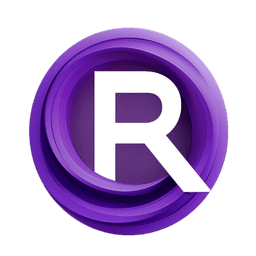ComfyUI Node: String Schedule 📅🅕🅝
StringSchedule
CategoryFizzNodes 📅🅕🅝/ScheduleNodes
FizzleDorf (Account age: 2264days) Extension
FizzNodes Latest Updated
2024-10-29 Github Stars
0.42K
How to Install FizzNodes
Install this extension via the ComfyUI Manager by searching for FizzNodes- 1. Click the Manager button in the main menu
- 2. Select Custom Nodes Manager button
- 3. Enter FizzNodes in the search bar
Visit ComfyUI Online for ready-to-use ComfyUI environment
- Free trial available
- 16GB VRAM to 80GB VRAM GPU machines
- 400+ preloaded models/nodes
- Freedom to upload custom models/nodes
- 200+ ready-to-run workflows
- 100% private workspace with up to 200GB storage
- Dedicated Support
String Schedule 📅🅕🅝 Description
Process and evaluate numexpr expressions over frames to generate dynamic text prompts for evolving animations.
String Schedule 📅🅕🅝:
The StringSchedule node is designed to process and evaluate numexpr expressions over a series of frames, returning a specific string based on the current frame. This node is particularly useful for generating dynamic text prompts that change over time, which can be beneficial in creating animations or sequences where the text needs to evolve. By interpolating prompt weights and managing frame-based transitions, StringSchedule ensures that the output string is contextually relevant to the specified frame, providing a seamless and coherent progression of text prompts.
String Schedule 📅🅕🅝 Input Parameters:
text
This parameter accepts a string input that can include numexpr expressions. The text is processed and evaluated to generate the appropriate string for the current frame. The input should be formatted correctly to ensure accurate processing.
max_frames
This integer parameter defines the total number of frames over which the text will be scheduled. It determines the length of the animation or sequence. The minimum value is 1, the maximum value is 999999, and the default value is 120.
current_frame
This integer parameter specifies the current frame for which the string should be generated. It is used to determine the exact point in the sequence. The minimum value is 0, the maximum value is 999999, and the default value is 0. This parameter is forced to be an input to ensure the correct frame is always specified.
pre_text
This string parameter allows you to add a prefix to the main text. It is useful for adding consistent introductory text to each frame's output.
app_text
This string parameter allows you to add a suffix to the main text. It is useful for adding consistent concluding text to each frame's output.
print_output
This boolean parameter determines whether the output should be printed to the console. It is useful for debugging and verifying the generated strings. The default value is False.
String Schedule 📅🅕🅝 Output Parameters:
pos_cur_prompt
This output provides the positive prompt string for the current frame. It is the result of processing and evaluating the input text and any additional parameters.
neg_cur_prompt
This output provides the negative prompt string for the current frame. Similar to the positive prompt, it is derived from the input text and additional parameters, but represents the negative aspect of the prompt.
String Schedule 📅🅕🅝 Usage Tips:
- Ensure that your input text is correctly formatted and free of syntax errors to avoid processing issues.
- Use the
pre_textandapp_textparameters to add consistent elements to your prompts, which can help maintain a coherent theme throughout the sequence. - Adjust the
max_framesparameter to match the length of your animation or sequence, ensuring that the text evolves smoothly over the specified number of frames. - Utilize the
print_outputparameter during development to verify that the generated strings are as expected.
String Schedule 📅🅕🅝 Common Errors and Solutions:
"Invalid numexpr expression"
- Explanation: This error occurs when the input text contains a numexpr expression that cannot be evaluated.
- Solution: Check the syntax of your numexpr expressions and ensure they are valid. Refer to the numexpr documentation for correct syntax and usage.
"Frame index out of range"
- Explanation: This error occurs when the
current_frameparameter exceeds themax_framesvalue. - Solution: Ensure that the
current_framevalue is within the range of 0 tomax_frames - 1. Adjust thecurrent_frameormax_framesparameters as needed.
"Missing required input"
- Explanation: This error occurs when one or more required input parameters are not provided.
- Solution: Ensure that all required parameters, such as
text,max_frames, andcurrent_frame, are specified and correctly formatted.
String Schedule 📅🅕🅝 Related Nodes
RunComfy is the premier ComfyUI platform, offering ComfyUI online environment and services, along with ComfyUI workflows featuring stunning visuals. RunComfy also provides AI Models, enabling artists to harness the latest AI tools to create incredible art.