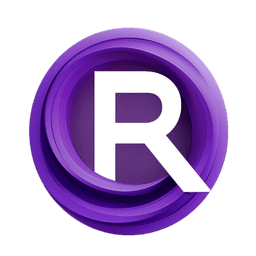ComfyUI Node: Keyframe Keys To Batch Keys 📅🅕🅝
convertKeyframeKeysToBatchKeys
CategoryFizzNodes 📅🅕🅝/HelperNodes
FizzleDorf (Account age: 2264days) Extension
FizzNodes Latest Updated
2024-10-29 Github Stars
0.42K
How to Install FizzNodes
Install this extension via the ComfyUI Manager by searching for FizzNodes- 1. Click the Manager button in the main menu
- 2. Select Custom Nodes Manager button
- 3. Enter FizzNodes in the search bar
Visit ComfyUI Online for ready-to-use ComfyUI environment
- Free trial available
- 16GB VRAM to 80GB VRAM GPU machines
- 400+ preloaded models/nodes
- Freedom to upload custom models/nodes
- 200+ ready-to-run workflows
- 100% private workspace with up to 200GB storage
- Dedicated Support
Keyframe Keys To Batch Keys 📅🅕🅝 Description
Facilitates keyframe to batch index conversion for animation and batch processing workflows, automating and streamlining the process.
Keyframe Keys To Batch Keys 📅🅕🅝:
The convertKeyframeKeysToBatchKeys node is designed to facilitate the conversion of keyframe indices into batch indices, which is particularly useful in animation and batch processing workflows. This node helps streamline the process of mapping keyframe data to batch data, ensuring that the correct frames are processed in the correct order. By automating this conversion, it reduces the manual effort required and minimizes the risk of errors, making it an essential tool for AI artists working with complex animations or batch operations. The node's primary function is to take an input keyframe index and multiply it by the number of latent inputs, adjusting the result to fit within the specified range. This ensures that the keyframe data is accurately and efficiently converted into batch data, enabling smoother and more efficient processing.
Keyframe Keys To Batch Keys 📅🅕🅝 Input Parameters:
input
The input parameter represents the keyframe index that you want to convert into a batch index. This integer value is essential for determining which keyframe will be processed. The default value is 0, and it must be a non-negative integer. This parameter directly impacts the resulting batch index, as it is multiplied by the number of latent inputs to generate the final batch index.
num_latents
The num_latents parameter specifies the number of latent inputs used in the conversion process. This integer value determines the scale of the conversion, as the input keyframe index is multiplied by this number to produce the batch index. The default value is 16, and it must be a non-negative integer. Adjusting this parameter allows you to control the granularity of the batch indices, which can be useful for different animation or batch processing scenarios.
Keyframe Keys To Batch Keys 📅🅕🅝 Output Parameters:
INT
The output parameter is an integer representing the converted batch index. This value is the result of multiplying the input keyframe index by the number of latent inputs and adjusting it to fit within the specified range. The batch index is crucial for ensuring that the correct frames are processed in the correct order, enabling efficient and accurate batch operations.
Keyframe Keys To Batch Keys 📅🅕🅝 Usage Tips:
- Ensure that the
inputparameter is set to the correct keyframe index to avoid processing the wrong frames. - Adjust the
num_latentsparameter based on the specific requirements of your animation or batch processing workflow to achieve the desired granularity.
Keyframe Keys To Batch Keys 📅🅕🅝 Common Errors and Solutions:
Key Frame string not correctly formatted
- Explanation: This error occurs when the keyframe string is not formatted correctly, which can prevent the node from parsing the keyframes properly.
- Solution: Ensure that the keyframe string follows the correct format, with each keyframe specified as
frame:valueand separated by commas.
Invalid input value
- Explanation: This error occurs when the
inputparameter is set to a negative value or a non-integer value. - Solution: Verify that the
inputparameter is a non-negative integer and adjust it accordingly.
Invalid num_latents value
- Explanation: This error occurs when the
num_latentsparameter is set to a negative value or a non-integer value. - Solution: Ensure that the
num_latentsparameter is a non-negative integer and adjust it as needed.
Keyframe Keys To Batch Keys 📅🅕🅝 Related Nodes
RunComfy is the premier ComfyUI platform, offering ComfyUI online environment and services, along with ComfyUI workflows featuring stunning visuals. RunComfy also provides AI Models, enabling artists to harness the latest AI tools to create incredible art.