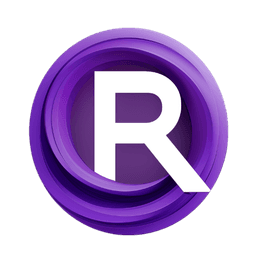ComfyUI Node: Primere Prompt
PrimerePrompt
CategoryPrimere Nodes/Inputs
CosmicLaca (Account age: 3939days) Extension
Primere nodes for ComfyUI Latest Updated
2025-03-29 Github Stars
0.12K
How to Install Primere nodes for ComfyUI
Install this extension via the ComfyUI Manager by searching for Primere nodes for ComfyUI- 1. Click the Manager button in the main menu
- 2. Select Custom Nodes Manager button
- 3. Enter Primere nodes for ComfyUI in the search bar
Visit ComfyUI Online for ready-to-use ComfyUI environment
- Free trial available
- 16GB VRAM to 80GB VRAM GPU machines
- 400+ preloaded models/nodes
- Freedom to upload custom models/nodes
- 200+ ready-to-run workflows
- 100% private workspace with up to 200GB storage
- Dedicated Support
Primere Prompt Description
Versatile node for refining text prompts for AI art generation, enhancing output quality and coherence.
Primere Prompt:
PrimerePrompt is a versatile node designed to handle and refine text prompts for AI art generation. It allows you to input both positive and negative prompts, which are then processed to generate a refined output that can be used in various AI models. This node is particularly useful for artists looking to fine-tune their prompts to achieve specific artistic effects or styles. By organizing and refining the input prompts, PrimerePrompt helps in creating more coherent and targeted outputs, enhancing the overall quality and relevance of the generated art. The node also supports additional parameters like subpath, model, and orientation, providing further customization options to suit different artistic needs.
Primere Prompt Input Parameters:
positive_prompt
The positive prompt is the main text input that describes the desired elements or features in the generated art. This prompt guides the AI model to focus on specific aspects, ensuring that the output aligns with your artistic vision. There are no strict minimum or maximum values, but it is recommended to keep the prompt concise and clear for optimal results.
negative_prompt
The negative prompt specifies elements or features that should be avoided in the generated art. This helps in refining the output by excluding unwanted aspects, leading to a more focused and relevant result. Similar to the positive prompt, there are no strict limits, but clarity and conciseness are key.
extra_pnginfo
This parameter provides additional metadata that can be used to influence the prompt processing. It typically includes information about the workflow and other relevant details that can help in refining the prompt. This parameter is optional but can enhance the accuracy of the output when used.
id
The id parameter is a unique identifier for the prompt, used to track and manage different prompts within a workflow. It ensures that the correct prompt is processed and helps in organizing multiple prompts efficiently.
subpath
The subpath parameter allows you to specify a sub-directory or path for organizing the generated outputs. This is useful for managing and categorizing different sets of generated art. If not specified, it defaults to None.
model
The model parameter specifies the AI model to be used for generating the art. This allows you to choose from different models, each with its unique style and capabilities. If not specified, it defaults to None.
orientation
The orientation parameter defines the orientation of the generated art, such as Horizontal or Vertical. If set to Random, the orientation is chosen randomly from the available options. This adds an element of variability to the output, making it more dynamic.
Primere Prompt Output Parameters:
positive_prompt
The refined positive prompt is the processed version of the input positive prompt, optimized for better results in the AI model. It ensures that the generated art closely aligns with the desired features and elements.
negative_prompt
The refined negative prompt is the processed version of the input negative prompt, ensuring that unwanted elements are effectively excluded from the generated art. This helps in achieving a more focused and relevant output.
subpath
The subpath output is the final sub-directory or path used for organizing the generated outputs. It helps in managing and categorizing different sets of generated art efficiently.
model
The model output specifies the AI model used for generating the art, ensuring that the correct model is applied based on the input parameters.
orientation
The orientation output defines the final orientation of the generated art, ensuring that it matches the specified or randomly chosen orientation.
preferred
The preferred output is a dictionary containing the subpath, model, and orientation parameters, providing a comprehensive overview of the chosen settings for the generated art.
Primere Prompt Usage Tips:
- Use clear and concise positive and negative prompts to guide the AI model effectively.
- Experiment with different models and orientations to achieve diverse artistic styles.
- Utilize the subpath parameter to organize and categorize your generated outputs efficiently.
- Leverage the extra_pnginfo parameter to provide additional metadata for more accurate prompt processing.
Primere Prompt Common Errors and Solutions:
"Invalid prompt format"
- Explanation: This error occurs when the input prompt is not in the expected format.
- Solution: Ensure that your positive and negative prompts are clear and concise, and follow the recommended format.
"Model not specified"
- Explanation: This error occurs when the model parameter is not provided or is invalid.
- Solution: Specify a valid AI model in the model parameter to ensure proper processing.
"Orientation not recognized"
- Explanation: This error occurs when the orientation parameter is set to an unrecognized value.
- Solution: Ensure that the orientation parameter is set to either Horizontal, Vertical, or Random.
"Subpath not found"
- Explanation: This error occurs when the specified subpath does not exist.
- Solution: Verify that the subpath parameter points to a valid directory or leave it as None to use the default path.
Primere Prompt Related Nodes
RunComfy is the premier ComfyUI platform, offering ComfyUI online environment and services, along with ComfyUI workflows featuring stunning visuals. RunComfy also provides AI Models, enabling artists to harness the latest AI tools to create incredible art.