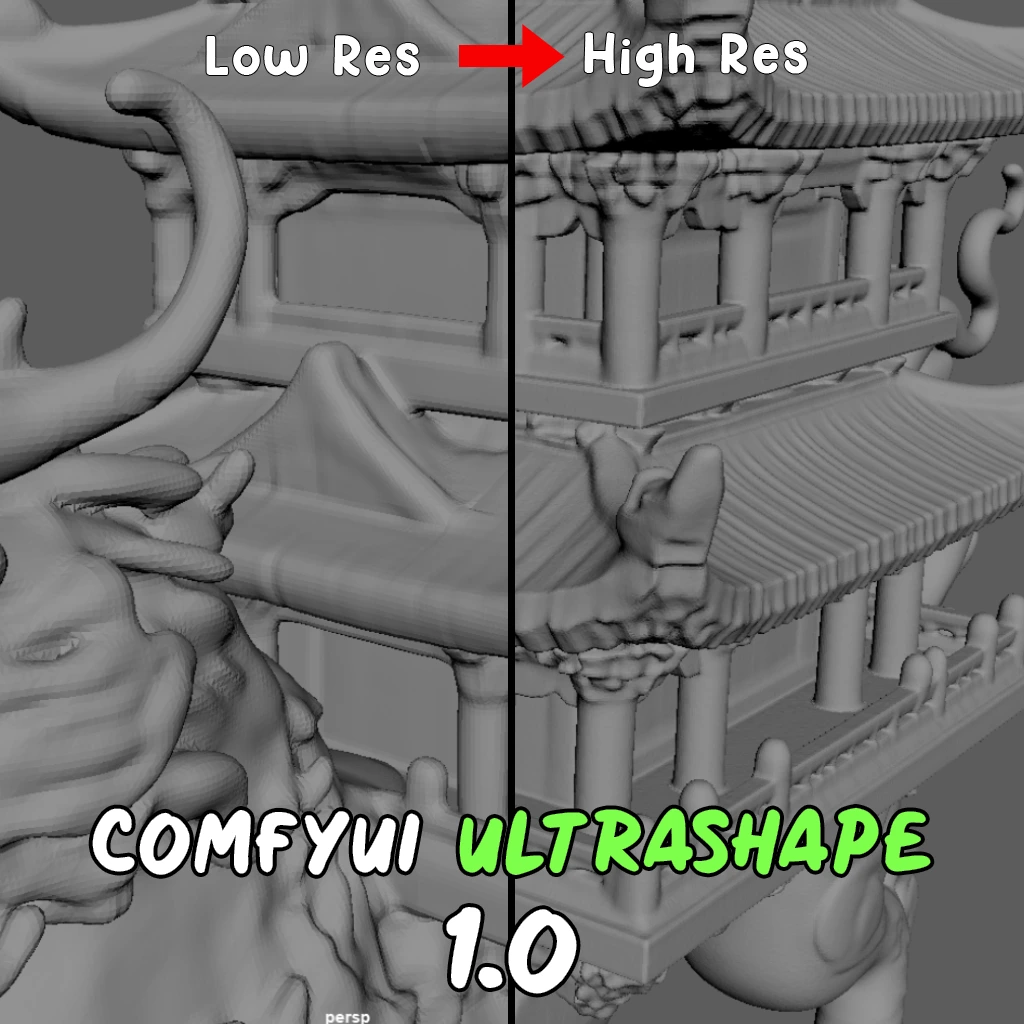ComfyUI Node: hiresfixScale
ttN hiresfixScale
Category🌏 tinyterra/image
TinyTerra (Account age: 905days) Extension
ComfyUI_tinyterraNodes Latest Updated
2025-03-14 Github Stars
0.49K
How to Install ComfyUI_tinyterraNodes
Install this extension via the ComfyUI Manager by searching for ComfyUI_tinyterraNodes- 1. Click the Manager button in the main menu
- 2. Select Custom Nodes Manager button
- 3. Enter ComfyUI_tinyterraNodes in the search bar
Visit ComfyUI Online for ready-to-use ComfyUI environment
- Free trial available
- 16GB VRAM to 80GB VRAM GPU machines
- 400+ preloaded models/nodes
- Freedom to upload custom models/nodes
- 200+ ready-to-run workflows
- 100% private workspace with up to 200GB storage
- Dedicated Support
hiresfixScale Description
Image upscaling node with advanced methods for high-quality results while maintaining aspect ratio, ideal for AI artists.
hiresfixScale:
The ttN hiresfixScale node is designed to upscale images using advanced methods and models, ensuring high-quality results while maintaining the original aspect ratio. This node is particularly useful for AI artists who need to enhance the resolution of their images without compromising on quality. It offers various rescaling options, including percentage-based scaling and aspect ratio maintenance, making it versatile for different artistic needs. The node also supports post-model rescaling and can encode the output into a latent space if required. By leveraging sophisticated upscaling techniques, ttN hiresfixScale helps you achieve detailed and crisp images, perfect for high-resolution outputs.
hiresfixScale Input Parameters:
upscale_model
Specifies the model to be used for upscaling the image. This parameter is crucial as it determines the quality and characteristics of the upscaled image. The available options are listed in the upscale_models directory, and the default value is None.
image
The input image that you want to upscale. This parameter accepts an image file and is the primary input for the upscaling process.
rescale_after_model
A boolean parameter that determines whether to rescale the image after the model upscaling. If set to True, the image will be rescaled based on the specified method and dimensions. The default value is True.
rescale_method
Defines the method to be used for rescaling the image. The available methods include nearest-exact, bilinear, area, bicubic, lanczos, and bislerp. This parameter affects the smoothness and quality of the rescaled image.
rescale
Specifies the rescaling approach. Options include by percentage, to Width/Height, and `to longer side
- maintain aspect`. This parameter determines how the image dimensions will be adjusted during rescaling.
percent
An integer parameter that sets the percentage by which to scale the image. It is used when rescale is set to by percentage. The value ranges from 0 to 1000, with a default of 50.
width
Specifies the target width for the image when rescaling. This parameter is used when rescale is set to to Width/Height. The value ranges from 64 to the maximum resolution defined by MAX_RESOLUTION, with a default of 1024.
height
Specifies the target height for the image when rescaling. This parameter is used when rescale is set to to Width/Height. The value ranges from 64 to the maximum resolution defined by MAX_RESOLUTION, with a default of 1024.
longer_side
Defines the length of the longer side of the image when rescaling while maintaining the aspect ratio. This parameter is used when rescale is set to `to longer side
- maintain aspect
. The value ranges from 64 to the maximum resolution defined byMAX_RESOLUTION`, with a default of 1024.
crop
Determines whether to crop the image during rescaling. The available options are disabled and center. This parameter affects how the image is adjusted to fit the target dimensions.
image_output
Specifies how the output image should be handled. Options include Hide, Preview, Save, and Hide/Save. This parameter controls the visibility and storage of the upscaled image.
save_prefix
A string parameter that sets the prefix for the saved image file. The default value is ComfyUI.
output_latent
A boolean parameter that determines whether to encode the output image into a latent space. If set to True, the image will be encoded, which can be useful for further processing. The default value is True.
hiresfixScale Output Parameters:
latent
The encoded latent representation of the upscaled image. This output is available if output_latent is set to True. It can be used for further processing or analysis in latent space.
image
The upscaled image. This output provides the final high-resolution image after applying the specified upscaling and rescaling methods. It is the primary output for visual inspection and use.
hiresfixScale Usage Tips:
- For best results, choose an upscale model that matches the style and content of your input image.
- Use the
rescale_after_modeloption to fine-tune the dimensions of the upscaled image, ensuring it fits your desired resolution. - Experiment with different
rescale_methodoptions to find the best balance between quality and performance for your specific use case. - When maintaining the aspect ratio, use the
longer_sideparameter to ensure the image scales proportionally without distortion.
hiresfixScale Common Errors and Solutions:
Unable to model upscale. Please install an upscale model and try again.
- Explanation: This error occurs when no upscale model is specified or the specified model is not installed.
- Solution: Ensure that you have selected a valid upscale model from the
upscale_modelsdirectory and that it is properly installed.
Image dimensions exceed maximum resolution.
- Explanation: This error occurs when the specified width or height exceeds the maximum allowed resolution.
- Solution: Adjust the
width,height, orlonger_sideparameters to values within the allowed range defined byMAX_RESOLUTION.
Invalid rescale percentage.
- Explanation: This error occurs when the
percentparameter is set to a value outside the allowed range. - Solution: Ensure that the
percentparameter is set to a value between 0 and 1000.
hiresfixScale Related Nodes
RunComfy is the premier ComfyUI platform, offering ComfyUI online environment and services, along with ComfyUI workflows featuring stunning visuals. RunComfy also provides AI Models, enabling artists to harness the latest AI tools to create incredible art.