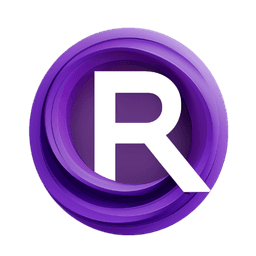ComfyUI Node: My Ollama Vision
OllamaVision
CategoryOllama
wujm424606 (Account age: 2302days) Extension
ComfyUi-Ollama-YN Latest Updated
2024-07-12 Github Stars
0.03K
How to Install ComfyUi-Ollama-YN
Install this extension via the ComfyUI Manager by searching for ComfyUi-Ollama-YN- 1. Click the Manager button in the main menu
- 2. Select Custom Nodes Manager button
- 3. Enter ComfyUi-Ollama-YN in the search bar
Visit ComfyUI Online for ready-to-use ComfyUI environment
- Free trial available
- 16GB VRAM to 80GB VRAM GPU machines
- 400+ preloaded models/nodes
- Freedom to upload custom models/nodes
- 200+ ready-to-run workflows
- 100% private workspace with up to 200GB storage
- Dedicated Support
My Ollama Vision Description
Enhance AI art generation with image analysis and query-based response generation.
My Ollama Vision:
OllamaVision is a powerful node designed to enhance your AI art generation process by integrating image analysis and query-based generation capabilities. This node allows you to input a set of images and a textual query, which it then processes to generate a response based on the provided model. The primary goal of OllamaVision is to bridge the gap between visual inputs and textual prompts, enabling a more interactive and dynamic creation process. By leveraging advanced image encoding and model querying techniques, OllamaVision provides a seamless way to incorporate visual context into your AI-generated art, making it a valuable tool for artists looking to explore new creative possibilities.
My Ollama Vision Input Parameters:
images
This parameter accepts a list of images that you want to analyze and use as a context for generating a response. The images are converted to base64-encoded strings to be processed by the model. The quality and content of these images can significantly impact the generated response, so it's essential to choose images that are relevant to your query.
query
The textual query that you want to use in conjunction with the provided images. This query guides the model in generating a response that aligns with your creative vision. The query should be clear and concise to ensure accurate and meaningful results.
seed
A numerical value used to initialize the random number generator for the model. This can help in achieving reproducible results. If you want to generate the same output for the same input parameters, you should use the same seed value. The default value is typically set to ensure variability in outputs.
debug
A string parameter that can be set to "enable" to print detailed debug information during the execution of the node. This can be useful for troubleshooting and understanding the internal workings of the node. The default value is usually "disable".
url
The URL of the server hosting the model. This is where the images and query will be sent for processing. Ensure that the URL is correctly configured to avoid connectivity issues.
keep_alive
A boolean parameter that determines whether to keep the connection to the server alive for multiple requests. This can improve performance by reducing the overhead of establishing new connections. The default value is typically set to false.
model
The name of the model you want to use for generating the response. Different models may have different capabilities and styles, so choose one that best fits your creative needs.
My Ollama Vision Output Parameters:
response
The primary output of the node, which is the generated response based on the provided images and query. This response is a textual output that reflects the model's interpretation and synthesis of the input parameters. It can be used as a creative prompt or directly incorporated into your art project.
My Ollama Vision Usage Tips:
- Ensure that the images you provide are relevant to your query to get the most meaningful responses.
- Use the
seedparameter to achieve reproducible results, especially if you are experimenting with different queries and images. - Enable the
debugmode if you encounter issues or want to understand the internal processing steps. - Choose the appropriate model that aligns with your artistic style and project requirements.
My Ollama Vision Common Errors and Solutions:
"ConnectionError: Failed to connect to the server"
- Explanation: This error occurs when the node cannot establish a connection to the server specified in the
urlparameter. - Solution: Verify that the URL is correct and that the server is running. Check your internet connection and firewall settings.
"ValueError: Invalid image format"
- Explanation: This error occurs when the provided images are not in a supported format.
- Solution: Ensure that the images are in a standard format like PNG or JPEG. Convert any unsupported formats before inputting them into the node.
"KeyError: 'response'"
- Explanation: This error occurs when the expected 'response' key is not found in the server's response.
- Solution: Check the server logs for more details. Ensure that the model and query are correctly configured and that the server is functioning as expected.
"TimeoutError: Request timed out"
- Explanation: This error occurs when the request to the server takes too long to process.
- Solution: Increase the timeout settings if possible, or optimize the images and query to reduce processing time. Ensure the server is not overloaded.
My Ollama Vision Related Nodes
RunComfy is the premier ComfyUI platform, offering ComfyUI online environment and services, along with ComfyUI workflows featuring stunning visuals. RunComfy also provides AI Playground, enabling artists to harness the latest AI tools to create incredible art.