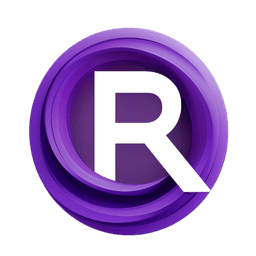ComfyUI Extension: CosyVoice-ComfyUI
CosyVoice-ComfyUI
AIFSH (Account age: 516 days) Nodes
View all nodes(3) Latest Updated
2024-09-10 Github Stars
0.25K
How to Install CosyVoice-ComfyUI
Install this extension via the ComfyUI Manager by searching for CosyVoice-ComfyUI- 1. Click the Manager button in the main menu
- 2. Select Custom Nodes Manager button
- 3. Enter CosyVoice-ComfyUI in the search bar
Visit ComfyUI Online for ready-to-use ComfyUI environment
- Free trial available
- 16GB VRAM to 80GB VRAM GPU machines
- 400+ preloaded models/nodes
- Freedom to upload custom models/nodes
- 200+ ready-to-run workflows
- 100% private workspace with up to 200GB storage
- Dedicated Support
CosyVoice-ComfyUI Description
CosyVoice-ComfyUI is a custom node for ComfyUI, designed to integrate with the CosyVoice project by FunAudioLLM. It enhances ComfyUI's functionality by enabling seamless interaction with CosyVoice's audio processing capabilities.
CosyVoice-ComfyUI Introduction
CosyVoice-ComfyUI is a custom node extension for CosyVoice designed to integrate seamlessly with the ComfyUI framework. This extension allows AI artists to leverage advanced text-to-speech (TTS) capabilities, including voice cloning and cross-lingual synthesis, directly within their creative workflows. Whether you need to generate high-quality voiceovers, clone voices from audio samples, or create multilingual audio content, CosyVoice-ComfyUI simplifies these tasks, making it easier for artists to bring their projects to life with realistic and expressive synthetic voices.
How CosyVoice-ComfyUI Works
CosyVoice-ComfyUI operates by taking text input and converting it into natural-sounding speech using pre-trained models. The extension supports various input formats, including text, audio prompts, and subtitle files (SRT). By analyzing the input, it can generate speech that mimics the style and tone of the provided audio samples or follows specific instructions for voice characteristics. The process involves several steps:
- Text Analysis: The input text is analyzed to understand the content and context.
- Voice Cloning: If an audio prompt is provided, the system clones the voice characteristics from the sample.
- Speech Synthesis: The analyzed text is converted into speech using the selected model, which can be customized for different languages and styles.
- Output Generation: The final speech output is generated and can be saved as an audio file.
CosyVoice-ComfyUI Features
Voice Cloning
- Single Voice Cloning: Clone a single voice from an audio sample to generate speech that matches the tone and style of the sample.
- Multiple Voice Cloning: Clone multiple voices from different audio samples to create dialogues or multi-character narrations.
Cross-Lingual Synthesis
- Multilingual Support: Generate speech in multiple languages, allowing for cross-lingual synthesis where the input text is in one language, and the output speech is in another.
Subtitle Integration
- SRT File Support: Use subtitle files (SRT) to generate speech for each subtitle entry, making it easy to create voiceovers for videos.
Instruction-Based Synthesis
- Custom Instructions: Provide specific instructions for voice characteristics, such as tone, emotion, and style, to tailor the speech output to your needs.
CosyVoice-ComfyUI Models
CosyVoice-ComfyUI supports several pre-trained models, each designed for different use cases:
- CosyVoice-300M: Ideal for zero-shot and cross-lingual synthesis. Use this model when you need to generate speech in multiple languages or when you don't have a specific voice sample.
- CosyVoice-300M-SFT: Best for fine-tuned synthesis. Use this model when you need more control over the voice characteristics and style.
- CosyVoice-300M-Instruct: Designed for instruction-based synthesis. Use this model when you need to provide specific instructions for the voice output.
Troubleshooting CosyVoice-ComfyUI
Common Issues and Solutions
- Issue: No audio output generated
- Solution: Ensure that the input text or audio prompt is correctly formatted and that the selected model is appropriate for the task.
- Issue: Poor audio quality
- Solution: Check the quality of the input audio sample. High-quality samples yield better cloning results. Also, ensure that the correct model is being used.
- Issue: Model not loading
- Solution: Verify that the model files are correctly downloaded and placed in the appropriate directory. Ensure that all dependencies are installed.
Frequently Asked Questions
Q: Can I use CosyVoice-ComfyUI for real-time applications?
- A: CosyVoice-ComfyUI is designed for batch processing and may not be suitable for real-time applications due to processing time. Q: How do I customize the voice characteristics?
- A: Use the instruction-based synthesis feature to provide specific instructions for tone, emotion, and style. Q: What formats are supported for input and output?
- A: CosyVoice-ComfyUI supports text, audio (WAV, MP3), and subtitle files (SRT) for input. The output is typically in WAV format.
Learn More about CosyVoice-ComfyUI
To learn more about CosyVoice-ComfyUI and how to use it effectively, explore the following resources:
- CosyVoice GitHub Repository: Access the source code and detailed documentation.
- CosyVoice Demos: View demos and examples of what CosyVoice can achieve.
- CosyVoice Paper: Read the research paper for in-depth technical details.
- CosyVoice Studio: Try out the models in an interactive studio environment. By leveraging these resources, you can enhance your understanding and make the most out of CosyVoice-ComfyUI in your creative projects.
CosyVoice-ComfyUI Related Nodes
RunComfy is the premier ComfyUI platform, offering ComfyUI online environment and services, along with ComfyUI workflows featuring stunning visuals. RunComfy also provides AI Models, enabling artists to harness the latest AI tools to create incredible art.