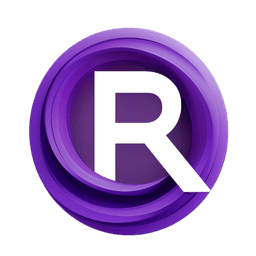ComfyUI Node: MIDI MESSAGE (JOV) 🎛️
MIDI MESSAGE (JOV) 🎛️
CategoryJOVIMETRIX 🔺🟩🔵/DEVICE
amorano (Account age: 5496days) Extension
Jovimetrix Composition Nodes Latest Updated
2025-03-28 Github Stars
0.34K
How to Install Jovimetrix Composition Nodes
Install this extension via the ComfyUI Manager by searching for Jovimetrix Composition Nodes- 1. Click the Manager button in the main menu
- 2. Select Custom Nodes Manager button
- 3. Enter Jovimetrix Composition Nodes in the search bar
Visit ComfyUI Online for ready-to-use ComfyUI environment
- Free trial available
- 16GB VRAM to 80GB VRAM GPU machines
- 400+ preloaded models/nodes
- Freedom to upload custom models/nodes
- 200+ ready-to-run workflows
- 100% private workspace with up to 200GB storage
- Dedicated Support
MIDI MESSAGE (JOV) 🎛️ Description
Processes MIDI messages, extracts attributes, enables real-time response to MIDI input for dynamic experiences in music and interactive projects.
MIDI MESSAGE (JOV) 🎛️:
The MIDI Message node processes MIDI messages received from an external MIDI controller or device. It accepts MIDI messages as input and returns various attributes of the MIDI message, including whether the message is valid, the MIDI channel, control number, note number, value, and normalized value. This node is useful for integrating MIDI control into creative projects, allowing you to respond to MIDI input in real-time. By leveraging this node, you can create dynamic and interactive experiences that react to MIDI events, making it an essential tool for music production, live performances, and interactive installations.
MIDI MESSAGE (JOV) 🎛️ Input Parameters:
JMIDIMSG
This parameter accepts a MIDI message as input. It is optional and can be set to None by default. The MIDI message contains the data that will be processed by the node to extract various attributes. If no MIDI message is provided, the node will not perform any processing.
MIDI MESSAGE (JOV) 🎛️ Output Parameters:
JMIDIMSG
This output returns the original MIDI message that was processed. It allows you to pass the MIDI message to other nodes for further processing or analysis.
BOOLEAN
This output indicates whether the MIDI message is valid. It returns True if the message is valid and False otherwise. This can be useful for error checking and ensuring that only valid MIDI messages are processed.
INT (CHANNEL)
This output returns the MIDI channel number from the MIDI message. MIDI channels range from 0 to 15, and this value helps identify which channel the message was sent on.
INT (CONTROL)
This output returns the control number from the MIDI message. Control numbers are used in MIDI Control Change messages to specify which control is being adjusted, such as a knob or slider on a MIDI controller.
INT (NOTE)
This output returns the note number from the MIDI message. Note numbers range from 0 to 127 and correspond to specific musical notes. This is particularly useful for processing Note On and Note Off messages.
FLOAT (VALUE)
This output returns the value associated with the MIDI message. For Note On messages, this is the velocity of the note. For Control Change messages, this is the value of the control. The value is normalized to a range of 0 to 1.
FLOAT (NORMALIZE)
This output returns the normalized value of the MIDI message. It provides a value between 0 and 1, which can be useful for scaling and mapping MIDI values to other parameters in your project.
MIDI MESSAGE (JOV) 🎛️ Usage Tips:
- Ensure that your MIDI controller or device is properly connected and configured to send MIDI messages to the node.
- Use the BOOLEAN output to check the validity of MIDI messages before processing them further.
- Leverage the CHANNEL, CONTROL, and NOTE outputs to create specific responses to different types of MIDI messages.
- Utilize the normalized VALUE output to easily map MIDI values to other parameters in your project.
MIDI MESSAGE (JOV) 🎛️ Common Errors and Solutions:
Invalid MIDI Message
- Explanation: The MIDI message provided is not valid or is
None. - Solution: Ensure that a valid MIDI message is being sent to the node. Check your MIDI device connection and configuration.
MIDI Channel Out of Range
- Explanation: The MIDI channel number extracted from the message is outside the valid range (0-15).
- Solution: Verify that your MIDI device is sending messages on a valid channel. Adjust the channel settings on your MIDI device if necessary.
Control Number Out of Range
- Explanation: The control number extracted from the MIDI message is outside the valid range (0-127).
- Solution: Ensure that your MIDI device is sending valid control numbers. Check the documentation for your MIDI device to confirm the control numbers it uses.
Note Number Out of Range
- Explanation: The note number extracted from the MIDI message is outside the valid range (0-127).
- Solution: Verify that your MIDI device is sending valid note numbers. Adjust the note settings on your MIDI device if necessary.
Value Out of Range
- Explanation: The value extracted from the MIDI message is outside the expected range.
- Solution: Ensure that your MIDI device is sending values within the expected range. Check the device's documentation for details on the values it sends.
MIDI MESSAGE (JOV) 🎛️ Related Nodes
RunComfy is the premier ComfyUI platform, offering ComfyUI online environment and services, along with ComfyUI workflows featuring stunning visuals. RunComfy also provides AI Models, enabling artists to harness the latest AI tools to create incredible art.