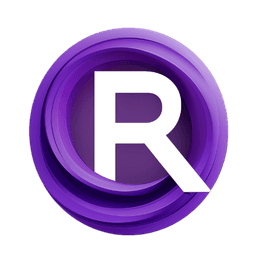ComfyUI Node: WAVE GRAPH (JOV) ▶ ılıılı
WAVE GRAPH (JOV) ▶ ılıılı
CategoryJOVIMETRIX 🔺🟩🔵/CREATE
amorano (Account age: 5496days) Extension
Jovimetrix Composition Nodes Latest Updated
2025-03-28 Github Stars
0.34K
How to Install Jovimetrix Composition Nodes
Install this extension via the ComfyUI Manager by searching for Jovimetrix Composition Nodes- 1. Click the Manager button in the main menu
- 2. Select Custom Nodes Manager button
- 3. Enter Jovimetrix Composition Nodes in the search bar
Visit ComfyUI Online for ready-to-use ComfyUI environment
- Free trial available
- 16GB VRAM to 80GB VRAM GPU machines
- 400+ preloaded models/nodes
- Freedom to upload custom models/nodes
- 200+ ready-to-run workflows
- 100% private workspace with up to 200GB storage
- Dedicated Support
WAVE GRAPH (JOV) ▶ ılıılı Description
Visualize audio waveforms dynamically with customizable parameters for creating engaging visual effects in creative projects.
WAVE GRAPH (JOV) ▶ ılıılı:
The Wave Graph node visualizes audio waveforms as bars, providing a dynamic and visually appealing representation of audio data. This node allows you to adjust various parameters such as the number of bars, bar thickness, and colors, enabling you to customize the appearance of the waveform to suit your artistic needs. By converting audio signals into a graphical format, the Wave Graph node helps you create engaging visual effects that can be used in animations, music videos, or any other creative projects where audio visualization is desired.
WAVE GRAPH (JOV) ▶ ılıılı Input Parameters:
number_of_bars
This parameter determines the number of bars that will be displayed in the waveform graph. Increasing the number of bars will provide a more detailed representation of the audio waveform, while decreasing it will result in a simpler, more abstract visualization. The default value is typically set to a moderate number to balance detail and simplicity.
bar_thickness
This parameter controls the thickness of each bar in the waveform graph. Thicker bars can make the waveform appear bolder and more prominent, while thinner bars can create a more delicate and intricate visual effect. Adjusting the bar thickness allows you to fine-tune the visual impact of the waveform.
colors
This parameter allows you to specify the colors used for the bars in the waveform graph. You can choose a single color for a uniform look or multiple colors for a gradient or rainbow effect. Customizing the colors can help you match the waveform visualization to the overall aesthetic of your project.
WAVE GRAPH (JOV) ▶ ılıılı Output Parameters:
FLOAT
This output provides a continuous floating-point representation of the generated waveform. It is useful for applications that require precise and smooth waveform data, such as real-time audio analysis or detailed visual effects.
INT
This output provides an integer representation of the generated waveform. It is useful for applications that require discrete and quantized waveform data, such as digital signal processing or creating pixel-based visual effects.
WAVE GRAPH (JOV) ▶ ılıılı Usage Tips:
- Experiment with the number of bars to find the right balance between detail and simplicity for your specific project.
- Adjust the bar thickness to enhance the visual impact of the waveform, making it either more prominent or more subtle.
- Use the colors parameter to create visually appealing effects that match the overall aesthetic of your project.
WAVE GRAPH (JOV) ▶ ılıılı Common Errors and Solutions:
"Invalid number of bars"
- Explanation: The number of bars specified is either too low or too high.
- Solution: Ensure that the number of bars is within a reasonable range, typically between 10 and 1000.
"Invalid bar thickness"
- Explanation: The bar thickness specified is either too thin or too thick.
- Solution: Adjust the bar thickness to a value that is visually appropriate for the waveform graph, typically between 1 and 10 pixels.
"Invalid color format"
- Explanation: The colors specified are not in a valid format.
- Solution: Ensure that the colors are specified in a valid format, such as hexadecimal color codes or RGB values.
WAVE GRAPH (JOV) ▶ ılıılı Related Nodes
RunComfy is the premier ComfyUI platform, offering ComfyUI online environment and services, along with ComfyUI workflows featuring stunning visuals. RunComfy also provides AI Models, enabling artists to harness the latest AI tools to create incredible art.