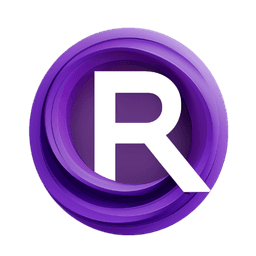ComfyUI Node: 💾 Image Sequence Saver
Image Sequence Saver [Dream]
Category✨ Dream/🌄 image/🎥 animation
Dream Project (Account age: 945days) Extension
Dream Project Animation Nodes Latest Updated
2025-02-16 Github Stars
0.1K
How to Install Dream Project Animation Nodes
Install this extension via the ComfyUI Manager by searching for Dream Project Animation Nodes- 1. Click the Manager button in the main menu
- 2. Select Custom Nodes Manager button
- 3. Enter Dream Project Animation Nodes in the search bar
Visit ComfyUI Online for ready-to-use ComfyUI environment
- Free trial available
- 16GB VRAM to 80GB VRAM GPU machines
- 400+ preloaded models/nodes
- Freedom to upload custom models/nodes
- 200+ ready-to-run workflows
- 100% private workspace with up to 200GB storage
- Dedicated Support
💾 Image Sequence Saver Description
Automate saving image sequences with specific naming conventions and formats for organized animation workflow.
Image Sequence Saver [Dream]:
The Image Sequence Saver [Dream] node is designed to facilitate the saving of image sequences generated during animation workflows. This node is particularly useful for AI artists who need to store each frame of an animation in a structured and organized manner. By automating the process of saving images with specific naming conventions and formats, it ensures that your animation frames are consistently saved and easily accessible for further processing or review. The node supports various file types and offers options to handle the end of the animation sequence gracefully, making it a versatile tool in your animation pipeline.
Image Sequence Saver [Dream] Input Parameters:
image
This parameter represents the image to be saved. It is the core input for the node, as it determines the visual content that will be stored in the specified directory.
directory_path
This parameter specifies the directory where the images will be saved. By default, it uses the output directory defined in the system settings. You can customize this path to organize your saved images in a specific location. The default value is comfy_paths.output_directory.
prefix
The prefix parameter allows you to define a custom prefix for the saved image filenames. This helps in identifying and organizing the images, especially when dealing with multiple sequences. The default value is frame.
digits
This parameter determines the number of digits used in the filename numbering. It ensures that the filenames are consistently formatted, which is crucial for maintaining the correct order of frames. The default value is 5.
at_end
This parameter defines the behavior of the node when the end of the animation sequence is reached. The options are stop output, raise error, and keep going. This allows you to control how the node handles the completion of the sequence, either by stopping, raising an error, or continuing without interruption.
filetype
The filetype parameter specifies the format in which the images will be saved. The available options are png with embedded workflow, png, and jpg. This allows you to choose the most suitable format for your needs, whether you require high-quality images or smaller file sizes.
prompt
This hidden parameter is used to store the prompt associated with the image. It is not directly configurable by the user but is used internally by the node.
extra_pnginfo
This hidden parameter is used to store additional PNG information. Like the prompt parameter, it is not directly configurable by the user but is used internally by the node.
Image Sequence Saver [Dream] Output Parameters:
sequence
This output parameter represents the saved animation sequence. It contains all the frames that have been saved during the execution of the node, allowing you to access and use the sequence in subsequent processing steps.
log_entry
The log_entry parameter provides a log of the actions performed by the node, including the saving of images and any relevant messages. This helps in tracking the node's operations and debugging any issues that may arise.
Image Sequence Saver [Dream] Usage Tips:
- Ensure that the
directory_pathis correctly set to avoid saving images in unintended locations. - Use a meaningful
prefixto easily identify and organize your saved frames, especially when working on multiple projects. - Adjust the
digitsparameter to match the expected number of frames in your sequence, ensuring consistent filename formatting. - Choose the appropriate
filetypebased on your quality and file size requirements. For high-quality images, usepng, whilejpgcan be used for smaller file sizes. - Configure the
at_endparameter to handle the end of the sequence according to your workflow needs, whether you want to stop, raise an error, or continue processing.
Image Sequence Saver [Dream] Common Errors and Solutions:
Reached end of animation - not saving output!
- Explanation: This error occurs when the
at_endparameter is set tostop outputand the end of the animation sequence is reached. - Solution: Ensure that the
at_endparameter is set to the desired behavior. If you want to continue saving images, set it tokeep going.
Reached end of animation - raising error to stop processing!
- Explanation: This error occurs when the
at_endparameter is set toraise errorand the end of the animation sequence is reached. - Solution: If you do not want the node to raise an error at the end of the sequence, change the
at_endparameter tostop outputorkeep going.
Directory does not exist
- Explanation: This error occurs if the specified
directory_pathdoes not exist and cannot be created. - Solution: Ensure that the
directory_pathis valid and that the node has the necessary permissions to create directories if they do not exist.
Invalid filetype
- Explanation: This error occurs if an unsupported file type is specified in the
filetypeparameter. - Solution: Ensure that the
filetypeparameter is set to one of the supported options:png with embedded workflow,png, orjpg.
💾 Image Sequence Saver Related Nodes
RunComfy is the premier ComfyUI platform, offering ComfyUI online environment and services, along with ComfyUI workflows featuring stunning visuals. RunComfy also provides AI Playground, enabling artists to harness the latest AI tools to create incredible art.