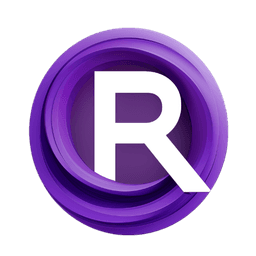ComfyUI Node: LLM Chat
LF_LLMChat
Category✨ LF Nodes/LLM
lucafoscili (Account age: 2319days) Extension
LF Nodes Latest Updated
2025-02-21 Github Stars
0.05K
How to Install LF Nodes
Install this extension via the ComfyUI Manager by searching for LF Nodes- 1. Click the Manager button in the main menu
- 2. Select Custom Nodes Manager button
- 3. Enter LF Nodes in the search bar
Visit ComfyUI Online for ready-to-use ComfyUI environment
- Free trial available
- 16GB VRAM to 80GB VRAM GPU machines
- 400+ preloaded models/nodes
- Freedom to upload custom models/nodes
- 200+ ready-to-run workflows
- 100% private workspace with up to 200GB storage
- Dedicated Support
LLM Chat Description
Facilitates interaction with local Language Model (LLM) through chat data parsing and management for dynamic dialogues.
LLM Chat:
LF_LLMChat is a node designed to facilitate interaction with a local Language Model (LLM) by processing chat data. This node is particularly useful for AI artists who want to integrate conversational AI into their projects, enabling dynamic and context-aware dialogues. The primary function of LF_LLMChat is to parse and manage chat histories, extracting key elements such as the last message, the last user message, and the last LLM message. This allows for a seamless and organized way to handle chat data, making it easier to create engaging and interactive experiences. By leveraging this node, you can enhance your projects with sophisticated conversational capabilities, ensuring that the dialogue flows naturally and contextually.
LLM Chat Input Parameters:
KUL_CHAT
This parameter represents the chat data in JSON format. It is essential for the node's execution as it contains the entire conversation history that the node will process. The chat data should include messages with roles (e.g., user, llm) and content. The default value is an empty string, and it is crucial to provide valid JSON data to avoid errors. This parameter impacts the node's ability to extract and return meaningful chat information, making it a critical input for the node's functionality.
LLM Chat Output Parameters:
chat_history_json
This output provides the entire chat history in JSON format. It is useful for storing or further processing the complete conversation data.
last_message
This output returns the content of the last message in the chat history. It helps in understanding the most recent interaction in the conversation.
last_user_message
This output gives the content of the last message sent by the user. It is important for identifying the user's most recent input, which can be used to generate appropriate responses.
last_llm_message
This output provides the content of the last message sent by the LLM. It is essential for understanding the LLM's most recent response in the conversation.
all_messages
This output returns a JSON string containing all the messages' content from the chat history. It is useful for analyzing the entire conversation in a simplified format.
LLM Chat Usage Tips:
- Ensure that the
KUL_CHATinput parameter is provided in a valid JSON format to avoid errors during execution. - Use the
last_user_messageandlast_llm_messageoutputs to maintain context in your conversations, allowing for more coherent and contextually relevant interactions. - Leverage the
all_messagesoutput to analyze the entire conversation history, which can be useful for debugging or improving the dialogue flow.
LLM Chat Common Errors and Solutions:
It looks like the chat is empty!
- Explanation: This error occurs when the
KUL_CHATinput parameter is either empty or not in a valid JSON format. - Solution: Ensure that you provide a valid JSON string containing the chat data in the
KUL_CHATinput parameter.
Invalid config format
- Explanation: This error indicates that the configuration data provided is not in a valid JSON format.
- Solution: Verify that the configuration data is correctly formatted as JSON before providing it to the node.
You must choose a character
- Explanation: This error occurs when the configuration data does not specify a character for the conversation.
- Solution: Ensure that the configuration data includes a valid character identifier.
Character with id <id> not found in dataset
- Explanation: This error indicates that the specified character ID does not exist in the provided dataset.
- Solution: Check the dataset to ensure that the character ID is correct and exists within the dataset.
It looks like the chat with <character_name> is empty
- Explanation: This error occurs when the chat data for the specified character is empty or not found.
- Solution: Ensure that the chat data for the specified character is correctly provided and not empty.
LLM Chat Related Nodes
RunComfy is the premier ComfyUI platform, offering ComfyUI online environment and services, along with ComfyUI workflows featuring stunning visuals. RunComfy also provides AI Models, enabling artists to harness the latest AI tools to create incredible art.