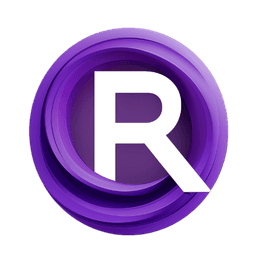ComfyUI Node: ProPostRadialBlur
ProPostRadialBlur
CategoryPro Post/Blur Effects
digitaljohn (Account age: 4802days) Extension
ComfyUI-ProPost Latest Updated
2025-02-10 Github Stars
0.17K
How to Install ComfyUI-ProPost
Install this extension via the ComfyUI Manager by searching for ComfyUI-ProPost- 1. Click the Manager button in the main menu
- 2. Select Custom Nodes Manager button
- 3. Enter ComfyUI-ProPost in the search bar
Visit ComfyUI Online for ready-to-use ComfyUI environment
- Free trial available
- 16GB VRAM to 80GB VRAM GPU machines
- 400+ preloaded models/nodes
- Freedom to upload custom models/nodes
- 200+ ready-to-run workflows
- 100% private workspace with up to 200GB storage
- Dedicated Support
ProPostRadialBlur Description
Apply radial blur effect to images, focusing on central subject with smooth transition and adjustable parameters for visual enhancement.
ProPostRadialBlur:
The ProPostRadialBlur node is designed to apply a radial blur effect to images, creating a visually appealing focus that radiates from a specified center point. This effect is particularly useful for drawing attention to a central subject while gradually blurring the surrounding areas, mimicking the natural blur seen in photography. The node leverages advanced algorithms to generate a smooth transition from sharp to blurred regions, ensuring a high-quality and realistic output. By adjusting various parameters, you can control the intensity, spread, and precision of the blur effect, making it a versatile tool for enhancing the visual impact of your images.
ProPostRadialBlur Input Parameters:
image
This parameter represents the input image to which the radial blur effect will be applied. It should be a tensor of shape (batch_size, height, width, channels), where each pixel value is normalized between 0 and 1.
blur_strength
Represents the blur strength. This parameter controls the overall intensity of the blur effect; the higher the value, the more blurred the image becomes. Typical values range from 0.0 (no blur) to 1.0 (maximum blur).
center_x
This parameter specifies the x-coordinate of the center point from which the radial blur effect will radiate. It is a float value between 0.0 and 1.0, representing the relative position within the image width.
center_y
This parameter specifies the y-coordinate of the center point from which the radial blur effect will radiate. It is a float value between 0.0 and 1.0, representing the relative position within the image height.
focus_spread
Represents the focus spread range. This parameter controls the size of the blur transition area near the focal point; the larger the value, the wider the transition area, and the smoother the blur effect spreads around the focus. Typical values range from 0.0 to 1.0.
steps
Represents the number of steps in the blur process. This parameter determines the calculation precision of the blur effect; the more steps, the finer the blur effect, but this also increases the computational load. Typical values range from 1 to 100.
ProPostRadialBlur Output Parameters:
result
This parameter is the output image tensor with the applied radial blur effect. It retains the same shape as the input image (batch_size, height, width, channels) and contains the processed image data.
ProPostRadialBlur Usage Tips:
- To achieve a subtle blur effect, start with a low
blur_strengthvalue (e.g., 0.1) and gradually increase it until the desired effect is achieved. - Adjust the
center_xandcenter_yparameters to position the focal point precisely on the subject you want to highlight. - Use a higher
focus_spreadvalue to create a smoother transition between the sharp and blurred areas, which can enhance the natural look of the effect. - Increase the
stepsparameter for a more refined blur effect, especially when working with high-resolution images, but be mindful of the increased computational load.
ProPostRadialBlur Common Errors and Solutions:
"Input image tensor shape mismatch"
- Explanation: The input image tensor does not have the expected shape (batch_size, height, width, channels).
- Solution: Ensure that the input image tensor is correctly formatted and normalized between 0 and 1.
"Invalid blur_strength value"
- Explanation: The
blur_strengthparameter is outside the acceptable range. - Solution: Set the
blur_strengthparameter to a value between 0.0 and 1.0.
"Invalid center_x or center_y value"
- Explanation: The
center_xorcenter_yparameter is outside the range of 0.0 to 1.0. - Solution: Ensure that both
center_xandcenter_yare set to values within the range of 0.0 to 1.0.
"Excessive computational load"
- Explanation: The
stepsparameter is set too high, causing performance issues. - Solution: Reduce the
stepsparameter to a more manageable value, balancing between effect precision and computational efficiency.
ProPostRadialBlur Related Nodes
RunComfy is the premier ComfyUI platform, offering ComfyUI online environment and services, along with ComfyUI workflows featuring stunning visuals. RunComfy also provides AI Models, enabling artists to harness the latest AI tools to create incredible art.