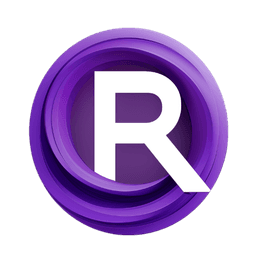ComfyUI Node: FadeMaskEdges
FadeMaskEdges
CategoryBmad/CV/Misc
bmad4ever (Account age: 3682days) Extension
Bmad Nodes Latest Updated
2024-09-02 Github Stars
0.06K
How to Install Bmad Nodes
Install this extension via the ComfyUI Manager by searching for Bmad Nodes- 1. Click the Manager button in the main menu
- 2. Select Custom Nodes Manager button
- 3. Enter Bmad Nodes in the search bar
Visit ComfyUI Online for ready-to-use ComfyUI environment
- Free trial available
- 16GB VRAM to 80GB VRAM GPU machines
- 400+ preloaded models/nodes
- Freedom to upload custom models/nodes
- 200+ ready-to-run workflows
- 100% private workspace with up to 200GB storage
- Dedicated Support
FadeMaskEdges Description
Smooth mask edges for natural transitions, blending seamlessly with surroundings for enhanced image aesthetics.
FadeMaskEdges:
The FadeMaskEdges node is designed to smooth the edges of a mask, creating a more natural transition between masked and unmasked areas. This is particularly useful in image processing tasks where hard edges can be visually jarring or unnatural. By applying a fade effect to the edges, this node helps to blend the mask seamlessly into the surrounding areas, enhancing the overall aesthetic quality of the image. This node is essential for AI artists looking to refine their masks and achieve a more polished and professional look in their compositions.
FadeMaskEdges Input Parameters:
mask
The mask parameter is the primary input for the FadeMaskEdges node. It represents the binary or grayscale mask that you want to apply the fade effect to. The mask defines the areas of the image that are to be affected by the fade. This parameter is crucial as it determines the regions where the edge fading will be applied.
fade_amount
The fade_amount parameter controls the intensity of the fade effect applied to the mask edges. It is an integer value that specifies how many pixels from the edge should be affected by the fade. A higher value results in a more gradual and extensive fade, while a lower value creates a sharper transition. The default value is typically set to a moderate level, but you can adjust it based on your specific needs to achieve the desired level of smoothness.
FadeMaskEdges Output Parameters:
faded_mask
The faded_mask is the output of the FadeMaskEdges node. It is a modified version of the input mask, with the edges smoothed according to the specified fade_amount. This output mask can then be used in subsequent image processing steps to ensure a more seamless integration of masked areas into the overall image. The faded_mask helps to eliminate harsh transitions and creates a more visually appealing result.
FadeMaskEdges Usage Tips:
- Adjust the
fade_amountparameter to find the right balance between a smooth transition and maintaining the integrity of the masked area. Start with the default value and incrementally increase or decrease it to see the effect. - Use the
FadeMaskEdgesnode in combination with other mask processing nodes, such asGrowMaskorFeatherMask, to achieve more complex and refined masking effects. - Preview the
faded_maskoutput in your image editing software to ensure that the fade effect meets your artistic requirements before finalizing the composition.
FadeMaskEdges Common Errors and Solutions:
Mask input is not provided
- Explanation: The
maskparameter is required but was not provided. - Solution: Ensure that you supply a valid mask input to the
FadeMaskEdgesnode.
Invalid fade_amount value
- Explanation: The
fade_amountparameter is set to a value outside the acceptable range. - Solution: Check that the
fade_amountis within the valid range (typically between 0 and the maximum resolution of your image) and adjust it accordingly.
Output mask is not as expected
- Explanation: The resulting
faded_maskdoes not show the desired fade effect. - Solution: Experiment with different
fade_amountvalues and ensure that the input mask is correctly defined. Additionally, verify that the mask edges are not already too smooth or too sharp before applying the fade effect.
FadeMaskEdges Related Nodes
RunComfy is the premier ComfyUI platform, offering ComfyUI online environment and services, along with ComfyUI workflows featuring stunning visuals. RunComfy also provides AI Models, enabling artists to harness the latest AI tools to create incredible art.