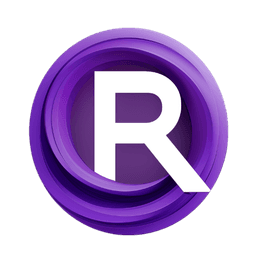ComfyUI Node: NaiveAutoKMeansColor
NaiveAutoKMeansColor
CategoryBmad/CV/Color A.
bmad4ever (Account age: 3682days) Extension
Bmad Nodes Latest Updated
2024-09-02 Github Stars
0.06K
How to Install Bmad Nodes
Install this extension via the ComfyUI Manager by searching for Bmad Nodes- 1. Click the Manager button in the main menu
- 2. Select Custom Nodes Manager button
- 3. Enter Bmad Nodes in the search bar
Visit ComfyUI Online for ready-to-use ComfyUI environment
- Free trial available
- 16GB VRAM to 80GB VRAM GPU machines
- 400+ preloaded models/nodes
- Freedom to upload custom models/nodes
- 200+ ready-to-run workflows
- 100% private workspace with up to 200GB storage
- Dedicated Support
NaiveAutoKMeansColor Description
Simplify color quantization in images using K-Means clustering algorithm to determine optimal color representation.
NaiveAutoKMeansColor:
NaiveAutoKMeansColor is a node designed to simplify the process of color quantization in images using the K-Means clustering algorithm. This node automatically determines the optimal number of colors to represent an image by analyzing the compactness of clusters and identifying the "elbow point" in the compactness graph. This method ensures that the image is represented with a minimal number of colors while preserving its visual integrity. The primary benefit of using NaiveAutoKMeansColor is its ability to reduce the complexity of an image, making it easier to process and analyze, especially in tasks like image segmentation, compression, and artistic stylization.
NaiveAutoKMeansColor Input Parameters:
image
The image parameter is the input image that you want to process. It should be provided in a tensor format, typically representing an RGB image. This image will be analyzed and quantized into a reduced number of colors.
max_iterations
The max_iterations parameter defines the maximum number of iterations the K-Means algorithm will perform to converge to a solution. The default value is 100, and it ensures that the algorithm has enough iterations to find the optimal clusters. Increasing this value may lead to more accurate results but will also increase computation time.
eps
The eps parameter is the epsilon value, which determines the convergence criteria for the K-Means algorithm. It is a small positive number that defines the minimum change in the compactness of clusters required to stop the algorithm. The default value is 0.2, with a step size of 0.05. Lowering this value can lead to more precise clustering but may require more iterations.
NaiveAutoKMeansColor Output Parameters:
image
The image output parameter is the quantized version of the input image. It is represented in a tensor format and contains the reduced number of colors determined by the K-Means algorithm. This output image retains the visual essence of the original image but with fewer colors, making it simpler and more efficient for further processing.
best_k
The best_k output parameter represents the optimal number of colors determined by the algorithm. This value is crucial as it indicates the number of clusters that best represent the image's color distribution, ensuring a balance between color accuracy and simplicity.
NaiveAutoKMeansColor Usage Tips:
- To achieve the best results, ensure that the input image is of high quality and well-lit, as poor image quality can affect the clustering accuracy.
- Experiment with different
max_iterationsandepsvalues to find the optimal settings for your specific image. Higher iterations and lower epsilon values can improve accuracy but may increase processing time. - Use the
best_koutput to understand the complexity of your image's color distribution and adjust your processing pipeline accordingly.
NaiveAutoKMeansColor Common Errors and Solutions:
"Image format not supported"
- Explanation: This error occurs when the input image is not in the expected tensor format.
- Solution: Ensure that the input image is correctly converted to a tensor format before passing it to the node.
"Convergence not achieved"
- Explanation: This error indicates that the K-Means algorithm did not converge within the specified number of iterations.
- Solution: Increase the
max_iterationsvalue to allow more iterations for the algorithm to converge.
"Invalid epsilon value"
- Explanation: This error occurs when the
epsvalue is set to a non-positive number. - Solution: Ensure that the
epsvalue is a small positive number, preferably within the recommended range (e.g., 0.05 to 0.5).
NaiveAutoKMeansColor Related Nodes
RunComfy is the premier ComfyUI platform, offering ComfyUI online environment and services, along with ComfyUI workflows featuring stunning visuals. RunComfy also provides AI Models, enabling artists to harness the latest AI tools to create incredible art.