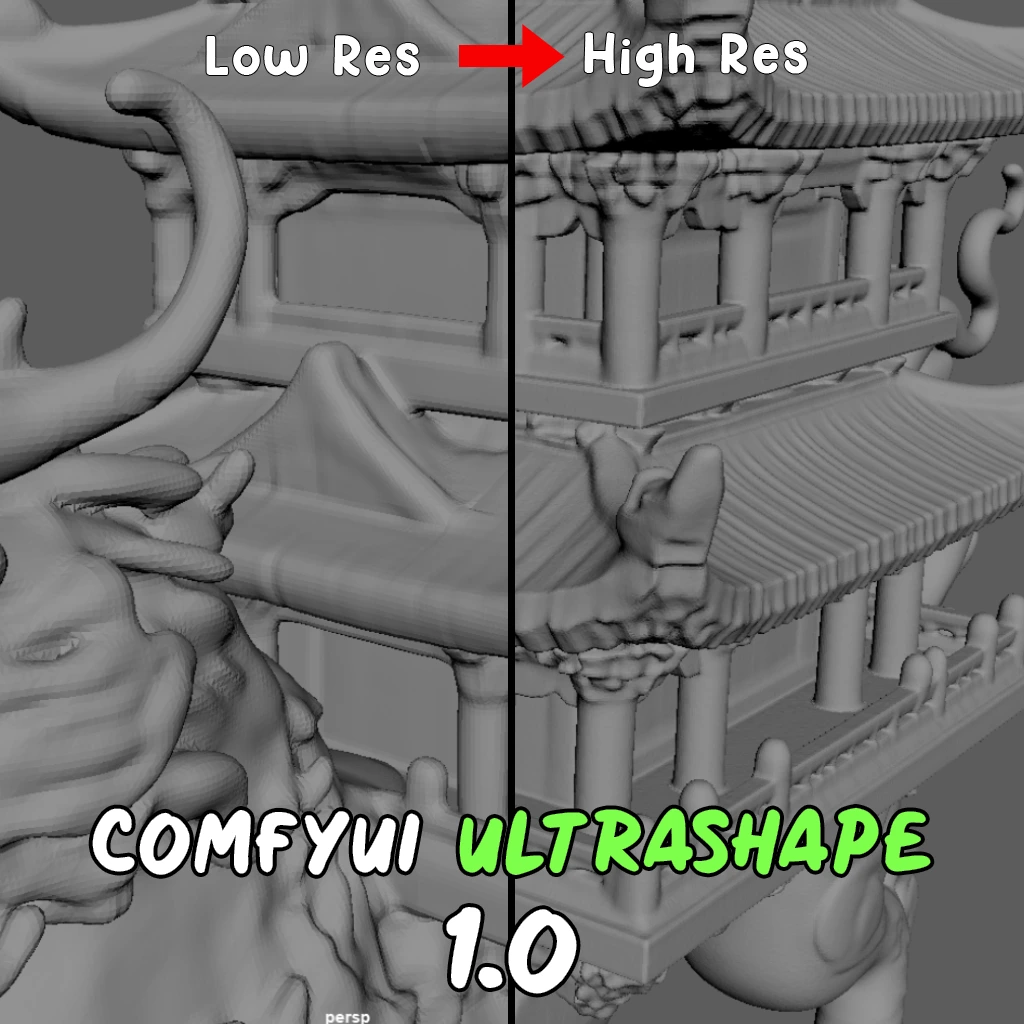ComfyUI Node: Generation Resolution From Latent
ImageGenResolutionFromLatent
CategoryControlNet Preprocessors
Fannovel16 (Account age: 3416days) Extension
ComfyUI's ControlNet Auxiliary Preprocessors Latest Updated
2025-03-11 Github Stars
2.84K
How to Install ComfyUI's ControlNet Auxiliary Preprocessors
Install this extension via the ComfyUI Manager by searching for ComfyUI's ControlNet Auxiliary Preprocessors- 1. Click the Manager button in the main menu
- 2. Select Custom Nodes Manager button
- 3. Enter ComfyUI's ControlNet Auxiliary Preprocessors in the search bar
Visit ComfyUI Online for ready-to-use ComfyUI environment
- Free trial available
- 16GB VRAM to 80GB VRAM GPU machines
- 400+ preloaded models/nodes
- Freedom to upload custom models/nodes
- 200+ ready-to-run workflows
- 100% private workspace with up to 200GB storage
- Dedicated Support
Generation Resolution From Latent Description
Determines image resolution from latent space for AI art generation, simplifying output size determination.
Generation Resolution From Latent:
The ImageGenResolutionFromLatent node is designed to determine the resolution of an image that can be generated from a given latent space representation. This node is particularly useful in AI art generation workflows where you need to upscale or generate images from latent data. By analyzing the dimensions of the latent space, it calculates the corresponding image resolution, ensuring that the generated images maintain the desired quality and size. This node simplifies the process of determining the appropriate output resolution, making it easier for you to work with latent representations without needing to manually calculate the dimensions.
Generation Resolution From Latent Input Parameters:
latent
The latent parameter represents the latent space data from which the image resolution will be derived. This data is typically a multi-dimensional array containing the encoded features of an image. The node uses the shape of this latent data to calculate the width and height of the image that can be generated. The latent data must be provided in the format of a dictionary with a key "samples" that maps to a tensor of shape [batch_size, channels, height, width]. This parameter is crucial as it directly influences the output resolution, ensuring that the generated image dimensions are accurate and proportional to the latent space representation.
Generation Resolution From Latent Output Parameters:
IMAGE_GEN_WIDTH (INT)
The IMAGE_GEN_WIDTH (INT) output parameter represents the width of the image that can be generated from the provided latent space data. This value is calculated by multiplying the width dimension of the latent space by 8, ensuring that the generated image has the correct aspect ratio and resolution.
IMAGE_GEN_HEIGHT (INT)
The IMAGE_GEN_HEIGHT (INT) output parameter represents the height of the image that can be generated from the provided latent space data. Similar to the width, this value is calculated by multiplying the height dimension of the latent space by 8, ensuring that the generated image maintains the correct proportions and resolution.
Generation Resolution From Latent Usage Tips:
- Ensure that the latent data provided is correctly formatted and contains the key
"samples"with the appropriate tensor shape to avoid errors in resolution calculation. - Use this node in conjunction with other nodes that generate or manipulate latent space data to streamline your AI art generation workflow.
- If you are working with different models or latent space representations, verify the scaling factor (in this case, 8) to ensure it matches the expected output resolution.
Generation Resolution From Latent Common Errors and Solutions:
KeyError: 'samples'
- Explanation: This error occurs when the provided latent data does not contain the key
"samples". - Solution: Ensure that the latent data dictionary includes the key
"samples"and that it maps to a tensor with the correct shape.
AttributeError: 'NoneType' object has no attribute 'shape'
- Explanation: This error occurs when the latent data is
Noneor not properly initialized. - Solution: Verify that the latent data is correctly generated and passed to the node. Ensure that the latent data is not
Noneand has the expected structure.
ValueError: not enough values to unpack (expected 4, got <number>)
- Explanation: This error occurs when the latent tensor does not have the expected four dimensions
[batch_size, channels, height, width]. - Solution: Check the shape of the latent tensor and ensure it has four dimensions. Adjust the data generation or preprocessing steps to produce the correct tensor shape.
Generation Resolution From Latent Related Nodes
RunComfy is the premier ComfyUI platform, offering ComfyUI online environment and services, along with ComfyUI workflows featuring stunning visuals. RunComfy also provides AI Models, enabling artists to harness the latest AI tools to create incredible art.