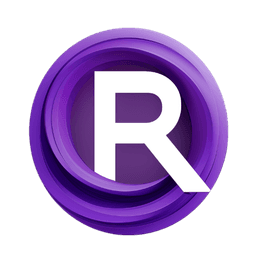ComfyUI Node: Text Load Line From File
Text Load Line From File
CategoryWAS Suite/Text
WASasquatch (Account age: 4910days) Extension
WAS Node Suite Latest Updated
2025-03-27 Github Stars
1.44K
How to Install WAS Node Suite
Install this extension via the ComfyUI Manager by searching for WAS Node Suite- 1. Click the Manager button in the main menu
- 2. Select Custom Nodes Manager button
- 3. Enter WAS Node Suite in the search bar
Visit ComfyUI Online for ready-to-use ComfyUI environment
- Free trial available
- 16GB VRAM to 80GB VRAM GPU machines
- 400+ preloaded models/nodes
- Freedom to upload custom models/nodes
- 200+ ready-to-run workflows
- 100% private workspace with up to 200GB storage
- Dedicated Support
Text Load Line From File Description
Extract specific lines of text from files for structured data handling, aiding AI artists in text processing workflows.
Text Load Line From File:
The Text Load Line From File node is designed to read and extract specific lines of text from a file, providing a convenient way to handle text data in a structured manner. This node is particularly useful for AI artists who need to process text files, such as scripts, logs, or any other text-based data, by loading lines either sequentially or by a specified index. The node supports different modes of operation, including automatic line retrieval and indexed access, ensuring flexibility in how text data is accessed and utilized. By leveraging this node, you can efficiently manage and manipulate text data, enhancing your workflow and enabling more dynamic text-based operations.
Text Load Line From File Input Parameters:
file_path
This parameter specifies the path to the text file you want to load. It is a string input that should contain the full path to the file. If the file path is not provided or is incorrect, the node will not be able to locate and read the file. The default value is an empty string, and it is essential to ensure the correct path is specified for the node to function properly.
dictionary_name
This parameter allows you to name the dictionary that will store the lines of text from the file. By default, it is set to [filename], which means the dictionary will be named after the file. You can customize this name to better organize and reference the text data within your workflow. This is a string input and should be a valid dictionary name.
label
This parameter is used to label the text batch, which helps in managing and retrieving text data across different operations. It is particularly useful when working with multiple text files or batches, allowing you to keep track of the text data more efficiently. The default value is TextBatch.
mode
This parameter determines the mode of operation for loading lines from the file. It can be set to automatic or index. In automatic mode, lines are retrieved sequentially, while in index mode, a specific line is accessed based on the provided index. This flexibility allows you to choose the most suitable method for your text processing needs.
index
This parameter is used in conjunction with the index mode to specify which line to retrieve from the file. It is an integer input that indicates the position of the line in the file. If the index is out of range, the node will handle it appropriately by wrapping around or returning an error. The default value is 0.
multiline_text
This optional parameter allows you to provide multiline text directly instead of loading from a file. If provided, the node will process this text as if it were read from a file, splitting it into lines and handling it according to the specified mode and index. This is useful for quick testing or when the text data is not stored in a file.
Text Load Line From File Output Parameters:
TEXT_TYPE
This output parameter returns the line of text that was loaded from the file. It is a string containing the specific line based on the mode and index parameters. This output can be used directly in your workflow for further text processing or analysis.
DICT
This output parameter returns a dictionary containing all the lines of text from the file, organized under the specified dictionary name. This allows you to access and manipulate the entire text data set, providing a comprehensive view of the file's contents.
Text Load Line From File Usage Tips:
- Ensure the file path is correct and the file exists to avoid errors during execution.
- Use the
indexmode when you need to access specific lines repeatedly, and theautomaticmode for sequential processing. - Customize the dictionary name to keep your text data organized, especially when working with multiple files.
- Utilize the
multiline_textparameter for quick tests or when the text data is not available in a file format.
Text Load Line From File Common Errors and Solutions:
No file path specified.
- Explanation: The file path parameter is empty, so the node does not know which file to read.
- Solution: Provide a valid file path to the text file you want to load.
The path <file_path> specified cannot be found.
- Explanation: The file path provided does not exist or is incorrect.
- Solution: Verify the file path and ensure the file exists at the specified location.
Invalid line index <index>.
- Explanation: The index provided is out of range, meaning it is either negative or exceeds the number of lines in the file.
- Solution: Adjust the index to be within the valid range of lines in the file.
No valid line was found. The file may be empty or all lines have been read.
- Explanation: The file is empty, or in automatic mode, all lines have been read.
- Solution: Check the file content to ensure it is not empty, or reset the index if in automatic mode to start reading from the beginning again.
Text Load Line From File Related Nodes
RunComfy is the premier ComfyUI platform, offering ComfyUI online environment and services, along with ComfyUI workflows featuring stunning visuals. RunComfy also provides AI Models, enabling artists to harness the latest AI tools to create incredible art.