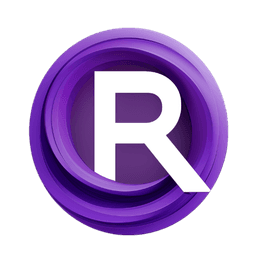ComfyUI Node: 🔶 KSampler Splitted - Expert
chaosaiart_KSampler_expert_1
Category🔶Chaosaiart/animation
chaosaiart (Account age: 618days) Extension
Chaosaiart-Nodes Latest Updated
2025-01-31 Github Stars
0.1K
How to Install Chaosaiart-Nodes
Install this extension via the ComfyUI Manager by searching for Chaosaiart-Nodes- 1. Click the Manager button in the main menu
- 2. Select Custom Nodes Manager button
- 3. Enter Chaosaiart-Nodes in the search bar
Visit ComfyUI Online for ready-to-use ComfyUI environment
- Free trial available
- 16GB VRAM to 80GB VRAM GPU machines
- 400+ preloaded models/nodes
- Freedom to upload custom models/nodes
- 200+ ready-to-run workflows
- 100% private workspace with up to 200GB storage
- Dedicated Support
🔶 KSampler Splitted - Expert Description
Specialized node for AI art sampling, generating high-quality images with advanced techniques for precise artistic control.
🔶 KSampler Splitted - Expert:
chaosaiart_KSampler_expert_1 is a specialized node designed to facilitate the sampling process in AI art generation. This node leverages advanced sampling techniques to generate high-quality images from latent representations. It is particularly useful for artists looking to create detailed and nuanced artworks by fine-tuning various parameters. The node integrates seamlessly with other components in the AI art pipeline, ensuring a smooth and efficient workflow. By using chaosaiart_KSampler_expert_1, you can achieve greater control over the artistic output, allowing for more creative and precise results.
🔶 KSampler Splitted - Expert Input Parameters:
model
This parameter specifies the AI model to be used for sampling. The model determines the style and characteristics of the generated images. Choosing the right model is crucial for achieving the desired artistic effect.
seed
The seed parameter sets the random seed for the sampling process. This ensures reproducibility of the results. By using the same seed, you can generate identical images across different runs. The seed value can be any integer.
steps
This parameter defines the number of sampling steps to be performed. More steps generally lead to higher quality images but also increase the computation time. Typical values range from 50 to 1000.
cfg
The cfg (configuration) parameter adjusts the guidance scale, which influences the adherence to the input conditions. Higher values result in images that closely follow the input prompts, while lower values allow for more creative freedom. The range is usually between 1.0 and 20.0.
sampler_name
This parameter specifies the name of the sampling algorithm to be used. Different algorithms can produce varying artistic effects. Common options include "ddim", "plms", and "heun".
scheduler
The scheduler parameter controls the scheduling strategy for the sampling steps. It affects the progression and convergence of the sampling process. Options may include "linear", "cosine", and "exponential".
positive
This parameter represents the positive prompt or condition that guides the image generation. It helps in steering the output towards desired features or styles.
negative
The negative parameter is the opposite of the positive prompt. It helps in avoiding unwanted features or styles in the generated images.
latent_image
This parameter provides the initial latent representation from which the image will be generated. It serves as the starting point for the sampling process.
denoise
The denoise parameter controls the amount of noise reduction applied during sampling. Higher values result in cleaner images but may lose some details. The range is typically from 0.0 to 1.0.
disable_noise
This boolean parameter, when set to true, disables the addition of noise during the sampling process. It can be useful for generating more stable and consistent images.
start_at_step
This parameter specifies the step at which the sampling process should start. It allows for partial sampling, which can be useful for refining existing images. The value should be an integer within the range of total steps.
end_at_step
The end_at_step parameter defines the step at which the sampling process should end. It allows for early termination of sampling, which can save computation time. The value should be an integer within the range of total steps.
force_full_denoise
This boolean parameter, when set to true, forces the node to perform full denoising at the end of the sampling process. It ensures the final image is as clean as possible.
🔶 KSampler Splitted - Expert Output Parameters:
image
The image parameter is the final generated image after the sampling process. It is the primary output that you will use for your artistic projects.
samples
The samples parameter provides additional information about the sampling process, including intermediate representations and metadata. It can be useful for debugging and further refinement.
🔶 KSampler Splitted - Expert Usage Tips:
- Experiment with different seed values to explore a variety of artistic outcomes.
- Adjust the cfg parameter to balance between adherence to prompts and creative freedom.
- Use the start_at_step and end_at_step parameters to refine existing images without starting from scratch.
🔶 KSampler Splitted - Expert Common Errors and Solutions:
"Invalid model specified"
- Explanation: The model parameter is set to an invalid or unsupported model.
- Solution: Ensure that the model name is correct and supported by the node.
"Sampling steps out of range"
- Explanation: The steps parameter is set to a value outside the acceptable range.
- Solution: Adjust the steps parameter to be within the typical range of 50 to 1000.
"Invalid scheduler option"
- Explanation: The scheduler parameter is set to an unsupported scheduling strategy.
- Solution: Choose a valid scheduler option such as "linear", "cosine", or "exponential".
🔶 KSampler Splitted - Expert Related Nodes
RunComfy is the premier ComfyUI platform, offering ComfyUI online environment and services, along with ComfyUI workflows featuring stunning visuals. RunComfy also provides AI Models, enabling artists to harness the latest AI tools to create incredible art.