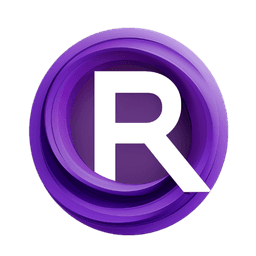ComfyUI Node: ADMD_ValidationSettings
ADMD_ValidationSettings
CategoryAD_MotionDirector
kijai (Account age: 2467days) Extension
Animatediff MotionLoRA Trainer Latest Updated
2024-11-07 Github Stars
0.18K
How to Install Animatediff MotionLoRA Trainer
Install this extension via the ComfyUI Manager by searching for Animatediff MotionLoRA Trainer- 1. Click the Manager button in the main menu
- 2. Select Custom Nodes Manager button
- 3. Enter Animatediff MotionLoRA Trainer in the search bar
Visit ComfyUI Online for ready-to-use ComfyUI environment
- Free trial available
- 16GB VRAM to 80GB VRAM GPU machines
- 400+ preloaded models/nodes
- Freedom to upload custom models/nodes
- 200+ ready-to-run workflows
- 100% private workspace with up to 200GB storage
- Dedicated Support
ADMD_ValidationSettings Description
Configure and manage validation settings for AD Motion Director pipeline to ensure output quality and performance optimization.
ADMD_ValidationSettings:
The ADMD_ValidationSettings node is designed to configure and manage the validation settings for the AD Motion Director pipeline. This node allows you to specify various parameters that control the behavior and quality of the validation process, ensuring that the generated outputs meet the desired standards. By adjusting these settings, you can fine-tune the validation process to achieve optimal results, making it a crucial component for maintaining the integrity and performance of your AI models. The primary goal of this node is to provide a flexible and user-friendly interface for setting up validation parameters, which can significantly enhance the efficiency and effectiveness of your validation workflows.
ADMD_ValidationSettings Input Parameters:
seed
The seed parameter is an integer value used to initialize the random number generator, ensuring reproducibility of the validation results. By setting a specific seed, you can guarantee that the same random processes yield identical outcomes across different runs. This is particularly useful for debugging and comparing results. The minimum value is 0, and the maximum value is 0xffffffffffffffff, with a default value of 0.
inference_steps
The inference_steps parameter specifies the number of steps to be taken during the inference process. This integer value directly impacts the quality and detail of the generated outputs. More steps generally lead to higher quality results but also increase computation time. The minimum value is 0, the maximum value is 256, and the default value is 25, with a step increment of 1.
guidance_scale
The guidance_scale parameter is a floating-point value that controls the strength of the guidance applied during the validation process. Higher values result in stronger guidance, which can lead to more accurate and refined outputs. However, excessively high values might over-constrain the model. The minimum value is 0, the maximum value is 32, and the default value is 8, with a step increment of 0.1.
spatial_scale
The spatial_scale parameter is a floating-point value that adjusts the spatial resolution of the validation process. This parameter allows you to balance between computational efficiency and output quality. A higher spatial scale results in finer details but requires more computational resources. The minimum value is 0, the maximum value is 1, and the default value is 0.5, with a step increment of 0.01.
validation_prompt
The validation_prompt parameter is a string that provides a textual prompt for the validation process. This prompt guides the model on what to focus on during validation, ensuring that the outputs align with the specified criteria. The parameter supports multiline input, allowing for detailed and complex prompts. The default value is an empty string.
ADMD_ValidationSettings Output Parameters:
validation_settings
The validation_settings output is a dictionary containing the configured validation parameters. This dictionary includes the values for inference_steps, guidance_scale, spatial_scale, seed, and validation_prompt. These settings are used by the validation pipeline to control the validation process, ensuring that it adheres to the specified configuration. The output is crucial for maintaining consistency and reproducibility in the validation results.
ADMD_ValidationSettings Usage Tips:
- To ensure reproducibility of your validation results, always set a specific
seedvalue. - Adjust the
inference_stepsparameter based on the desired quality and available computational resources; more steps generally yield better results but require more time. - Use the
guidance_scaleparameter to fine-tune the accuracy of the validation process; start with the default value and adjust as needed. - Balance the
spatial_scaleparameter to achieve the desired level of detail without overloading your computational resources. - Craft detailed and specific
validation_promptstrings to guide the validation process effectively, ensuring that the outputs meet your criteria.
ADMD_ValidationSettings Common Errors and Solutions:
"Invalid seed value"
- Explanation: The seed value provided is outside the acceptable range.
- Solution: Ensure that the seed value is between 0 and 0xffffffffffffffff.
"Inference steps out of range"
- Explanation: The number of inference steps specified is not within the allowed range.
- Solution: Set the
inference_stepsparameter to a value between 0 and 256.
"Guidance scale out of range"
- Explanation: The guidance scale value is outside the permissible range.
- Solution: Adjust the
guidance_scaleparameter to be between 0 and 32.
"Spatial scale out of range"
- Explanation: The spatial scale value is not within the valid range.
- Solution: Ensure that the
spatial_scaleparameter is set between 0 and 1.
"Validation prompt is too long"
- Explanation: The validation prompt exceeds the maximum allowed length.
- Solution: Shorten the
validation_promptto fit within the acceptable length, ensuring it remains clear and concise.
ADMD_ValidationSettings Related Nodes
RunComfy is the premier ComfyUI platform, offering ComfyUI online environment and services, along with ComfyUI workflows featuring stunning visuals. RunComfy also provides AI Models, enabling artists to harness the latest AI tools to create incredible art.