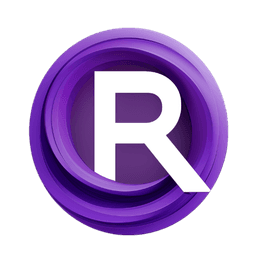ComfyUI Node: ImageBatchJoin
ImageBatchJoin
Categoryimage/batch
Nourepide (Account age: 3130days) Extension
Allor Plugin Latest Updated
2024-05-22 Github Stars
0.25K
How to Install Allor Plugin
Install this extension via the ComfyUI Manager by searching for Allor Plugin- 1. Click the Manager button in the main menu
- 2. Select Custom Nodes Manager button
- 3. Enter Allor Plugin in the search bar
Visit ComfyUI Online for ready-to-use ComfyUI environment
- Free trial available
- 16GB VRAM to 80GB VRAM GPU machines
- 400+ preloaded models/nodes
- Freedom to upload custom models/nodes
- 200+ ready-to-run workflows
- 100% private workspace with up to 200GB storage
- Dedicated Support
ImageBatchJoin Description
Combine two image batches into one for streamlined, uniform processing with consistent dimensions and channels.
ImageBatchJoin:
The ImageBatchJoin node is designed to combine two batches of images into a single batch. This node is particularly useful when you have multiple sets of images that you want to process together as a single batch. By joining these image batches, you can streamline your workflow and ensure that all images are processed uniformly. The node ensures that the images in both batches have the same dimensions and number of channels, which is crucial for maintaining consistency in your image processing pipeline. This node is essential for tasks that require the aggregation of image data from different sources, enabling you to handle larger datasets more efficiently.
ImageBatchJoin Input Parameters:
images_a
images_a is the first batch of images that you want to join. This parameter expects a batch of images, where each image should have the same height, width, and number of channels as the images in images_b. The consistency in dimensions and channels is necessary to ensure a seamless join operation. If the dimensions or channels do not match, the node will raise an error, prompting you to resize or adjust the images accordingly.
images_b
images_b is the second batch of images that you want to join with images_a. Similar to images_a, this parameter expects a batch of images with the same height, width, and number of channels as the images in images_a. Ensuring that both batches have matching dimensions and channels is crucial for the successful execution of the join operation. If there are discrepancies, you will need to use image transformation tools to align the dimensions and channels.
ImageBatchJoin Output Parameters:
IMAGE
The output parameter IMAGE is the combined batch of images resulting from the join operation. This output contains all the images from images_a followed by all the images from images_b, forming a single, larger batch. This combined batch can then be used for further processing or analysis, allowing you to handle a more extensive set of images in a unified manner.
ImageBatchJoin Usage Tips:
- Ensure that the images in both
images_aandimages_bhave the same height, width, and number of channels before attempting to join them. Use image resizing or channel adjustment tools if necessary. - Utilize this node when you need to aggregate image data from different sources, making it easier to process a larger dataset in a single operation.
- Consider the order of images in the combined batch, as
images_awill be followed byimages_b. This order might be important for subsequent processing steps.
ImageBatchJoin Common Errors and Solutions:
Height of images_a not equals of images_b. You can use ImageTransformResize for fix it.
- Explanation: This error occurs when the height of the images in
images_adoes not match the height of the images inimages_b. - Solution: Use an image resizing tool, such as
ImageTransformResize, to adjust the heights of the images in one of the batches so that they match.
Width of images_a not equals of images_b. You can use ImageTransformResize for fix it.
- Explanation: This error occurs when the width of the images in
images_adoes not match the width of the images inimages_b. - Solution: Use an image resizing tool, such as
ImageTransformResize, to adjust the widths of the images in one of the batches so that they match.
Channels of images_a not equals of images_b. Your can add or delete alpha channels with AlphaChanel module.
- Explanation: This error occurs when the number of channels (e.g., RGB, RGBA) in
images_adoes not match the number of channels inimages_b. - Solution: Use a channel adjustment tool, such as the
AlphaChannelmodule, to add or remove channels as needed to ensure both batches have the same number of channels.
ImageBatchJoin Related Nodes
RunComfy is the premier ComfyUI platform, offering ComfyUI online environment and services, along with ComfyUI workflows featuring stunning visuals. RunComfy also provides AI Models, enabling artists to harness the latest AI tools to create incredible art.