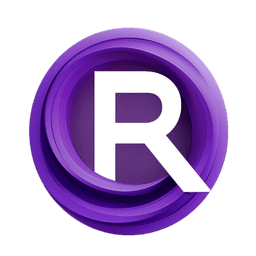ComfyUI Node: RandomResolutionLatent
RandomResolutionLatent
CategoryChibi-Nodes/Numbers
chibiace (Account age: 3134days) Extension
ComfyUI-Chibi-Nodes Latest Updated
2025-03-18 Github Stars
0.07K
How to Install ComfyUI-Chibi-Nodes
Install this extension via the ComfyUI Manager by searching for ComfyUI-Chibi-Nodes- 1. Click the Manager button in the main menu
- 2. Select Custom Nodes Manager button
- 3. Enter ComfyUI-Chibi-Nodes in the search bar
Visit ComfyUI Online for ready-to-use ComfyUI environment
- Free trial available
- 16GB VRAM to 80GB VRAM GPU machines
- 400+ preloaded models/nodes
- Freedom to upload custom models/nodes
- 200+ ready-to-run workflows
- 100% private workspace with up to 200GB storage
- Dedicated Support
RandomResolutionLatent Description
Generate latent images with random resolutions for AI artists to experiment with image sizes, offering flexibility in design.
RandomResolutionLatent:
The RandomResolutionLatent node is designed to generate latent images with random resolutions, providing a versatile tool for AI artists who want to experiment with different image sizes. This node randomly selects from a predefined set of resolutions and creates a latent tensor filled with zeros, which can be used as a starting point for further image generation processes. By offering a variety of resolutions, it allows for greater flexibility and creativity in the design process, enabling you to explore how different image dimensions can impact the final output.
RandomResolutionLatent Input Parameters:
batch_size
The batch_size parameter determines the number of latent images to generate in a single batch. This parameter is crucial for controlling the volume of data processed at once, which can impact both the performance and the memory usage of your system. The batch_size can range from a minimum of 1 to a maximum of 4096, with a default value of 1. Adjusting this parameter allows you to balance between generating multiple images simultaneously and managing computational resources effectively.
RandomResolutionLatent Output Parameters:
LATENT
The LATENT output is a tensor containing the generated latent images. This tensor is filled with zeros and has dimensions based on the randomly selected resolution and the specified batch size. It serves as the foundational data structure for subsequent image generation steps, where it can be manipulated and transformed to create the final visual output.
width
The width output parameter indicates the width of the randomly selected resolution for the latent images. This value is one of the dimensions of the latent tensor and is essential for understanding the size and aspect ratio of the generated images.
height
The height output parameter specifies the height of the randomly selected resolution for the latent images. Similar to the width parameter, it defines one of the dimensions of the latent tensor and helps in determining the overall size and aspect ratio of the generated images.
RandomResolutionLatent Usage Tips:
- Experiment with different
batch_sizevalues to find the optimal balance between performance and memory usage for your specific use case. - Use the
LATENToutput as a starting point for various image generation techniques, such as denoising or conditioning, to create diverse and unique visual outputs. - Take advantage of the random resolution feature to explore how different image sizes can affect the final appearance and style of your generated images.
RandomResolutionLatent Common Errors and Solutions:
"CUDA out of memory"
- Explanation: This error occurs when the specified
batch_sizeis too large for the available GPU memory. - Solution: Reduce the
batch_sizeparameter to a smaller value and try again. You can also consider optimizing other parts of your workflow to free up memory.
"Invalid resolution selected"
- Explanation: This error might occur if the node fails to select a valid resolution from the predefined set.
- Solution: Ensure that the predefined resolutions are correctly specified in the code. If the issue persists, check for any modifications or errors in the resolution selection logic.
"Torch not defined"
- Explanation: This error indicates that the
torchlibrary is not properly imported or available in the environment. - Solution: Make sure that the
torchlibrary is installed and correctly imported in your script. You can install it usingpip install torchif it's not already installed.
RandomResolutionLatent Related Nodes
RunComfy is the premier ComfyUI platform, offering ComfyUI online environment and services, along with ComfyUI workflows featuring stunning visuals. RunComfy also provides AI Models, enabling artists to harness the latest AI tools to create incredible art.