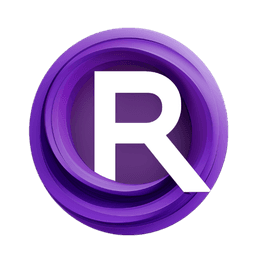ComfyUI Node: Image Saver
Zuellni Image Saver
CategoryZuellni/Image
m957ymj75urz (Account age: 807days) Extension
m957ymj75urz/ComfyUI-Custom-Nodes Latest Updated
2023-09-19 Github Stars
0.04K
How to Install m957ymj75urz/ComfyUI-Custom-Nodes
Install this extension via the ComfyUI Manager by searching for m957ymj75urz/ComfyUI-Custom-Nodes- 1. Click the Manager button in the main menu
- 2. Select Custom Nodes Manager button
- 3. Enter m957ymj75urz/ComfyUI-Custom-Nodes in the search bar
Visit ComfyUI Online for ready-to-use ComfyUI environment
- Free trial available
- 16GB VRAM to 80GB VRAM GPU machines
- 400+ preloaded models/nodes
- Freedom to upload custom models/nodes
- 200+ ready-to-run workflows
- 100% private workspace with up to 200GB storage
- Dedicated Support
Image Saver Description
Versatile image-saving node for ComfyUI, supports multiple formats, optimization, and automation for AI artists.
Image Saver:
Zuellni Image Saver is a versatile node designed to save images generated or processed within the ComfyUI environment. This node is essential for AI artists who need to store their creations in various formats, ensuring that their work is preserved and easily accessible. The node supports multiple image formats, including GIF and grid layouts, and offers optimization options to balance quality and file size. By automating the image-saving process, Zuellni Image Saver streamlines your workflow, allowing you to focus more on creativity and less on technical details. Whether you are saving individual images or creating animated sequences, this node provides a reliable and efficient solution.
Image Saver Input Parameters:
images
This parameter accepts a batch of images that you want to save. The images should be in a tensor format, typically generated or processed by other nodes within the ComfyUI environment. The quality and format of the saved images will depend on the settings you choose for other parameters.
output_dir
This parameter specifies the directory where the images will be saved. It should be a valid path on your filesystem. If the directory does not exist, the node will create it. This ensures that your images are organized and stored in a location of your choice.
format
This parameter determines the format in which the images will be saved. Options include "gif" for animated sequences and "grid" for a grid layout of multiple images. The choice of format affects how the images are displayed and can be optimized for different use cases.
optimize
This boolean parameter indicates whether to optimize the saved images. Optimization can reduce file size while maintaining quality, making it ideal for web use or storage efficiency. The default value is typically set to False.
fps
This parameter is relevant when saving images in GIF format. It specifies the frames per second for the animation, affecting the playback speed. A higher FPS results in a smoother animation, while a lower FPS can create a more staggered effect. The default value is usually set to a moderate speed.
masks
This optional parameter allows you to include masks with your images. Masks can be used for various purposes, such as highlighting specific areas or creating transparency effects. If provided, the masks should be in a compatible tensor format.
Image Saver Output Parameters:
None
The Zuellni Image Saver node does not produce any direct output parameters. Instead, it performs the action of saving images to the specified directory. The success of this operation can be verified by checking the output directory for the saved files.
Image Saver Usage Tips:
- Ensure that the
output_dirparameter is set to a valid and accessible directory to avoid any file-saving errors. - Use the
optimizeparameter to reduce file sizes, especially when saving images for web use or when storage space is limited. - When creating GIFs, experiment with different
fpsvalues to achieve the desired animation speed and smoothness. - If you need to save images with specific areas highlighted or transparent, make sure to provide appropriate masks using the
masksparameter.
Image Saver Common Errors and Solutions:
"Invalid output directory"
- Explanation: The specified
output_diris not a valid path or is inaccessible. - Solution: Ensure that the
output_dirparameter is set to a valid directory path and that you have the necessary permissions to write to this location.
"Unsupported image format"
- Explanation: The
formatparameter is set to an unsupported value. - Solution: Verify that the
formatparameter is set to one of the supported options, such as "gif" or "grid".
"Failed to save images"
- Explanation: An error occurred during the image-saving process, possibly due to invalid image data or insufficient disk space.
- Solution: Check the input images for any issues and ensure that there is enough disk space available in the
output_dir. If the problem persists, try saving a smaller batch of images to isolate the issue.
Image Saver Related Nodes
RunComfy is the premier ComfyUI platform, offering ComfyUI online environment and services, along with ComfyUI workflows featuring stunning visuals. RunComfy also provides AI Models, enabling artists to harness the latest AI tools to create incredible art.