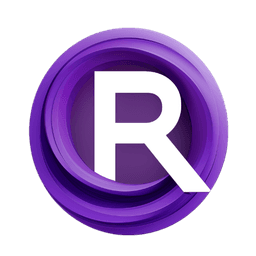ComfyUI Node: DynamiCrafter Simple
DynamiCrafter Simple
CategoryDynamiCrafter
chaojie (Account age: 5118days) Extension
ComfyUI-DynamiCrafter Latest Updated
2024-06-14 Github Stars
0.13K
How to Install ComfyUI-DynamiCrafter
Install this extension via the ComfyUI Manager by searching for ComfyUI-DynamiCrafter- 1. Click the Manager button in the main menu
- 2. Select Custom Nodes Manager button
- 3. Enter ComfyUI-DynamiCrafter in the search bar
Visit ComfyUI Online for ready-to-use ComfyUI environment
- Free trial available
- 16GB VRAM to 80GB VRAM GPU machines
- 400+ preloaded models/nodes
- Freedom to upload custom models/nodes
- 200+ ready-to-run workflows
- 100% private workspace with up to 200GB storage
- Dedicated Support
DynamiCrafter Simple Description
Transform static images into dynamic, animated visuals with advanced video diffusion techniques.
DynamiCrafter Simple:
DynamiCrafter Simple is a powerful node designed to transform static images into dynamic, animated visuals using advanced video diffusion techniques. This node leverages the capabilities of the DynamiCrafter model to generate high-quality animations from a single input image, guided by a textual prompt. It is particularly useful for AI artists looking to add motion and life to their static artwork without requiring extensive technical knowledge. By adjusting various parameters, you can control the animation's complexity, style, and behavior, making it a versatile tool for creative projects.
DynamiCrafter Simple Input Parameters:
model
This parameter specifies the DynamiCrafter model to be used for generating the animation. It is a required input and ensures that the node utilizes the correct model for processing the image.
image
The image parameter is the primary input image that you want to animate. It should be provided in a format that the model can process, typically as a tensor. This image serves as the base for the animation.
prompt
The prompt parameter is a textual description that guides the animation process. By providing a descriptive prompt, you can influence the style and content of the generated animation. The default value is an empty string, meaning no specific guidance is provided.
steps
The steps parameter controls the number of diffusion steps the model will perform to generate the animation. More steps generally result in higher quality and more detailed animations but will take longer to process. The default value is 50.
cfg_scale
The cfg_scale parameter, also known as the classifier-free guidance scale, adjusts the strength of the guidance provided by the prompt. Higher values make the animation more closely follow the prompt, while lower values allow for more creative freedom. The default value is 7.5.
eta
The eta parameter influences the randomness in the diffusion process. A higher eta value can result in more diverse and less predictable animations, while a lower value makes the output more deterministic. The default value is 1.0.
motion
The motion parameter determines the complexity and type of motion applied to the image. It is an integer value that can be adjusted to create different motion effects. The default value is 3.
seed
The seed parameter sets the random seed for the animation generation process. By using the same seed, you can reproduce the same animation results. The default value is 123.
DynamiCrafter Simple Output Parameters:
image
The image output parameter is the resulting animated image generated by the DynamiCrafter model. This output is a tensor representing the animated version of the input image, incorporating the specified prompt and other parameters.
DynamiCrafter Simple Usage Tips:
- Experiment with different
promptvalues to see how textual descriptions can influence the animation style and content. - Adjust the
stepsparameter to balance between processing time and animation quality. More steps generally yield better results. - Use the
cfg_scaleparameter to fine-tune how closely the animation follows the prompt. Higher values make the animation more prompt-specific. - Play with the
etaparameter to introduce more randomness and creativity into the animation. - Change the
motionparameter to explore different types of motion effects and find the one that best suits your project.
DynamiCrafter Simple Common Errors and Solutions:
"Invalid image format"
- Explanation: The input image is not in the correct format or is not properly preprocessed.
- Solution: Ensure that the input image is provided as a tensor and is correctly preprocessed before passing it to the node.
"Model not found"
- Explanation: The specified model is not available or not correctly loaded.
- Solution: Verify that the correct model is specified and that it is properly loaded in the environment.
"Prompt too long"
- Explanation: The provided prompt exceeds the maximum allowed length.
- Solution: Shorten the prompt to fit within the allowed character limit.
"Out of memory"
- Explanation: The process requires more memory than is available.
- Solution: Reduce the
stepsparameter or use a smaller resolution image to decrease memory usage.
DynamiCrafter Simple Related Nodes
RunComfy is the premier ComfyUI platform, offering ComfyUI online environment and services, along with ComfyUI workflows featuring stunning visuals. RunComfy also provides AI Models, enabling artists to harness the latest AI tools to create incredible art.