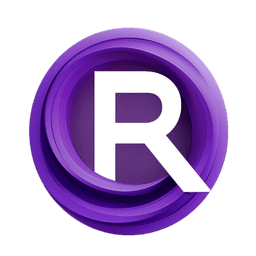ComfyUI Node: Negative
easy negative
CategoryEasyUse/Prompt
yolain (Account age: 1625days) Extension
ComfyUI Easy Use Latest Updated
2025-03-30 Github Stars
1.46K
How to Install ComfyUI Easy Use
Install this extension via the ComfyUI Manager by searching for ComfyUI Easy Use- 1. Click the Manager button in the main menu
- 2. Select Custom Nodes Manager button
- 3. Enter ComfyUI Easy Use in the search bar
Visit ComfyUI Online for ready-to-use ComfyUI environment
- Free trial available
- 16GB VRAM to 80GB VRAM GPU machines
- 400+ preloaded models/nodes
- Freedom to upload custom models/nodes
- 200+ ready-to-run workflows
- 100% private workspace with up to 200GB storage
- Dedicated Support
Negative Description
Refine AI art by avoiding specific features with easy negative node.
Negative:
The easy negative node is designed to handle the negative prompt conditioning in your AI art generation process. This node is essential for refining and controlling the aspects of the generated images that you want to avoid or minimize. By providing a negative prompt, you can guide the model to steer clear of certain features, styles, or elements, ensuring that the final output aligns more closely with your artistic vision. This node processes the negative prompt through tokenization and encoding, integrating it into the pipeline to influence the image generation process effectively. The main goal of the easy negative node is to enhance the precision and quality of your AI-generated art by allowing you to specify what should not be included in the output.
Negative Input Parameters:
negative
This parameter accepts a string that represents the negative prompt. The negative prompt is used to specify the elements or features that you want to avoid in the generated image. By providing a clear and detailed negative prompt, you can help the model understand what aspects to minimize or exclude, leading to more refined and targeted results. There is no specific minimum or maximum value for this parameter, but it should be a well-formed string that clearly conveys the undesired elements.
negative_token_normalization
This parameter determines how the tokens in the negative prompt are normalized. The available options are "none", "mean", "length", and "length+mean". Each option affects the tokenization process differently, impacting how the negative prompt influences the image generation. For instance, "none" applies no normalization, while "mean" normalizes based on the average token length. The default value is "none".
negative_weight_interpretation
This parameter specifies how the weights of the negative prompt tokens are interpreted. The options include "comfy", "A1111", "comfy++", "compel", and "fixed attention". Each interpretation method adjusts the influence of the negative prompt on the final output differently, allowing for fine-tuned control over the negative conditioning. The default value is "comfy".
a1111_prompt_style
This boolean parameter indicates whether to use the A1111 prompt style for the negative prompt. When set to true, the node will apply the A1111 style, which may affect the tokenization and encoding process. The default value is false.
conditioning_mode
This parameter defines how the negative prompt conditioning is applied in the pipeline. The available modes are "replace", "concat", "combine", "average", and "timestep". Each mode offers a different method of integrating the negative prompt into the conditioning process, affecting the final image generation. The default value is "replace".
average_strength
This parameter is a float that determines the strength of the averaging when the "average" conditioning mode is selected. It ranges from 0.0 to 1.0, with a default value of 1.0. This parameter allows you to control the influence of the negative prompt when averaging is used, providing a balance between the positive and negative conditioning.
Negative Output Parameters:
negative_embeddings_final
This output parameter contains the final embeddings of the negative prompt after tokenization and encoding. These embeddings are used in the image generation pipeline to influence the model and steer it away from the specified negative elements. The embeddings are crucial for ensuring that the negative prompt effectively impacts the final output.
Negative Usage Tips:
- Ensure your negative prompt is clear and specific to effectively guide the model away from undesired elements.
- Experiment with different token normalization and weight interpretation settings to find the best configuration for your needs.
- Use the "average" conditioning mode with a lower average strength to subtly influence the model without overpowering the positive prompt.
Negative Common Errors and Solutions:
[ERROR] pipe['negative'] is missing
- Explanation: This error occurs when the negative prompt is not provided or is missing from the pipeline.
- Solution: Ensure that you have specified a negative prompt and that it is correctly passed into the node.
No CLIP found
- Explanation: This error indicates that the CLIP model required for tokenization and encoding is not available.
- Solution: Verify that the CLIP model is correctly loaded and accessible in the pipeline before running the node.
Negative Conditioning missing from pipeLine
- Explanation: This warning suggests that the negative conditioning data is not present in the pipeline.
- Solution: Check that the negative prompt has been processed and included in the pipeline correctly. Ensure all necessary steps are followed to integrate the negative conditioning.
Negative Related Nodes
RunComfy is the premier ComfyUI platform, offering ComfyUI online environment and services, along with ComfyUI workflows featuring stunning visuals. RunComfy also provides AI Models, enabling artists to harness the latest AI tools to create incredible art.