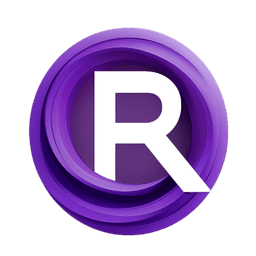ComfyUI Node: Flux Prompt Enhance
FluxPromptEnhance
Categorymarduk191/Flux_Prompt_Enhancer
marduk191 (Account age: 4699days) Extension
Flux Prompt Enhance Node for ComfyUI Latest Updated
2025-04-03 Github Stars
0.09K
How to Install Flux Prompt Enhance Node for ComfyUI
Install this extension via the ComfyUI Manager by searching for Flux Prompt Enhance Node for ComfyUI- 1. Click the Manager button in the main menu
- 2. Select Custom Nodes Manager button
- 3. Enter Flux Prompt Enhance Node for ComfyUI in the search bar
Visit ComfyUI Online for ready-to-use ComfyUI environment
- Free trial available
- 16GB VRAM to 80GB VRAM GPU machines
- 400+ preloaded models/nodes
- Freedom to upload custom models/nodes
- 200+ ready-to-run workflows
- 100% private workspace with up to 200GB storage
- Dedicated Support
Flux Prompt Enhance Description
Enhance text prompts with advanced natural language processing for AI art generation.
Flux Prompt Enhance:
FluxPromptEnhance is a powerful node designed to enhance text prompts by leveraging advanced natural language processing techniques. This node is particularly useful for AI artists who want to refine and improve their text inputs to generate more creative and coherent outputs. By using a pre-trained model, FluxPromptEnhance can take a given prompt and enhance it by adding more context, detail, and creativity, making it more suitable for various AI-driven art applications. The node ensures reproducibility by allowing you to set a seed, and it provides control over the randomness of the output through parameters like do_sample and temperature. This makes it a versatile tool for generating high-quality text prompts that can inspire and guide AI art generation.
Flux Prompt Enhance Input Parameters:
prompt
The prompt parameter is a string input that represents the initial text you want to enhance. This can be a simple phrase or a more complex sentence that you wish to refine and expand. The enhanced prompt will be based on this initial input, so it's important to provide a clear and concise prompt to achieve the best results. This parameter supports multiline input, allowing you to provide more detailed prompts if needed.
seed
The seed parameter is an integer that sets the seed for random number generation, ensuring reproducibility of the enhanced prompt. If the seed is set to 0, the node will not use sampling, resulting in a deterministic output. If the seed is any other value, sampling will be used, introducing some randomness into the enhanced prompt. The default value is 0, and the range is from 0 to 0xffffffffffffffff (18,446,744,073,709,551,615).
Flux Prompt Enhance Output Parameters:
STRING
The output of the FluxPromptEnhance node is a single string that represents the enhanced version of the input prompt. This enhanced prompt is generated by the pre-trained model and includes additional context, detail, and creativity, making it more suitable for AI-driven art applications. The output string can be directly used as an input for other nodes or processes in your AI art workflow.
Flux Prompt Enhance Usage Tips:
- To achieve more creative and varied enhanced prompts, use a non-zero seed value to enable sampling and introduce randomness.
- Experiment with different initial prompts to see how the node enhances various types of input. This can help you understand the capabilities and limitations of the model.
- Use the enhanced prompt as a starting point for further refinement or as an input for other AI art generation tools to create more complex and interesting outputs.
Flux Prompt Enhance Common Errors and Solutions:
"CUDA out of memory"
- Explanation: This error occurs when the GPU does not have enough memory to load the model and process the input.
- Solution: Try reducing the size of the input prompt or running the node on a machine with more GPU memory. Alternatively, you can switch to CPU mode by modifying the device setting in the node's initialization.
"Model not found"
- Explanation: This error occurs when the specified model checkpoint cannot be found or loaded.
- Solution: Ensure that the model checkpoint path is correct and that the model files are properly downloaded. You can also try re-downloading the model from the specified source.
"Invalid seed value"
- Explanation: This error occurs when the seed value provided is outside the acceptable range.
- Solution: Ensure that the seed value is an integer within the range of 0 to 0xffffffffffffffff. Adjust the seed value accordingly and try again.
Flux Prompt Enhance Related Nodes
RunComfy is the premier ComfyUI platform, offering ComfyUI online environment and services, along with ComfyUI workflows featuring stunning visuals. RunComfy also provides AI Models, enabling artists to harness the latest AI tools to create incredible art.