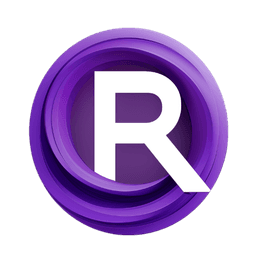ComfyUI Node: Float (for Interactive)
InteractiveFloat
Categoryinteractive
lquesada (Account age: 4335days) Extension
ComfyUI-Interactive Latest Updated
2024-11-23 Github Stars
0.04K
How to Install ComfyUI-Interactive
Install this extension via the ComfyUI Manager by searching for ComfyUI-Interactive- 1. Click the Manager button in the main menu
- 2. Select Custom Nodes Manager button
- 3. Enter ComfyUI-Interactive in the search bar
Visit ComfyUI Online for ready-to-use ComfyUI environment
- Free trial available
- 16GB VRAM to 80GB VRAM GPU machines
- 400+ preloaded models/nodes
- Freedom to upload custom models/nodes
- 200+ ready-to-run workflows
- 100% private workspace with up to 200GB storage
- Dedicated Support
Float (for Interactive) Description
Facilitates dynamic manipulation of floating-point numbers for interactive workflows, enabling real-time adjustments.
Float (for Interactive):
The InteractiveFloat node is designed to facilitate the dynamic manipulation and interaction with floating-point numbers within a workflow. This node is particularly useful for scenarios where you need to input, adjust, or process floating-point values interactively, allowing for real-time updates and modifications. Its primary function is to take a floating-point number as input and return it as output, making it a straightforward yet essential tool for workflows that require precise numerical adjustments. By providing a simple interface for handling float values, the InteractiveFloat node enhances the flexibility and responsiveness of your interactive projects, enabling you to fine-tune parameters with ease.
Float (for Interactive) Input Parameters:
float
The float parameter is the primary input for the InteractiveFloat node, representing a floating-point number that you wish to process or manipulate. This parameter allows you to specify a numerical value that can be adjusted interactively within the node's interface. The default value for this parameter is 0, and it accepts any valid floating-point number. The flexibility of this parameter makes it ideal for tasks that require precise numerical input, such as adjusting thresholds, scaling factors, or any other scenario where a floating-point value is needed.
Float (for Interactive) Output Parameters:
float
The float output parameter is the result of the InteractiveFloat node's processing, which simply returns the input floating-point number. This output is crucial for passing the processed or adjusted float value to subsequent nodes in your workflow. By maintaining the integrity of the input value, the node ensures that any modifications or interactions performed are accurately reflected in the output, allowing for seamless integration and further processing in your interactive projects.
Float (for Interactive) Usage Tips:
- Use the InteractiveFloat node to easily adjust and test different floating-point values in real-time, which can be particularly useful for fine-tuning parameters in your workflow.
- Consider using this node in conjunction with other interactive nodes to create a more dynamic and responsive system, allowing for complex interactions and adjustments.
Float (for Interactive) Common Errors and Solutions:
Error: Invalid float value
- Explanation: This error occurs when the input value is not a valid floating-point number.
- Solution: Ensure that the input is a valid float. Check for any non-numeric characters or incorrect formatting in the input value.
Error: Float value out of range
- Explanation: The input float value is outside the acceptable range for processing.
- Solution: Verify that the input value is within the range supported by the node. Adjust the value to fall within the typical range of floating-point numbers if necessary.
Float (for Interactive) Related Nodes
RunComfy is the premier ComfyUI platform, offering ComfyUI online environment and services, along with ComfyUI workflows featuring stunning visuals. RunComfy also provides AI Models, enabling artists to harness the latest AI tools to create incredible art.