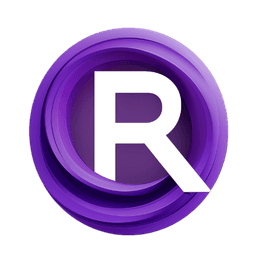ComfyUI Node: 🖼️PixArtAlpha ModelLoader
PA_BaseModelLoader_fromhub_Zho
Category🖼️PixArtAlpha
ZHO-ZHO-ZHO (Account age: 624days) Extension
ComfyUI-PixArt-alpha-Diffusers Latest Updated
2024-05-22 Github Stars
0.05K
How to Install ComfyUI-PixArt-alpha-Diffusers
Install this extension via the ComfyUI Manager by searching for ComfyUI-PixArt-alpha-Diffusers- 1. Click the Manager button in the main menu
- 2. Select Custom Nodes Manager button
- 3. Enter ComfyUI-PixArt-alpha-Diffusers in the search bar
Visit ComfyUI Online for ready-to-use ComfyUI environment
- Free trial available
- 16GB VRAM to 80GB VRAM GPU machines
- 400+ preloaded models/nodes
- Freedom to upload custom models/nodes
- 200+ ready-to-run workflows
- 100% private workspace with up to 200GB storage
- Dedicated Support
🖼️PixArtAlpha ModelLoader Description
Facilitates loading pre-trained models from specified path for easy integration into creative workflows.
🖼️PixArtAlpha ModelLoader:
The PA_BaseModelLoader_fromhub_Zho node is designed to facilitate the loading of pre-trained models from a specified path, making it easier for you to integrate advanced AI models into your creative workflows. This node is particularly useful for AI artists who want to leverage the capabilities of the PixArtAlpha pipeline without delving into the complexities of model management. By providing a straightforward interface to load models, this node ensures that you can focus on your artistic endeavors while the technical details are handled seamlessly in the background. The primary function of this node is to load a pre-trained model from a given path and prepare it for use in subsequent operations, ensuring that you have access to high-quality models with minimal setup.
🖼️PixArtAlpha ModelLoader Input Parameters:
base_model_path
The base_model_path parameter specifies the path to the pre-trained model that you wish to load. This path should point to a directory or file where the model is stored. The default value for this parameter is "PixArt-alpha/PixArt-XL-2-1024-MS", which is a pre-configured model path. This parameter is crucial as it determines which model will be loaded and used in your pipeline. Ensuring the correct path is provided will directly impact the quality and type of outputs you can generate. There are no minimum or maximum values for this parameter, but it must be a valid string representing a file path.
🖼️PixArtAlpha ModelLoader Output Parameters:
pipe
The pipe output parameter represents the loaded model pipeline. This pipeline is an instance of the PixArtAlphaPipeline class, which has been pre-configured and loaded with the specified model. The pipeline is ready to be used in subsequent nodes for generating images or other creative outputs. This output is essential as it encapsulates the model and its configurations, making it easy to pass along the workflow without needing to reload or reconfigure the model repeatedly.
🖼️PixArtAlpha ModelLoader Usage Tips:
- Ensure that the
base_model_pathis correctly specified and points to a valid model directory or file to avoid loading errors. - Use this node as the initial step in your workflow to set up the model pipeline before applying any transformations or generating outputs.
🖼️PixArtAlpha ModelLoader Common Errors and Solutions:
"Model not found at specified path"
- Explanation: This error occurs when the
base_model_pathdoes not point to a valid model directory or file. - Solution: Verify that the path is correct and that the model files are present at the specified location. Ensure there are no typos in the path.
"Failed to load model due to incompatible file format"
- Explanation: This error indicates that the model file at the specified path is not in a compatible format for the
PixArtAlphaPipeline. - Solution: Ensure that the model file is in the correct format required by the
PixArtAlphaPipeline. Refer to the documentation for supported formats and convert the model file if necessary.
"Insufficient memory to load model"
- Explanation: This error occurs when the system does not have enough memory to load the specified model.
- Solution: Try loading a smaller model or increase the available memory on your system. Closing other applications to free up memory may also help.
🖼️PixArtAlpha ModelLoader Related Nodes
RunComfy is the premier ComfyUI platform, offering ComfyUI online environment and services, along with ComfyUI workflows featuring stunning visuals. RunComfy also provides AI Models, enabling artists to harness the latest AI tools to create incredible art.