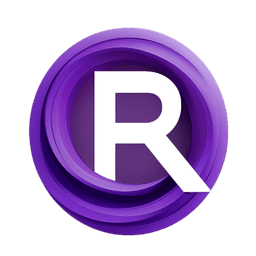ComfyUI Node: ZeST: Grayout Subject
ZeST: Grayout Subject
Categoryimage
kealiu (Account age: 4413days) Extension
ComfyUI-ZeroShot-MTrans Latest Updated
2024-07-04 Github Stars
0.17K
How to Install ComfyUI-ZeroShot-MTrans
Install this extension via the ComfyUI Manager by searching for ComfyUI-ZeroShot-MTrans- 1. Click the Manager button in the main menu
- 2. Select Custom Nodes Manager button
- 3. Enter ComfyUI-ZeroShot-MTrans in the search bar
Visit ComfyUI Online for ready-to-use ComfyUI environment
- Free trial available
- 16GB VRAM to 80GB VRAM GPU machines
- 400+ preloaded models/nodes
- Freedom to upload custom models/nodes
- 200+ ready-to-run workflows
- 100% private workspace with up to 200GB storage
- Dedicated Support
ZeST: Grayout Subject Description
Selective desaturation and brightness adjustment for subject isolation in images, enhancing visual contrast creatively.
ZeST: Grayout Subject:
The ZeST: Grayout Subject node is designed to selectively desaturate and adjust the brightness of a specific subject within an image, while preserving the color and brightness of the background. This node is particularly useful for creating artistic effects where the subject stands out in grayscale against a vibrant background, or vice versa. By leveraging a subject mask, the node identifies the area of the image to be grayed out and applies a brightness adjustment to enhance the visual contrast. This functionality is beneficial for AI artists looking to emphasize certain elements within their compositions, providing a powerful tool for creative image manipulation.
ZeST: Grayout Subject Input Parameters:
target_image
The target_image parameter is the main image that you want to process. This image will have its subject grayed out based on the provided mask. The input should be an image in a compatible format that the node can process.
subject_mask
The subject_mask parameter is a mask that defines the area of the target_image to be grayed out. This mask should be in the same dimensions as the target_image and will guide the node in identifying which parts of the image correspond to the subject. The mask helps in isolating the subject from the background for selective processing.
brighter
The brighter parameter controls the brightness enhancement of the grayed-out subject. It is a floating-point value with a default of 1.0, a minimum of 0.0, and a maximum of 10.0, adjustable in steps of 0.01. This parameter allows you to fine-tune the brightness of the grayed-out subject, making it either more subdued or more prominent depending on your artistic needs.
ZeST: Grayout Subject Output Parameters:
IMAGE
The output of the ZeST: Grayout Subject node is an image where the subject, as defined by the subject_mask, has been grayed out and its brightness adjusted according to the brighter parameter. The rest of the image retains its original colors and brightness, creating a striking contrast between the subject and the background. This output can be used directly in your artwork or further processed as needed.
ZeST: Grayout Subject Usage Tips:
- To achieve a dramatic effect, use a high contrast subject mask that clearly delineates the subject from the background.
- Experiment with the
brighterparameter to find the optimal brightness level that makes your subject stand out or blend in as desired. - Combine this node with other image processing nodes to create complex and visually appealing compositions.
ZeST: Grayout Subject Common Errors and Solutions:
"Invalid image format"
- Explanation: The
target_imageprovided is not in a compatible format. - Solution: Ensure that the
target_imageis in a supported image format such as PNG or JPEG.
"Mask dimensions do not match image dimensions"
- Explanation: The
subject_maskdimensions do not match the dimensions of thetarget_image. - Solution: Verify that the
subject_maskis the same size as thetarget_imageto ensure proper processing.
"Brightness value out of range"
- Explanation: The
brighterparameter is set outside the allowed range of 0.0 to 10.0. - Solution: Adjust the
brighterparameter to be within the specified range to avoid errors.
ZeST: Grayout Subject Related Nodes
RunComfy is the premier ComfyUI platform, offering ComfyUI online environment and services, along with ComfyUI workflows featuring stunning visuals. RunComfy also provides AI Models, enabling artists to harness the latest AI tools to create incredible art.