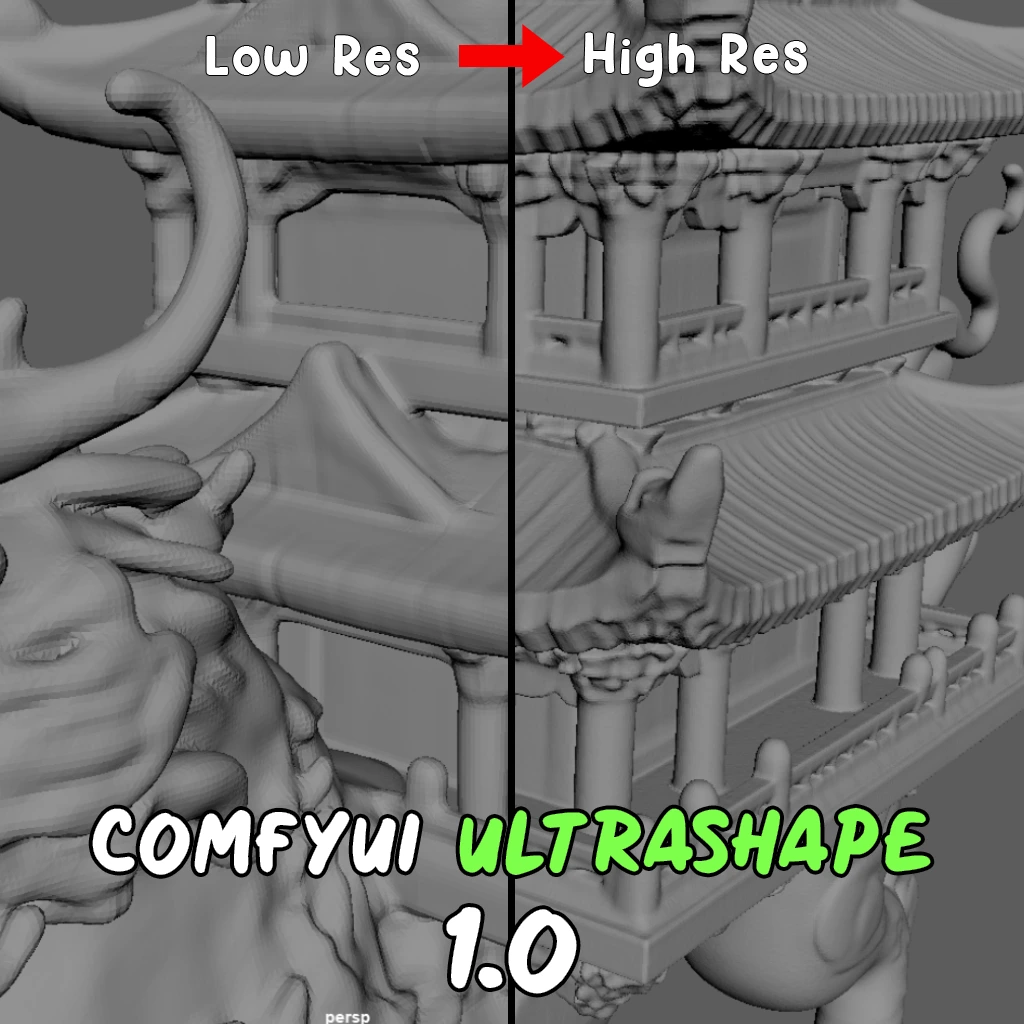ComfyUI Node: Interpolate KeyFrame
InterpolateKeyFrame
CategoryAInseven
AInseven (Account age: 1967days) Extension
ComfyUI-fastblend Latest Updated
2024-11-22 Github Stars
0.21K
How to Install ComfyUI-fastblend
Install this extension via the ComfyUI Manager by searching for ComfyUI-fastblend- 1. Click the Manager button in the main menu
- 2. Select Custom Nodes Manager button
- 3. Enter ComfyUI-fastblend in the search bar
Visit ComfyUI Online for ready-to-use ComfyUI environment
- Free trial available
- 16GB VRAM to 80GB VRAM GPU machines
- 400+ preloaded models/nodes
- Freedom to upload custom models/nodes
- 200+ ready-to-run workflows
- 100% private workspace with up to 200GB storage
- Dedicated Support
Interpolate KeyFrame Description
Facilitates smooth keyframe transitions in videos using advanced interpolation for visual consistency and quality enhancement.
Interpolate KeyFrame:
The InterpolateKeyFrame node is designed to facilitate the smooth transition between two keyframes in a video sequence. This node is particularly useful for AI artists who want to create fluid animations or interpolate missing frames in a video. By leveraging advanced interpolation techniques, the node ensures that the generated frames maintain visual consistency and coherence with the original and keyframe images. This can be especially beneficial for tasks such as video upscaling, frame rate conversion, or creating slow-motion effects. The primary goal of the InterpolateKeyFrame node is to enhance the visual quality of animations by generating intermediate frames that seamlessly blend the original and keyframe images.
Interpolate KeyFrame Input Parameters:
orginalframe
This parameter represents the initial frame of the video sequence. It is an image input that serves as the starting point for the interpolation process. The type of this parameter is IMAGE.
keyframe
This parameter represents the target frame in the video sequence to which the original frame will be interpolated. It is also an image input and serves as the endpoint for the interpolation process. The type of this parameter is IMAGE.
select_every_nth
This integer parameter determines the frequency of frame selection for interpolation. It specifies that every nth frame will be selected for processing. The default value is 5, with a minimum value of 0 and a maximum value of 20. The step size for this parameter is 1, and it is displayed as a number.
batch_size
This integer parameter defines the number of frames to be processed in each batch during the interpolation. A larger batch size can speed up the processing but may require more memory. The default value is 16, with a minimum value of 1 and a maximum value of 100. The step size for this parameter is 8, and it is displayed as a number.
tracking_window_size
This integer parameter specifies the size of the window used for tracking motion between frames. A larger window size can capture more motion but may reduce the precision of the tracking. The default value is 1, with a minimum value of 1 and a maximum value of 100. The step size for this parameter is 1, and it is displayed as a number.
minimum_patch_size
This integer parameter sets the minimum size of the patches used for interpolation. Smaller patches can provide more detailed interpolation but may increase the computational load. The default value is 15, with a minimum value of 1 and a maximum value of 100. The step size for this parameter is 2, and it is displayed as a number.
Interpolate KeyFrame Output Parameters:
numpy_images
This output parameter is a numpy array containing the interpolated frames. The array is generated by stacking the frames produced during the interpolation process. The resulting frames are clipped to ensure that pixel values remain within the valid range of 0 to 255. This output is crucial for generating the final video sequence with smoothly interpolated frames.
Interpolate KeyFrame Usage Tips:
- Adjust the
select_every_nthparameter to control the frequency of frame selection based on the desired smoothness of the interpolation. A lower value will result in more frequent frame selection and smoother transitions. - Use a larger
batch_sizeto speed up the processing if you have sufficient memory resources. However, be mindful of the memory limitations of your system. - Experiment with different
tracking_window_sizeandminimum_patch_sizevalues to find the optimal balance between motion capture and computational efficiency for your specific use case.
Interpolate KeyFrame Common Errors and Solutions:
"TypeError: Expected input type IMAGE for orginalframe"
- Explanation: This error occurs when the input provided for the
orginalframeparameter is not of the expected typeIMAGE. - Solution: Ensure that the input for
orginalframeis a valid image file.
"ValueError: select_every_nth must be between 0 and 20"
- Explanation: This error occurs when the value provided for the
select_every_nthparameter is outside the allowed range. - Solution: Adjust the value of
select_every_nthto be within the range of 0 to 20.
"MemoryError: Insufficient memory for batch processing"
- Explanation: This error occurs when the system runs out of memory while processing a large batch of frames.
- Solution: Reduce the
batch_sizeparameter to a smaller value to decrease memory usage.
"ValueError: tracking_window_size must be between 1 and 100"
- Explanation: This error occurs when the value provided for the
tracking_window_sizeparameter is outside the allowed range. - Solution: Adjust the value of
tracking_window_sizeto be within the range of 1 to 100.
"ValueError: minimum_patch_size must be between 1 and 100"
- Explanation: This error occurs when the value provided for the
minimum_patch_sizeparameter is outside the allowed range. - Solution: Adjust the value of
minimum_patch_sizeto be within the range of 1 to 100.
Interpolate KeyFrame Related Nodes
RunComfy is the premier ComfyUI platform, offering ComfyUI online environment and services, along with ComfyUI workflows featuring stunning visuals. RunComfy also provides AI Models, enabling artists to harness the latest AI tools to create incredible art.