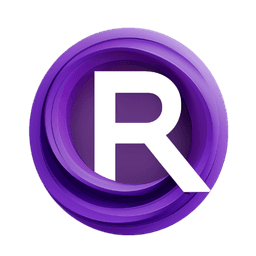ComfyUI Node: 🟫 CR Color Bars
CR Color Bars
Category🧩 Comfyroll Studio/👾 Graphics/🌈 Pattern
Suzie1 (Account age: 2434days) Extension
Comfyroll Studio Latest Updated
2024-07-24 Github Stars
0.83K
How to Install Comfyroll Studio
Install this extension via the ComfyUI Manager by searching for Comfyroll Studio- 1. Click the Manager button in the main menu
- 2. Select Custom Nodes Manager button
- 3. Enter Comfyroll Studio in the search bar
Visit ComfyUI Online for ready-to-use ComfyUI environment
- Free trial available
- 16GB VRAM to 80GB VRAM GPU machines
- 400+ preloaded models/nodes
- Freedom to upload custom models/nodes
- 200+ ready-to-run workflows
- 100% private workspace with up to 200GB storage
- Dedicated Support
🟫 CR Color Bars Description
Generate customizable color bar patterns for artistic designs with versatile orientations and frequencies.
🟫 CR Color Bars:
The CR Color Bars node is designed to generate a pattern of alternating color bars, which can be used for various artistic and design purposes. This node allows you to create visually appealing color bar patterns with customizable colors, orientations, and frequencies. By adjusting the parameters, you can achieve different styles and effects, making it a versatile tool for adding structured color elements to your artwork. Whether you need vertical, horizontal, or diagonal bars, this node provides the flexibility to create the desired pattern with ease.
🟫 CR Color Bars Input Parameters:
mode
This parameter defines the mode of the color bar generation. It determines the overall behavior and style of the color bars. The specific options for this parameter are not provided in the context, but it typically includes different styles or methods of generating the bars.
width
The width of the canvas where the color bars will be drawn. This parameter sets the horizontal dimension of the output image. The default value is not specified, but it should be set according to the desired size of the output.
height
The height of the canvas where the color bars will be drawn. This parameter sets the vertical dimension of the output image. The default value is not specified, but it should be set according to the desired size of the output.
color_1
The first color used in the color bar pattern. This can be a predefined color name or a custom color specified by a hex code. If set to "custom", the color1_hex parameter will be used to determine the color.
color_2
The second color used in the color bar pattern. Similar to color_1, this can be a predefined color name or a custom color specified by a hex code. If set to "custom", the color2_hex parameter will be used to determine the color.
orientation
This parameter defines the orientation of the color bars. It can be set to "vertical", "horizontal", or "diagonal", determining the direction in which the bars are drawn. The default orientation is not specified.
bar_frequency
The frequency of the color bars, which determines the number of bars within the given width or height. A higher frequency results in more bars, while a lower frequency results in fewer bars. The default value is not specified.
offset
An optional parameter that adds an offset to the color bar pattern. This can be used to shift the pattern horizontally or vertically, creating a more dynamic effect. The default value is 0.
color1_hex
A hex code representing the first custom color. This parameter is used only if color_1 is set to "custom". The default value is "#000000" (black).
color2_hex
A hex code representing the second custom color. This parameter is used only if color_2 is set to "custom". The default value is "#000000" (black).
🟫 CR Color Bars Output Parameters:
image
The generated image containing the color bar pattern. This output is an image file that can be used in various design and artistic projects.
show_help
A URL or string providing additional help or documentation for using the node. This can be useful for users who need more detailed instructions or examples.
🟫 CR Color Bars Usage Tips:
- Experiment with different bar frequencies to achieve various visual effects. Higher frequencies can create a more intricate pattern, while lower frequencies can produce a bolder look.
- Use the offset parameter to add a dynamic shift to the pattern, making it more visually interesting and less static.
- Combine vertical, horizontal, and diagonal orientations in different layers to create complex and unique designs.
🟫 CR Color Bars Common Errors and Solutions:
"Invalid color code"
- Explanation: This error occurs when the provided hex code for color1_hex or color2_hex is not valid.
- Solution: Ensure that the hex code is in the correct format, starting with a "#" followed by six hexadecimal digits (e.g., "#FF5733").
"Invalid bar frequency"
- Explanation: This error occurs when the bar_frequency parameter is set to a non-numeric value or a value that is too high or too low.
- Solution: Set the bar_frequency to a numeric value within a reasonable range to ensure proper bar generation.
"Canvas size too large"
- Explanation: This error occurs when the width or height parameters are set to values that exceed the maximum allowed size.
- Solution: Adjust the width and height parameters to values within the allowed range to avoid memory issues and ensure successful image generation.
🟫 CR Color Bars Related Nodes
RunComfy is the premier ComfyUI platform, offering ComfyUI online environment and services, along with ComfyUI workflows featuring stunning visuals. RunComfy also provides AI Playground, enabling artists to harness the latest AI tools to create incredible art.