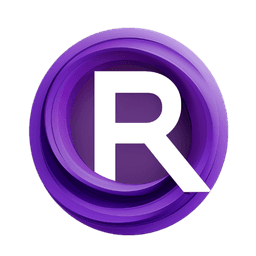ComfyUI Node: CR Model List (Legacy)
CR Model List
Category🧩 Comfyroll Studio/🎥 Animation/💀 Legacy
Suzie1 (Account age: 2434days) Extension
Comfyroll Studio Latest Updated
2024-07-24 Github Stars
0.83K
How to Install Comfyroll Studio
Install this extension via the ComfyUI Manager by searching for Comfyroll Studio- 1. Click the Manager button in the main menu
- 2. Select Custom Nodes Manager button
- 3. Enter Comfyroll Studio in the search bar
Visit ComfyUI Online for ready-to-use ComfyUI environment
- Free trial available
- 16GB VRAM to 80GB VRAM GPU machines
- 400+ preloaded models/nodes
- Freedom to upload custom models/nodes
- 200+ ready-to-run workflows
- 100% private workspace with up to 200GB storage
- Dedicated Support
CR Model List (Legacy) Description
Manage and cycle through multiple AI art models efficiently for streamlined workflow and enhanced creativity.
CR Model List (Legacy):
The CR Model List node is designed to help you manage and utilize a list of models within your AI art generation workflow. This node allows you to create, store, and cycle through multiple models, making it easier to experiment with different model configurations and find the best one for your specific needs. By using this node, you can streamline your workflow, save time, and enhance your creative process by quickly switching between models without manually loading each one. The primary goal of the CR Model List node is to provide a convenient and efficient way to handle multiple models, ensuring that you can focus more on your artistic endeavors rather than the technical aspects of model management.
CR Model List (Legacy) Input Parameters:
model_list
This parameter accepts a list of model names that you want to manage and cycle through. Each model name should correspond to a valid model checkpoint available in your system. The function of this parameter is to provide the node with the necessary models to work with, allowing you to switch between them as needed. There are no specific minimum or maximum values for this parameter, but it should contain at least one valid model name to be functional.
select_model
This parameter determines which model from the list should be selected and used. It accepts an integer value corresponding to the position of the model in the model_list. For example, if you have three models in your list and you set select_model to 2, the second model in the list will be selected. The minimum value for this parameter is 1, and the maximum value is the length of the model_list. The default value is 1, which selects the first model in the list.
CR Model List (Legacy) Output Parameters:
selected_model
This output parameter provides the name of the model that has been selected based on the select_model input parameter. It is important because it allows you to know which model is currently being used in your workflow, enabling you to make informed decisions about further processing steps.
model_details
This output parameter provides detailed information about the selected model, including its configuration and any associated components such as the VAE (Variational Autoencoder) and CLIP (Contrastive Language-Image Pre-Training) models. This information is crucial for understanding the capabilities and limitations of the selected model, ensuring that you can optimize its use in your creative projects.
CR Model List (Legacy) Usage Tips:
- Ensure that all model names in the
model_listare valid and correspond to available model checkpoints in your system to avoid errors. - Use the
select_modelparameter to quickly switch between different models and experiment with various configurations to find the best one for your project. - Keep a well-organized list of models with descriptive names to make it easier to identify and select the desired model.
CR Model List (Legacy) Common Errors and Solutions:
CR Select Model: No model selected
- Explanation: This error occurs when the selected model name is "None," indicating that no valid model has been chosen.
- Solution: Ensure that the
select_modelparameter is set to a valid integer corresponding to a model in themodel_list, and that the model names in the list are correct.
Model checkpoint not found
- Explanation: This error occurs when the specified model checkpoint cannot be found in the system.
- Solution: Verify that the model names in the
model_listare correct and that the corresponding checkpoint files are available in the designated directory.
Invalid select_model value
- Explanation: This error occurs when the
select_modelparameter is set to a value outside the range of themodel_list. - Solution: Ensure that the
select_modelparameter is set to an integer within the range of themodel_list(e.g., between 1 and the length of the list).
CR Model List (Legacy) Related Nodes
RunComfy is the premier ComfyUI platform, offering ComfyUI online environment and services, along with ComfyUI workflows featuring stunning visuals. RunComfy also provides AI Models, enabling artists to harness the latest AI tools to create incredible art.