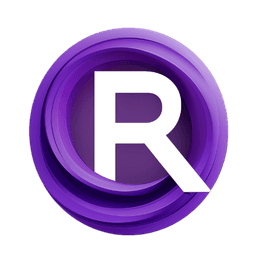ComfyUI Node: LayerColor: LAB
LayerColor: LAB
Category😺dzNodes/LayerColor
chflame163 (Account age: 729days) Extension
ComfyUI Layer Style Latest Updated
2025-03-26 Github Stars
2.13K
How to Install ComfyUI Layer Style
Install this extension via the ComfyUI Manager by searching for ComfyUI Layer Style- 1. Click the Manager button in the main menu
- 2. Select Custom Nodes Manager button
- 3. Enter ComfyUI Layer Style in the search bar
Visit ComfyUI Online for ready-to-use ComfyUI environment
- Free trial available
- 16GB VRAM to 80GB VRAM GPU machines
- 400+ preloaded models/nodes
- Freedom to upload custom models/nodes
- 200+ ready-to-run workflows
- 100% private workspace with up to 200GB storage
- Dedicated Support
LayerColor: LAB Description
Adjust image color properties using LAB color space for precise lightness and color balance control, enhancing visual appeal.
LayerColor: LAB:
The LayerColor: LAB node is designed to adjust the color properties of an image using the LAB color space, which separates the image into three distinct channels: L (lightness), A (green to red), and B (blue to yellow). This node allows you to fine-tune the lightness and color balance of your images with precision, providing a more intuitive way to manipulate colors compared to the traditional RGB color space. By adjusting the L, A, and B channels independently, you can achieve more natural and visually appealing results, making it an essential tool for AI artists looking to enhance their images' color quality and overall aesthetic.
LayerColor: LAB Input Parameters:
image
This parameter accepts the image you want to process. The image should be in a format compatible with the node, typically a tensor representation of the image.
L
This integer parameter adjusts the lightness channel of the LAB color space. Increasing the value will make the image lighter, while decreasing it will make the image darker. The range for this parameter is from -255 to 255, with a default value of 0.
A
This integer parameter adjusts the A channel, which controls the green to red color balance. Positive values will shift the colors towards red, while negative values will shift them towards green. The range for this parameter is from -255 to 255, with a default value of 0.
B
This integer parameter adjusts the B channel, which controls the blue to yellow color balance. Positive values will shift the colors towards yellow, while negative values will shift them towards blue. The range for this parameter is from -255 to 255, with a default value of 0.
LayerColor: LAB Output Parameters:
image
The output is the processed image with the applied LAB color corrections. This image will be in the same format as the input image, typically a tensor representation, but with the adjusted lightness and color balance as specified by the input parameters.
LayerColor: LAB Usage Tips:
- To brighten an image, increase the L parameter gradually and observe the changes.
- For a warmer tone, increase the A parameter to add more red, or decrease it to add more green for a cooler tone.
- Adjust the B parameter to add more yellow for a warmer look or more blue for a cooler look.
- Experiment with small increments to achieve subtle and natural-looking adjustments.
LayerColor: LAB Common Errors and Solutions:
Image format not supported
- Explanation: The input image is not in a compatible format.
- Solution: Ensure the image is provided as a tensor representation.
Value out of range
- Explanation: One of the L, A, or B parameters is set outside the allowed range of -255 to 255. - Solution: Adjust the parameter values to be within the specified range.
Image processing failed
- Explanation: An error occurred during the image processing steps.
- Solution: Check the input image and parameter values for any inconsistencies or errors, and try again. If the problem persists, review the node's implementation for potential issues.
LayerColor: LAB Related Nodes
RunComfy is the premier ComfyUI platform, offering ComfyUI online environment and services, along with ComfyUI workflows featuring stunning visuals. RunComfy also provides AI Models, enabling artists to harness the latest AI tools to create incredible art.