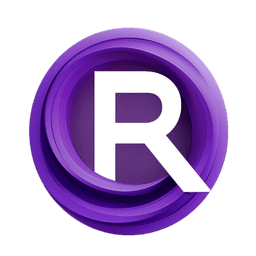ComfyUI Node: _mfc
_mfc
Category/RyanOnTheInside/masks/
ryanontheinside (Account age: 3974days) Extension
RyanOnTheInside Latest Updated
2025-01-28 Github Stars
0.45K
How to Install RyanOnTheInside
Install this extension via the ComfyUI Manager by searching for RyanOnTheInside- 1. Click the Manager button in the main menu
- 2. Select Custom Nodes Manager button
- 3. Enter RyanOnTheInside in the search bar
Visit ComfyUI Online for ready-to-use ComfyUI environment
- Free trial available
- 16GB VRAM to 80GB VRAM GPU machines
- 400+ preloaded models/nodes
- Freedom to upload custom models/nodes
- 200+ ready-to-run workflows
- 100% private workspace with up to 200GB storage
- Dedicated Support
_mfc Description
Generates color-based masks for image segmentation and editing, simplifying the process for AI artists.
_mfc:
The _mfc node is designed to generate a mask based on specific color thresholds within an image. This node is particularly useful for AI artists who need to isolate or highlight certain areas of an image that match a specified color range. By adjusting the red, green, and blue color values along with a threshold, you can create a precise mask that identifies regions in the image that fall within the defined color boundaries. This can be beneficial for tasks such as color-based segmentation, selective editing, or enhancing specific parts of an image. The node simplifies the process of color-based masking, making it accessible even to those without a deep technical background.
_mfc Input Parameters:
image
The image parameter is the input image that you want to process. This image will be analyzed to create the mask based on the specified color and threshold values. The image should be in a format that the node can process, typically a tensor representation of the image.
red
The red parameter specifies the red color value to be used as part of the target color for masking. The value ranges from 0 to 255, with a default of 255. Adjusting this value will change the red component of the target color, affecting which parts of the image are included in the mask.
green
The green parameter specifies the green color value to be used as part of the target color for masking. The value ranges from 0 to 255, with a default of 255. Adjusting this value will change the green component of the target color, affecting which parts of the image are included in the mask.
blue
The blue parameter specifies the blue color value to be used as part of the target color for masking. The value ranges from 0 to 255, with a default of 255. Adjusting this value will change the blue component of the target color, affecting which parts of the image are included in the mask.
threshold
The threshold parameter defines the tolerance range for the color matching. The value ranges from 0 to 127, with a default of 0. A higher threshold allows for a broader range of colors to be included in the mask, while a lower threshold makes the mask more selective to the exact color specified by the red, green, and blue parameters.
_mfc Output Parameters:
MASK
The MASK output is a binary mask that highlights the areas of the input image that match the specified color and threshold values. The mask is a tensor where pixels that fall within the defined color range are set to 1 (or white), and all other pixels are set to 0 (or black). This mask can be used for further image processing tasks, such as segmentation or selective editing.
_mfc Usage Tips:
- To create a precise mask, start with the default color values and gradually adjust the threshold to include the desired range of colors.
- Use the mask output to isolate specific regions of an image for targeted editing or enhancement.
- Experiment with different color values to see how they affect the mask and find the best settings for your specific use case.
_mfc Common Errors and Solutions:
Image tensor not in expected format
- Explanation: The input image is not in the correct tensor format required by the node.
- Solution: Ensure that the input image is properly preprocessed and converted into a tensor format that the node can process.
Color values out of range
- Explanation: The red, green, or blue color values are set outside the allowable range of 0 to 255. - Solution: Adjust the color values to be within the 0 to 255 range.
Threshold value out of range
- Explanation: The threshold value is set outside the allowable range of 0 to 127.
- Solution: Adjust the threshold value to be within the 0 to 127 range.
_mfc Related Nodes
RunComfy is the premier ComfyUI platform, offering ComfyUI online environment and services, along with ComfyUI workflows featuring stunning visuals. RunComfy also provides AI Models, enabling artists to harness the latest AI tools to create incredible art.