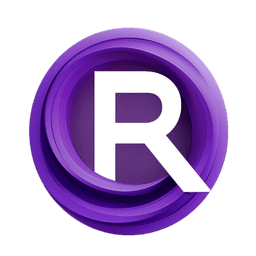ComfyUI Node: Unet Temperature
Unet Temperature
Categorymodel_patches/Temperature
Extraltodeus (Account age: 3434days) Extension
Stable-Diffusion-temperature-settings Latest Updated
2024-07-10 Github Stars
0.04K
How to Install Stable-Diffusion-temperature-settings
Install this extension via the ComfyUI Manager by searching for Stable-Diffusion-temperature-settings- 1. Click the Manager button in the main menu
- 2. Select Custom Nodes Manager button
- 3. Enter Stable-Diffusion-temperature-settings in the search bar
Visit ComfyUI Online for ready-to-use ComfyUI environment
- Free trial available
- 16GB VRAM to 80GB VRAM GPU machines
- 400+ preloaded models/nodes
- Freedom to upload custom models/nodes
- 200+ ready-to-run workflows
- 100% private workspace with up to 200GB storage
- Dedicated Support
Unet Temperature Description
Fine-tune temperature settings in U-Net for precise image generation control.
Unet Temperature:
The Unet Temperature node is designed to adjust the temperature settings within the U-Net architecture of a Stable Diffusion model. This node allows you to fine-tune the temperature parameters, which can significantly impact the model's attention mechanisms and overall performance. By manipulating the temperature, you can control the sharpness and focus of the generated images, leading to more precise and aesthetically pleasing results. This node is particularly useful for AI artists looking to enhance the quality of their generated images by tweaking the underlying model parameters in a controlled manner.
Unet Temperature Input Parameters:
Temperature
The Temperature parameter controls the overall temperature setting applied to the U-Net model. Adjusting this value can influence the model's attention mechanisms, affecting the sharpness and focus of the generated images. A lower temperature can result in more focused and detailed outputs, while a higher temperature may produce more abstract and diverse results. The exact range and default value are not specified in the context, but it is crucial to experiment with different values to find the optimal setting for your specific use case.
Attention
The Attention parameter determines which types of attention mechanisms are affected by the temperature settings. Options include "self," "cross," or "both," allowing you to target specific parts of the model's attention layers. This parameter is essential for fine-tuning how the model processes and integrates information, impacting the final image quality. Choosing the appropriate attention type can help you achieve the desired balance between detail and coherence in your generated images.
Dynamic_Scale_Attention
The Dynamic_Scale_Attention parameter enables dynamic scaling adjustments to the attention mechanisms based on the temperature settings. This parameter helps in rescaling the attention layers dynamically, ensuring that the temperature adjustments are applied effectively across different layers of the model. The exact range and default value are not specified, but enabling this feature can lead to more consistent and balanced results.
Dynamic_Scale_Temperature
The Dynamic_Scale_Temperature parameter allows for dynamic scaling of the temperature itself before it is applied to the model. This scaling can help in fine-tuning the temperature adjustments, making them more precise and effective. The exact range and default value are not specified, but this parameter is crucial for achieving the desired level of control over the temperature settings.
Dynamic_Scale_Output
The Dynamic_Scale_Output parameter controls the scaling of the output after the temperature adjustments have been applied. This parameter ensures that the final output is rescaled appropriately, maintaining the quality and coherence of the generated images. The exact range and default value are not specified, but adjusting this parameter can help in achieving the desired output quality.
Unet Temperature Output Parameters:
m
The m parameter represents the modified U-Net model with the applied temperature settings. This output is crucial as it contains the adjusted model ready for generating images with the new temperature parameters. The modified model can be used in subsequent steps of your image generation pipeline to produce the desired results.
parameters_as_string
The parameters_as_string output provides a string representation of the applied temperature settings and other relevant parameters. This output is useful for logging and debugging purposes, allowing you to keep track of the specific settings used in each run. It helps in understanding the impact of different parameter values on the final output.
Unet Temperature Usage Tips:
- Experiment with different
Temperaturevalues to find the optimal setting for your specific artistic style and desired output quality. - Use the
Attentionparameter to target specific attention mechanisms, which can help in achieving a balance between detail and coherence in your images. - Enable
Dynamic_Scale_Attentionto ensure that temperature adjustments are applied effectively across different layers of the model. - Adjust
Dynamic_Scale_TemperatureandDynamic_Scale_Outputto fine-tune the scaling of temperature settings, leading to more precise control over the final output.
Unet Temperature Common Errors and Solutions:
"Invalid temperature value"
- Explanation: The temperature value provided is outside the acceptable range or not a valid number.
- Solution: Ensure that the temperature value is within the specified range and is a valid numerical value.
"Attention type not recognized"
- Explanation: The attention type provided is not one of the accepted options ("self," "cross," or "both").
- Solution: Verify that the attention type is correctly specified and is one of the accepted options.
"Dynamic scaling parameters not set"
- Explanation: One or more dynamic scaling parameters are not set or are set to invalid values.
- Solution: Ensure that all dynamic scaling parameters (
Dynamic_Scale_Attention,Dynamic_Scale_Temperature,Dynamic_Scale_Output) are set to valid values and are correctly configured.
Unet Temperature Related Nodes
RunComfy is the premier ComfyUI platform, offering ComfyUI online environment and services, along with ComfyUI workflows featuring stunning visuals. RunComfy also provides AI Models, enabling artists to harness the latest AI tools to create incredible art.