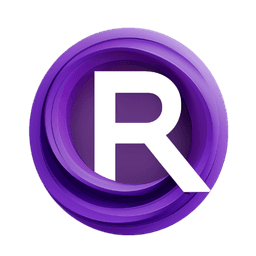ComfyUI Node: Deep Bump (mtb)
Deep Bump (mtb)
Categorymtb/textures
How to Install MTB Nodes
Install this extension via the ComfyUI Manager by searching for MTB Nodes- 1. Click the Manager button in the main menu
- 2. Select Custom Nodes Manager button
- 3. Enter MTB Nodes in the search bar
Visit ComfyUI Online for ready-to-use ComfyUI environment
- Free trial available
- 16GB VRAM to 80GB VRAM GPU machines
- 400+ preloaded models/nodes
- Freedom to upload custom models/nodes
- 200+ ready-to-run workflows
- 100% private workspace with up to 200GB storage
- Dedicated Support
Deep Bump (mtb) Description
Versatile node for generating normal and height maps from single images, enhancing depth and texture details for AI artists.
Deep Bump (mtb):
Deep Bump (mtb) is a versatile node designed to generate normal and height maps from single images, enhancing the depth and texture details in your artwork. This node is particularly useful for AI artists looking to add realistic surface details to their digital creations. By converting color images to normal maps, and further processing these normal maps to derive curvature and height maps, Deep Bump (mtb) provides a comprehensive toolset for texture generation. The node supports multiple modes of operation, allowing you to choose the type of map you want to generate based on your specific needs. Whether you are aiming to create detailed 3D textures or simply enhance the visual depth of your 2D images, Deep Bump (mtb) offers a robust solution.
Deep Bump (mtb) Input Parameters:
image
This parameter accepts the input image that you want to process. The image should be in a format compatible with the node, typically an RGB image. The quality and resolution of the input image will directly impact the quality of the generated maps.
mode
This parameter determines the type of map to generate from the input image. The available options are "Color to Normals", "Normals to Curvature", and "Normals to Height". Each mode serves a different purpose: "Color to Normals" converts a color image to a normal map, "Normals to Curvature" generates a curvature map from a normal map, and "Normals to Height" creates a height map from a normal map. Choose the mode that best fits your desired output.
color_to_normals_overlap
This parameter is used when the mode is set to "Color to Normals". It defines the overlap size for the tiles during the normal map generation process. The options are "SMALL", "MEDIUM", and "LARGE". A larger overlap can help in reducing seams between tiles but may increase processing time.
normals_to_curvature_blur_radius
This parameter is used when the mode is set to "Normals to Curvature". It specifies the blur radius for the curvature map generation. The options range from "SMALLEST" to "LARGEST", with each option representing a different level of blur. A larger blur radius results in a smoother curvature map.
normals_to_height_seamless
This boolean parameter is used when the mode is set to "Normals to Height". It determines whether the generated height map should be seamless. The default value is True, which ensures that the height map can be tiled seamlessly without visible edges.
Deep Bump (mtb) Output Parameters:
IMAGE
The output parameter is an image that represents the generated map based on the selected mode. This could be a normal map, curvature map, or height map, depending on the input parameters. The output image retains the resolution of the input image and is formatted to be easily integrated into your workflow.
Deep Bump (mtb) Usage Tips:
- For best results, use high-resolution input images to ensure detailed and accurate map generation.
- When generating normal maps from color images, experiment with different overlap sizes to find the best balance between processing time and seam reduction.
- Use the "Normals to Curvature" mode with a larger blur radius for smoother curvature maps, which can be useful for creating more organic and less noisy textures.
- Ensure the "Normals to Height" mode is set to seamless if you plan to tile the height map across a larger surface to avoid visible edges.
Deep Bump (mtb) Common Errors and Solutions:
No out img... This should not happen
- Explanation: This error occurs when the node fails to generate an output image.
- Solution: Ensure that the input image is in the correct format and that all required parameters are set correctly. Check the mode and corresponding parameters to make sure they are appropriate for the desired output.
ValueError: <blur_radius> not found in <blur_factors>
- Explanation: This error occurs when an invalid blur radius is provided for the "Normals to Curvature" mode.
- Solution: Verify that the blur radius parameter is set to one of the valid options: "SMALLEST", "SMALLER", "SMALL", "MEDIUM", "LARGE", "LARGER", "LARGEST".
Input image shape: <image>
- Explanation: This debug message indicates the shape of the input image being processed.
- Solution: If you encounter issues, use this information to verify that the input image dimensions are as expected and compatible with the node's requirements.
Deep Bump (mtb) Related Nodes
RunComfy is the premier ComfyUI platform, offering ComfyUI online environment and services, along with ComfyUI workflows featuring stunning visuals. RunComfy also provides AI Playground, enabling artists to harness the latest AI tools to create incredible art.