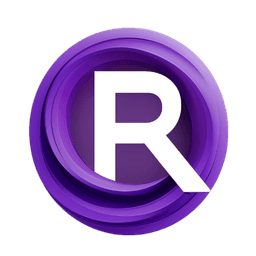ComfyUI Node: External Video (ComfyUI Deploy) path
ComfyUIDeployExternalVid
CategoryVideo Helper Suite 🎥🅥🅗🅢
BennyKok (Account age: 3280days) Extension
ComfyUI Deploy Latest Updated
2025-04-03 Github Stars
1.31K
How to Install ComfyUI Deploy
Install this extension via the ComfyUI Manager by searching for ComfyUI Deploy- 1. Click the Manager button in the main menu
- 2. Select Custom Nodes Manager button
- 3. Enter ComfyUI Deploy in the search bar
Visit ComfyUI Online for ready-to-use ComfyUI environment
- Free trial available
- 16GB VRAM to 80GB VRAM GPU machines
- 400+ preloaded models/nodes
- Freedom to upload custom models/nodes
- 200+ ready-to-run workflows
- 100% private workspace with up to 200GB storage
- Dedicated Support
External Video (ComfyUI Deploy) path Description
Facilitates integration of external videos for AI art projects, streamlining workflow and enhancing creative possibilities.
External Video (ComfyUI Deploy) path:
The ComfyUIDeployExternalVid node is designed to facilitate the integration of external video sources into your AI art projects. This node allows you to fetch videos from URLs or local directories, making it easier to incorporate diverse video content into your creative workflows. By automating the process of downloading and managing video files, this node streamlines your workflow and ensures that you can focus on the creative aspects of your project. Whether you are working with online video resources or local files, ComfyUIDeployExternalVid provides a seamless way to handle video inputs, ensuring compatibility and ease of use.
External Video (ComfyUI Deploy) path Input Parameters:
input_id
The input_id parameter specifies the source of the video. It can be a URL pointing to an online video or a local file path. If the input is a URL, the node will download the video from the specified address. If it is a local path, the node will use the video file located at that path. This parameter is crucial as it determines the source of the video content that will be processed. There are no specific minimum or maximum values, but it must be a valid URL or file path.
default_value
The default_value parameter serves as a fallback option when the input_id is not provided or is invalid. It specifies the default video file to be used from the local directory. This ensures that the node can still function and provide video content even if the primary input source is unavailable. The default value should be a valid file name within the input directory.
External Video (ComfyUI Deploy) path Output Parameters:
video_path
The video_path output parameter provides the absolute path to the video file that has been fetched or located. This path can then be used by other nodes or processes within your workflow to access and utilize the video content. The output ensures that the video file is correctly located and ready for further processing or analysis.
External Video (ComfyUI Deploy) path Usage Tips:
- Ensure that the
input_idis a valid URL or file path to avoid errors during video fetching or loading. - Use the
default_valueparameter to specify a fallback video file, ensuring that your workflow remains uninterrupted even if the primary video source is unavailable. - When using URLs, make sure the video format is supported (e.g., .mp4) to avoid compatibility issues.
External Video (ComfyUI Deploy) path Common Errors and Solutions:
"Invalid URL or file path"
- Explanation: The
input_idprovided is neither a valid URL nor a valid file path. - Solution: Verify that the
input_idis correctly formatted and points to a valid video source.
"Unsupported video format"
- Explanation: The video file has an unsupported format.
- Solution: Ensure that the video file is in a supported format such as .mp4.
"Failed to download video"
- Explanation: The node encountered an issue while trying to download the video from the URL.
- Solution: Check the URL for correctness and ensure that the server hosting the video is accessible. Additionally, verify that your internet connection is stable.
"File not found"
- Explanation: The specified local file path does not exist.
- Solution: Ensure that the file path is correct and that the file exists in the specified directory.
External Video (ComfyUI Deploy) path Related Nodes
- Description
- External Video (ComfyUI Deploy) path:
- External Video (ComfyUI Deploy) path Input Parameters:
- External Video (ComfyUI Deploy) path Output Parameters:
- External Video (ComfyUI Deploy) path Usage Tips:
- External Video (ComfyUI Deploy) path Common Errors and Solutions:
- Related Nodes
RunComfy is the premier ComfyUI platform, offering ComfyUI online environment and services, along with ComfyUI workflows featuring stunning visuals. RunComfy also provides AI Models, enabling artists to harness the latest AI tools to create incredible art.