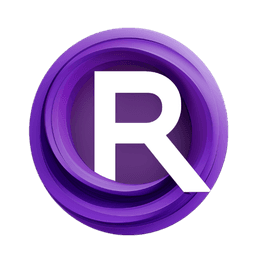ComfyUI Node: Replicate fofr/style-transfer
Replicate fofr_style-transfer
CategoryReplicate
fofr (Account age: 1893days) Extension
comfyui-replicate Latest Updated
2024-11-05 Github Stars
0.18K
How to Install comfyui-replicate
Install this extension via the ComfyUI Manager by searching for comfyui-replicate- 1. Click the Manager button in the main menu
- 2. Select Custom Nodes Manager button
- 3. Enter comfyui-replicate in the search bar
Visit ComfyUI Online for ready-to-use ComfyUI environment
- Free trial available
- 16GB VRAM to 80GB VRAM GPU machines
- 400+ preloaded models/nodes
- Freedom to upload custom models/nodes
- 200+ ready-to-run workflows
- 100% private workspace with up to 200GB storage
- Dedicated Support
Replicate fofr/style-transfer Description
Apply artistic styles to images using advanced machine learning models via Replicate API for AI artists.
Replicate fofr/style-transfer:
Replicate fofr_style-transfer is a powerful node designed to apply artistic styles to images using advanced machine learning models. This node leverages the capabilities of the Replicate API to transform your input images by applying various artistic styles, making it an excellent tool for AI artists looking to enhance their creative projects. The primary goal of this node is to provide an easy-to-use interface for style transfer, allowing you to convert ordinary images into stunning pieces of art with minimal effort. By utilizing this node, you can experiment with different styles and achieve unique visual effects, all while benefiting from the high-quality output generated by state-of-the-art models.
Replicate fofr/style-transfer Input Parameters:
force_rerun
The force_rerun parameter is a boolean input that determines whether the node should re-execute the style transfer process even if the input parameters have not changed. This can be useful if you want to ensure that the latest model updates or changes are applied to your image. The default value is False, meaning the node will not re-run unless there are changes in the input parameters. Setting this to True forces the node to re-execute, which can be helpful for testing or when you want to see variations in the output.
Replicate fofr/style-transfer Output Parameters:
IMAGE
The IMAGE output parameter provides the transformed image after the style transfer process is complete. This output is the result of applying the selected artistic style to the input image, and it is returned in a format that can be easily used in further processing or saved directly. The output image retains the original content of the input image while incorporating the stylistic elements of the chosen art style, resulting in a visually appealing and unique piece of art.
Replicate fofr/style-transfer Usage Tips:
- Experiment with different styles to find the one that best suits your creative vision. Each style can dramatically change the appearance of your input image.
- Use high-resolution images as input to ensure the best quality output. Higher resolution images provide more detail for the style transfer process to work with.
- If you are not satisfied with the initial result, try setting the
force_rerunparameter toTrueto re-execute the process and potentially achieve a different variation of the style.
Replicate fofr/style-transfer Common Errors and Solutions:
"Invalid API Key"
- Explanation: This error occurs when the API key provided for the Replicate service is invalid or missing.
- Solution: Ensure that you have a valid API key and that it is correctly configured in your environment. You can obtain an API key from the Replicate website.
"Model Not Found"
- Explanation: This error indicates that the specified model could not be found on the Replicate platform.
- Solution: Verify that the model name and version are correct. Check the Replicate documentation or website for the correct model identifiers.
"Input Image Conversion Failed"
- Explanation: This error occurs when the input image cannot be converted to the required format for processing.
- Solution: Ensure that the input image is in a supported format (e.g., PNG, JPEG) and that it is not corrupted. If using a tensor, make sure it is properly formatted and convertible to an image.
"Output Handling Error"
- Explanation: This error happens when there is an issue with handling the output of the style transfer process.
- Solution: Check the output handling code to ensure it correctly processes the returned data. If the output is expected to be an image, verify that the image handling functions are working as intended.
Replicate fofr/style-transfer Related Nodes
RunComfy is the premier ComfyUI platform, offering ComfyUI online environment and services, along with ComfyUI workflows featuring stunning visuals. RunComfy also provides AI Models, enabling artists to harness the latest AI tools to create incredible art.